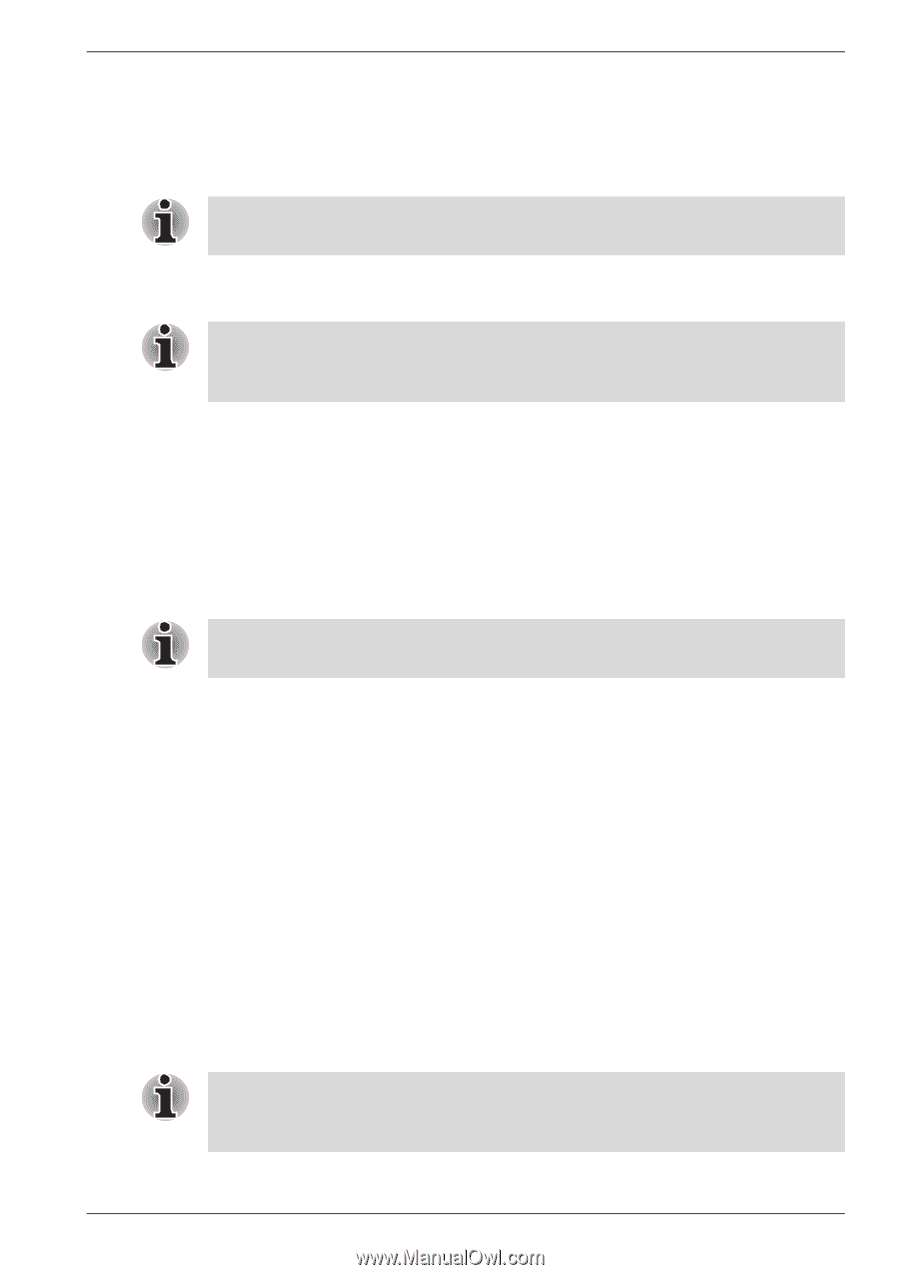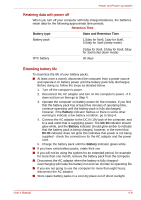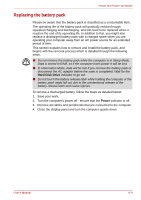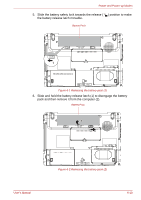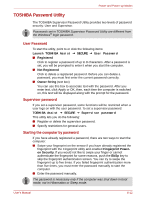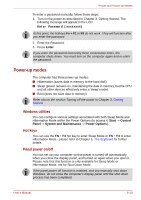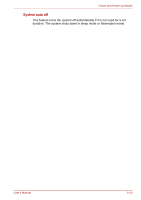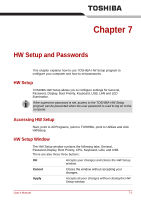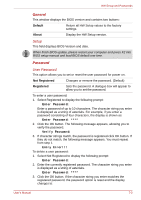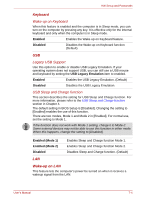Toshiba Satellite A350 PSAL6C-04T015 Users Manual Canada; English - Page 147
Power-up modes, Windows utilities, Hot keys, Panel power on/off
 |
View all Toshiba Satellite A350 PSAL6C-04T015 manuals
Add to My Manuals
Save this manual to your list of manuals |
Page 147 highlights
Power and Power-up Modes To enter a password manually, follow these steps: 1. Turn on the power as described in Chapter 3, Getting Started. The following message will appear in the LCD: Enter Password [xxxxxxxx] At this point, the hotkeys Fn + F1 to F9 do not work. They will function after you enter the password. 2. Enter the Password. 3. Press Enter. If you enter the password incorrectly three consecutive times, the computer shuts down. You must turn on the computer again and re-enter the password. Power-up modes The computer has three power-up modes: ■ Hibernation (saves data in memory to the hard disk) ■ Sleep (power remains on, maintaining the data in memory, but the CPU and all other devices effectively enter a 'sleep' mode) ■ Boot (does not save data in memory) Refer also to the section Turning off the power in Chapter 3, Getting Started. Windows utilities You can configure various settings associated with both Sleep Mode and Hibernation Mode within the Power Options (to access it, Start -> Control Panel -> System and Maintenance -> Power Options). Hot keys You can use the FN + F3 hot key to enter Sleep Mode or FN + F4 to enter Hibernation Mode - please refer to Chapter 5, The Keyboard for further details. Panel power on/off You can set up your computer so that power is turned off automatically when you close the display panel, and turned on again when you open it. Please note that this function is only available for Sleep Mode or Hibernation Mode, not for Shut Down Mode. If the panel power off function is enabled, and you manually shut down Windows, do not close the computer's display panel until the shut down process has been completed. User's Manual 6-13