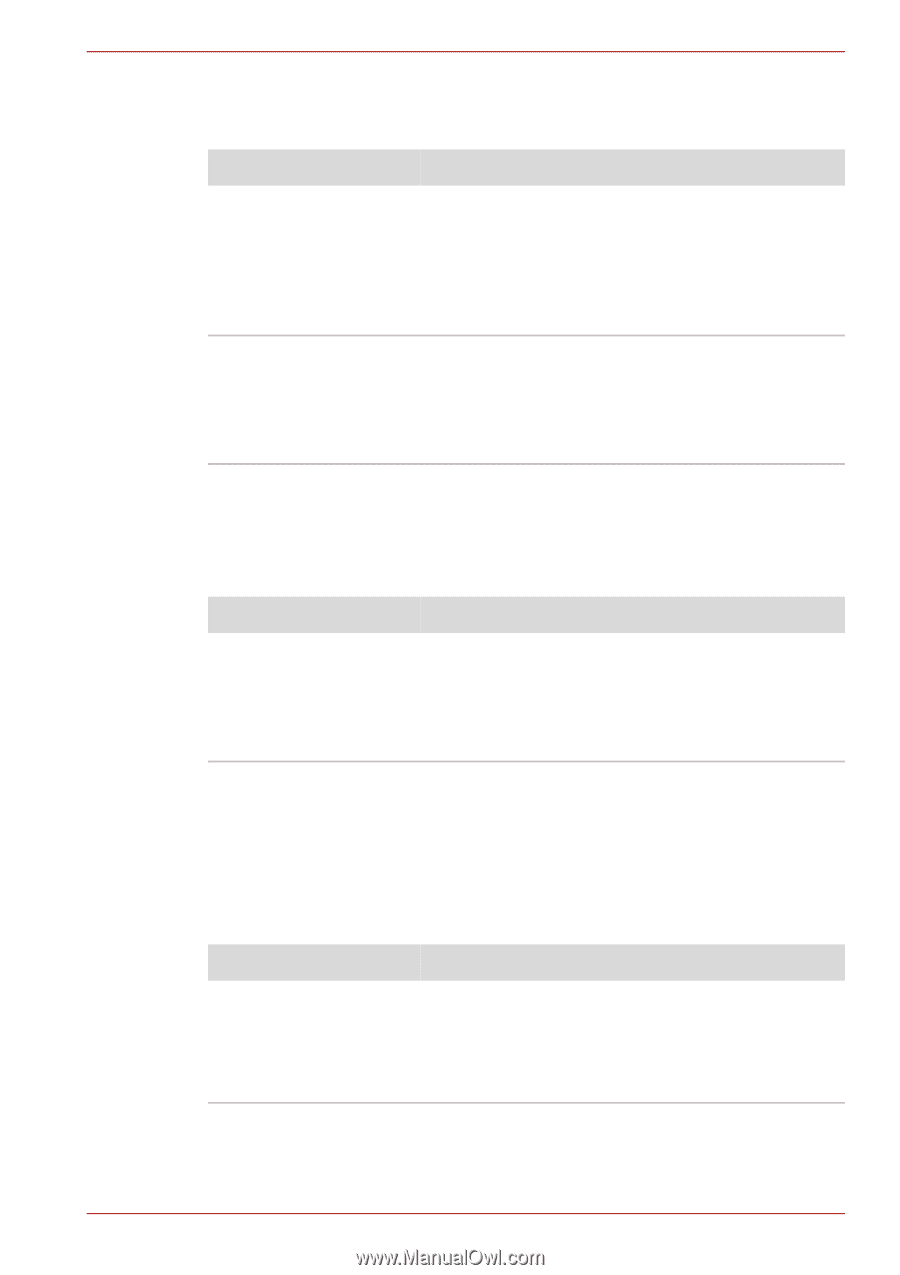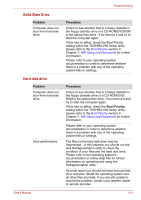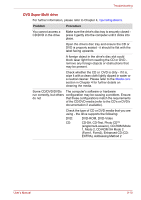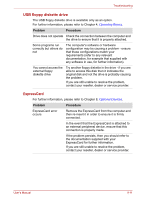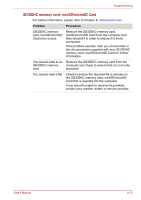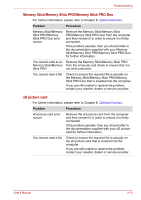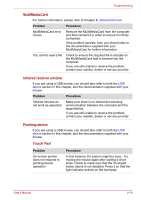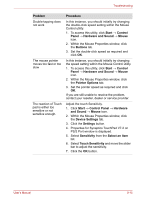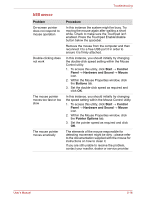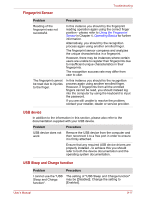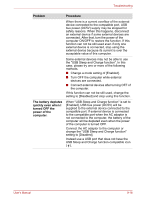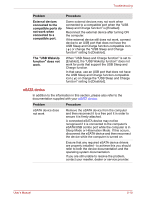Toshiba Satellite A500 PSAM3A Users Manual AU/NZ - Page 204
MultiMediaCard, Infrared receiver window, Pointing device, Touch Pad
 |
View all Toshiba Satellite A500 PSAM3A manuals
Add to My Manuals
Save this manual to your list of manuals |
Page 204 highlights
Troubleshooting MultiMediaCard For further information, please refer to Chapter 8, Optional Devices. Problem Procedure MultiMediaCard error occurs Remove the MultiMediaCard from the computer and then reinsert it in order to ensure it is firmly connected. If the problem persists, then you should refer to the documentation supplied with your MultiMediaCard for further information. You cannot read a file Check to ensure the required file is actually on the MultiMediaCard that is inserted into the computer. If you are still unable to resolve the problem, contact your reseller, dealer or service provider. Infrared receiver window If you are using a USB mouse, you should also refer to both the USB device section in this chapter, and the documentation supplied with your mouse. Problem Procedure Infrared devices do not work as expected Make sure there is no obstruction blocking communication between the computer and the target device. If you are still unable to resolve the problem, contact your reseller, dealer or service provider. Pointing device If you are using a USB mouse, you should also refer to both the USB device section in this chapter, and the documentation supplied with your mouse. Touch Pad Problem On-screen pointer does not respond to pointing device operation Procedure In this instance the system might be busy - Try moving the mouse again after waiting a short while. Check to make sure that the Touchpad button above is not disabled. Press it so that the light indicator actives on the touchpad. User's Manual 9-14