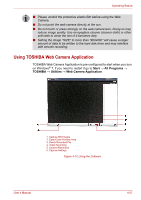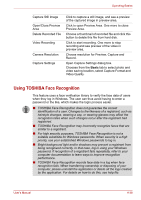Toshiba Satellite A500 PSAR0C Users Manual Canada; English - Page 134
Sound system, Adjusting System Volume
 |
View all Toshiba Satellite A500 PSAR0C manuals
Add to My Manuals
Save this manual to your list of manuals |
Page 134 highlights
Operating Basics 4. Always apply the floppy diskette label in the correct location and never apply a new label on top of an existing one - in this instance the label could come loose and damage the floppy diskette drive. 5. Never use a pencil for writing on a floppy diskette label as the dust from the pencil lead could cause a system malfunction if it found its way onto the computer's components. In this instance, always use a felt-tipped pen and write the label first before applying it to the floppy diskette. 6. Never put a floppy diskette in a location where water or other liquid may make contact with it, or where it is excessively damp - either of these conditions could cause data loss. 7. Never use a wet or damp floppy diskette - this could damage the floppy diskette drive or other devices within the computer. 8. Data may be lost if the floppy diskette is twisted, bent, or exposed to direct sunlight, extreme heat or cold. 9. Do not place heavy objects on your floppy diskettes. 10. Do not eat, smoke, or use items such as erasers near your floppy diskettes as foreign particles inside the jacket of the floppy diskette can damage the magnetic surface. 11. Magnetic energy can destroy the data on your floppy diskettes. In view of this you should keep your floppy diskettes away from speakers, radios, televisions and other sources of magnetic fields. Sound system This section describes some of the audio control functions. Adjusting System Volume You can control the overall level of sound using Windows Volume Mixer. To launch Volume Mixer, follow the steps below. 1. Locate the Speaker icon on the task tray. 2. Right-click the Speaker icon on the task tray. 3. Select Open Volume Mixer from the menu. Click the Device button to display available playback devices. Select Speakers to use the internal speakers for listening. Adjust speaker volume by moving the slider up or down to raise or lower the volume. Click the Mute button to mute the sound. You may see another control under Applications in Volume Mixer. It is the control for an application which is currently running. The Windows Sounds is always displayed since it controls the system sounds' volume. User's Manual 4-33