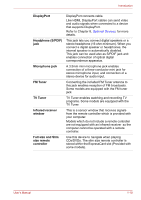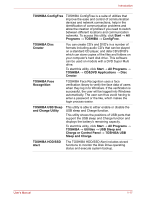Toshiba Satellite A500D PSAN0C-004002 Users Manual Canada; English - Page 42
Special features, Security, Software
 |
View all Toshiba Satellite A500D PSAN0C-004002 manuals
Add to My Manuals
Save this manual to your list of manuals |
Page 42 highlights
Introduction Wireless communication switch UWB This switch turns the Wireless LAN, UWB and Bluetooth functions on and off. Some computers in this series have Ultra Wide Band device, allowing the user to pick up on lowfrequency, high-bandwidth radio frequencies for the purposes of data transfer through specific devices and programs. Security Security lock slot Connects a security lock to anchor the computer to a desk or other large object. Software The computer's internal display panel supports high-resolution video graphics and can be set to a wide range of viewing angles for maximum comfort and readability. Operating system Microsoft® Windows Vista® is available. Refer to the preinstalled Software section at the front of this chapter. TOSHIBA Utilities A number of utilities and drivers are preinstalled to make your computer more convenient to use. Refer to the Utilities and applications section in this chapter. Plug and Play When you connect an external device to the computer or when you install a component, Plug and Play capability enables the system to recognize the connection and make the necessary configurations automatically. Special features The following features are either unique to TOSHIBA computers or are advanced features which make the computer more convenient to use. Access each function using the following procedures. *1 To access the Power Options, click Start → Control Panel → System and Maintenance → Power Options. Hot keys Hot keys are specific key combinations that let you quickly change the system configuration directly from the keyboard without running a system program. User's Manual 1-12