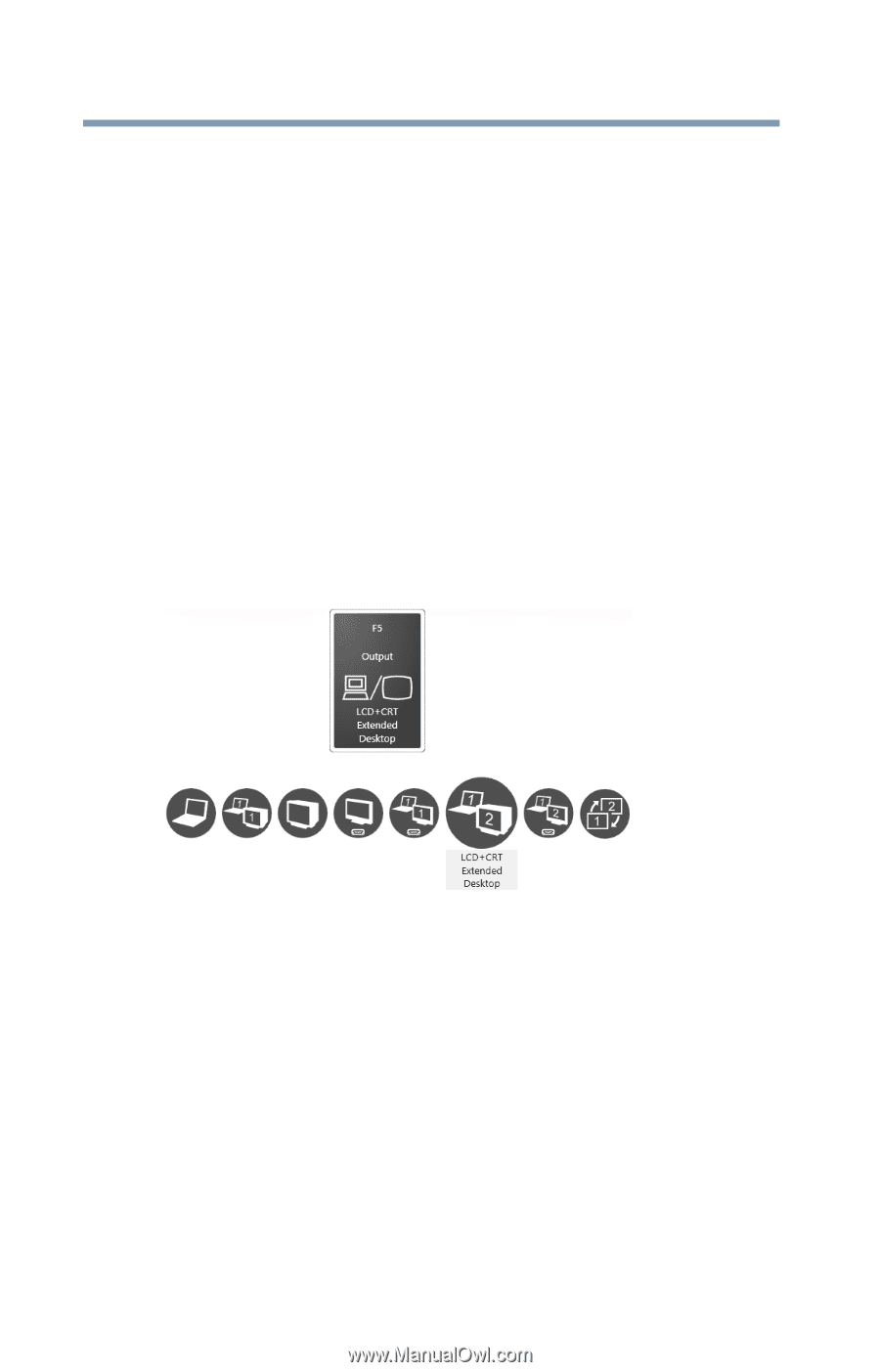Toshiba Satellite A505-S6014 User Manual - Page 80
Adjusting the quality of the external display, Sample Image Display options window
 |
View all Toshiba Satellite A505-S6014 manuals
Add to My Manuals
Save this manual to your list of manuals |
Page 80 highlights
80 Getting Started Using external display devices 2 While holding down Fn, press F5 repeatedly until the setting you want takes effect. Briefly pause each time you press the F5 key to allow time for the display to change. This hot key cycles through the settings in the following order: ❖ Built-in display only ❖ Built-in display and external monitor simultaneously ❖ External monitor only ❖ TV (or other external video device) only ❖ Built-in display and TV (or other external video device) simultaneously ❖ Built-in display and external monitor (extended desktop) ❖ Built-in display and TV (extended desktop) ❖ Swap-Switch primary display between internal display and external monitor when using extended desktop (Sample Image) Display options window 3 Release the Fn key. Adjusting the quality of the external display To obtain the best picture quality from your television (or other video display device), you may need to adjust the video settings. See the video device documentation for additional configuration steps.