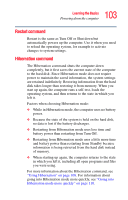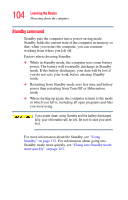Toshiba Satellite A65 Satellite A60/A65 Users Guide - Page 108
Starting again after Turn Off or Shut down, Using Hibernation, Enabling the Hibernation command
 |
View all Toshiba Satellite A65 manuals
Add to My Manuals
Save this manual to your list of manuals |
Page 108 highlights
108 Learning the Basics Using Hibernation Starting again after Turn Off or Shut down To start the computer up again, press and release the power button. The on/off light turns on. Using Hibernation When Hibernation is enabled, you can put the computer into Hibernation in more than one way. Enabling the Hibernation command Hibernation enabled is a default setting. If it should become disabled, you can enable it by right-clicking the Power Saver icon in the system tray. NOTE For more information about the Power Saver utility, see "Power Management" on page 159. Going into Hibernation mode If you are using the Windows® XP Home operating system, or are using the Windows® XP Professional operating system and are not a member of a domain, power off the computer using the Hibernation command as follows: 1 Click Start, Turn off computer. The Turn off computer window appears.