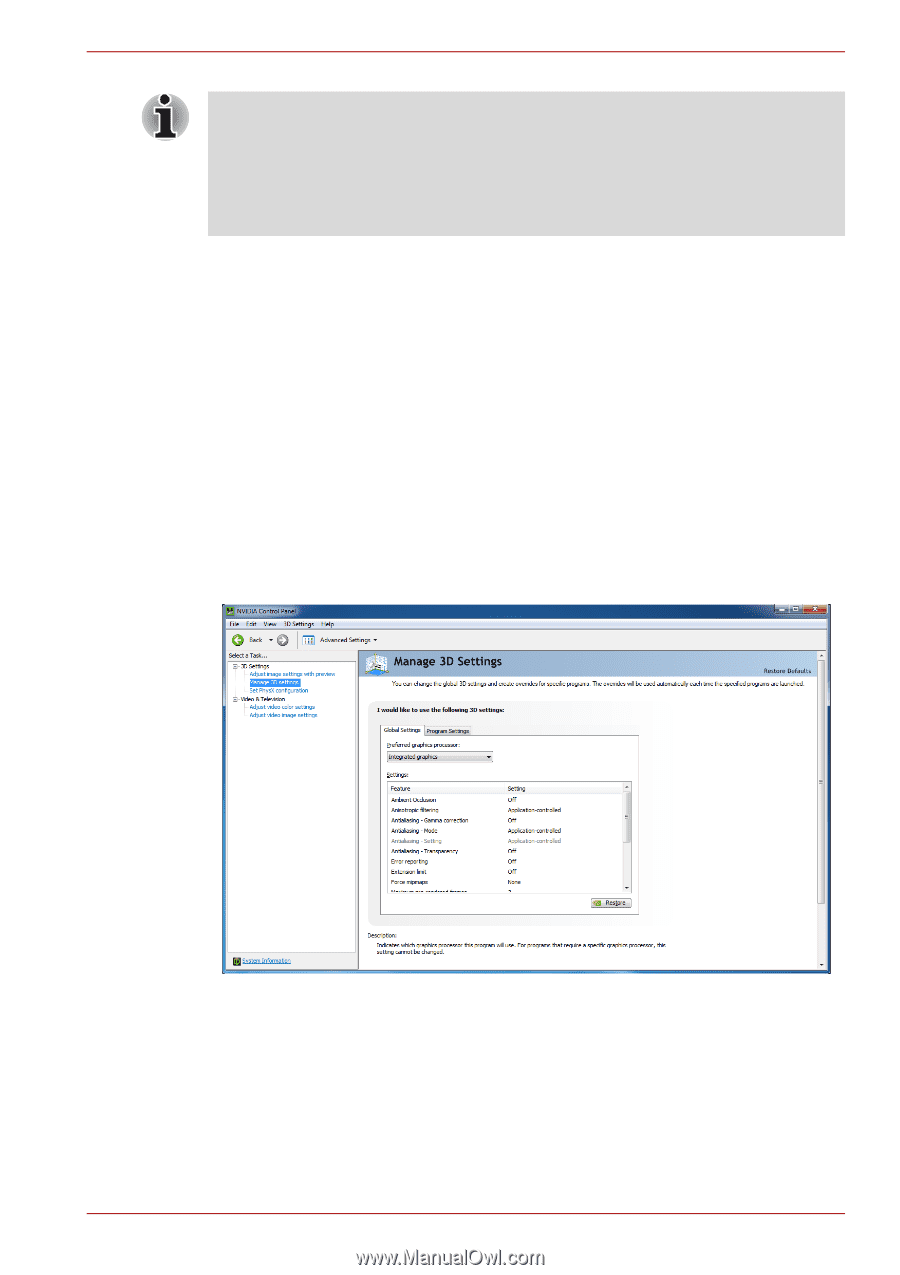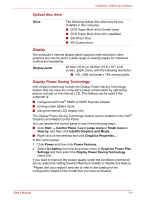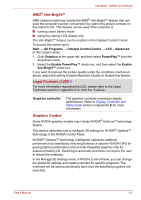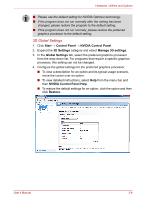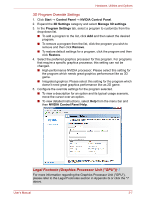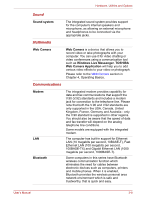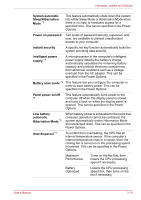Toshiba Satellite A660 PSAW3C-0DL017 Users Manual Canada; English - Page 81
D Global Settings, Start, Control Panel, NVIDIA Control Panel, 3D Settings, Manage 3D settings
 |
View all Toshiba Satellite A660 PSAW3C-0DL017 manuals
Add to My Manuals
Save this manual to your list of manuals |
Page 81 highlights
Hardware, Utilities and Options ■ Please use the default setting for NVIDIA Optimus technology. ■ If the program does not run normally after the setting has been changed, please restore the program to the default setting. ■ If the program does not run normally, please restore the preferred graphics processor to the default setting. 3D Global Settings 1. Click Start → Control Panel → NVIDIA Control Panel. 2. Expand the 3D Settings category and select Manage 3D settings. 3. In the Global Settings tab, select the preferred graphics processor from the drop-down list. For programs that require a specific graphics processor, this setting can not be changed. 4. Configure the global settings for the preferred graphics processor. ■ To view a description for an option and its typical usage scenario, move the cursor over an option. ■ To view detailed instructions, select Help from the menu bar and then NVIDIA Control Panel Help. ■ To restore the default settings for an option, click the option and then click Restore. User's Manual 3-6