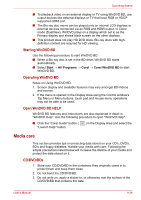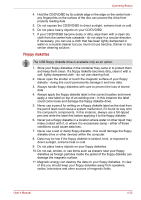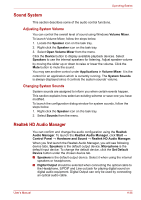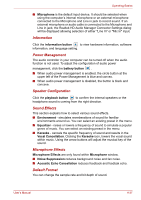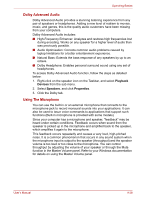Toshiba Satellite A660 PSAW3C Users Manual Canada; English - Page 155
Modem, Region selection
 |
View all Toshiba Satellite A660 PSAW3C manuals
Add to My Manuals
Save this manual to your list of manuals |
Page 155 highlights
Operating Basics Modem This section describes how to connect and disconnect the internal modem to and from a telephone jack. ■ Connection to any communication line other than an analog phone line could cause a computer system failure. ■ Connect the built-in modem only to ordinary analog phone lines. ■ Never connect the built-in modem to a digital line (ISDN). ■ Never connect the built-in modem to the digital connector on a public telephone or to a digital private branch exchange (PBX). ■ Never connect the built-in modem to a key telephone system for residences or offices. ■ Avoid using your computer modem with the telephone cable connected during an electrical storm. There may be a remote risk of electric shock from lightning. Modem functions cannot be used in models which are not equipped with a modem. Region selection Telecommunication regulations vary from one region to another, so you will need to make sure the internal modem's settings are correct for the region in which it will be used. The built-in modem can be used only in specified countries and regions. Using the modem in an area not specified for use may cause a system failure. Check the specified areas carefully before using it. To select a region, follow the steps as detailed below: 1. Click Start → Control Panel. 2. Click either Small icons or Large icons under view by, you can view a list of all Control Panel items. 3. Click Phone and Modem. If you haven't opened Phone and Modem before, a dialog box will be displayed, prompting you to type your area code and access codes. 4. Click the Dialing Rules tab on Phone and Modem screen. 5. Select Location name in locations, and click the edit button to edit the rules for the currently selected location. 6. Click the General tab to set up the basic properties of your dialing location. 7. Under Country/Region, select country or region in which this location exists. 8. Click OK in the Edit Location screen. 9. Click OK in the Phone and Modem screen. User's Manual 4-39