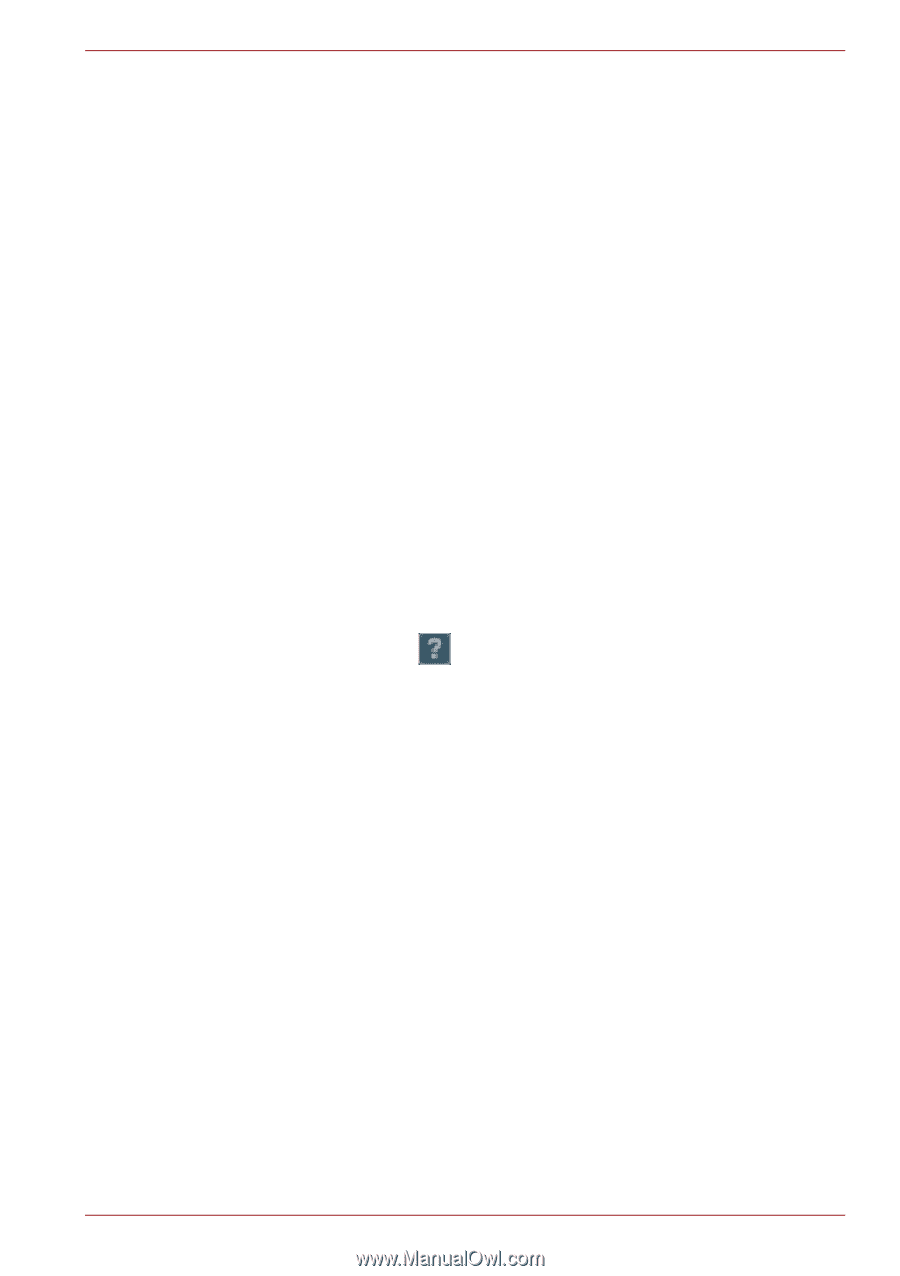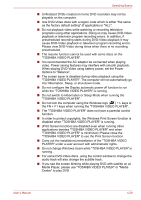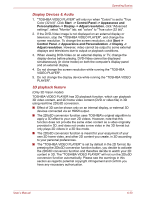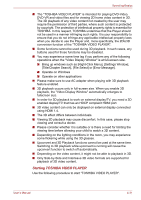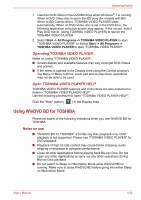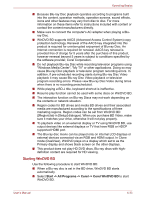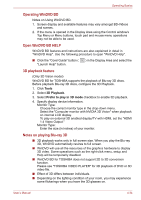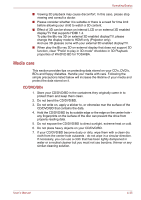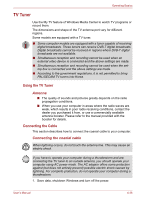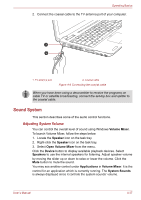Toshiba Satellite A660 PSAW9C-02N021 Users Manual Canada; English - Page 129
Using WinDVD BD for TOSHIBA, Operating TOSHIBA VIDEO PLAYER, Open TOSHIBA VIDEO PLAYER HELP
 |
View all Toshiba Satellite A660 PSAW9C-02N021 manuals
Add to My Manuals
Save this manual to your list of manuals |
Page 129 highlights
Operating Basics 1. Insert an DVD-Video in the DVD/BD drive while Windows® 7 is running. When a DVD-Video disc is set in the BD drive (for models with BDWriter or BD-Combo drive), TOSHIBA VIDEO PLAYER starts automatically. When an DVD-Video disc is set in the DVD drive, the following application selection screen may appear. If this occurs, select Play DVD movie, (using TOSHIBA VIDEO PLAYER) to launch the TOSHIBA VIDEO PLAYER. 2. Select Start -> All Programs -> TOSHIBA VIDEO PLAYER to start "TOSHIBA VIDEO PLAYER" or Select Start -> All Programs -> TOSHIBA VIDEO PLAYER to start "TOSHIBA VIDEO PLAYER". Operating TOSHIBA VIDEO PLAYER Notes on Using "TOSHIBA VIDEO PLAYER". ■ Screen display and available features may vary amongst DVD-Videos and scenes. ■ If the menu is opened in the Display Area using the Control window's Top Menu or Menu buttons, touch pad and mouse menu operations may not be able to be used. Open TOSHIBA VIDEO PLAYER HELP TOSHIBA VIDEO PLAYER features and instructions are also explained in detail in "TOSHIBA VIDEO PLAYER HELP". Use the following procedure to open "TOSHIBA VIDEO PLAYER HELP". Click the "Help" button ( ) in the Display Area. Using WinDVD BD for TOSHIBA Please be aware of the following limitations when you use WinDVD BD for TOSHIBA: Notes on use ■ "WinDVD BD for TOSHIBA" is for Blu-ray Disc playback only. DVD playback is not supported. Please use "TOSHIBA VIDEO PLAYER" for DVD playback. ■ Playback of high bit rate content may cause frame dropping, audio skipping or decrease in computer performance. ■ Close all other applications before playing back Blu-ray Disc. Do not open any other applications or carry out any other operations during Blu-ray Disc playback. ■ Do not switch to Sleep or Hibernation Mode while WinDVD BD is running. Make sure to close WinDVD BD before going into either Sleep or Hibernation Mode. User's Manual 4-32