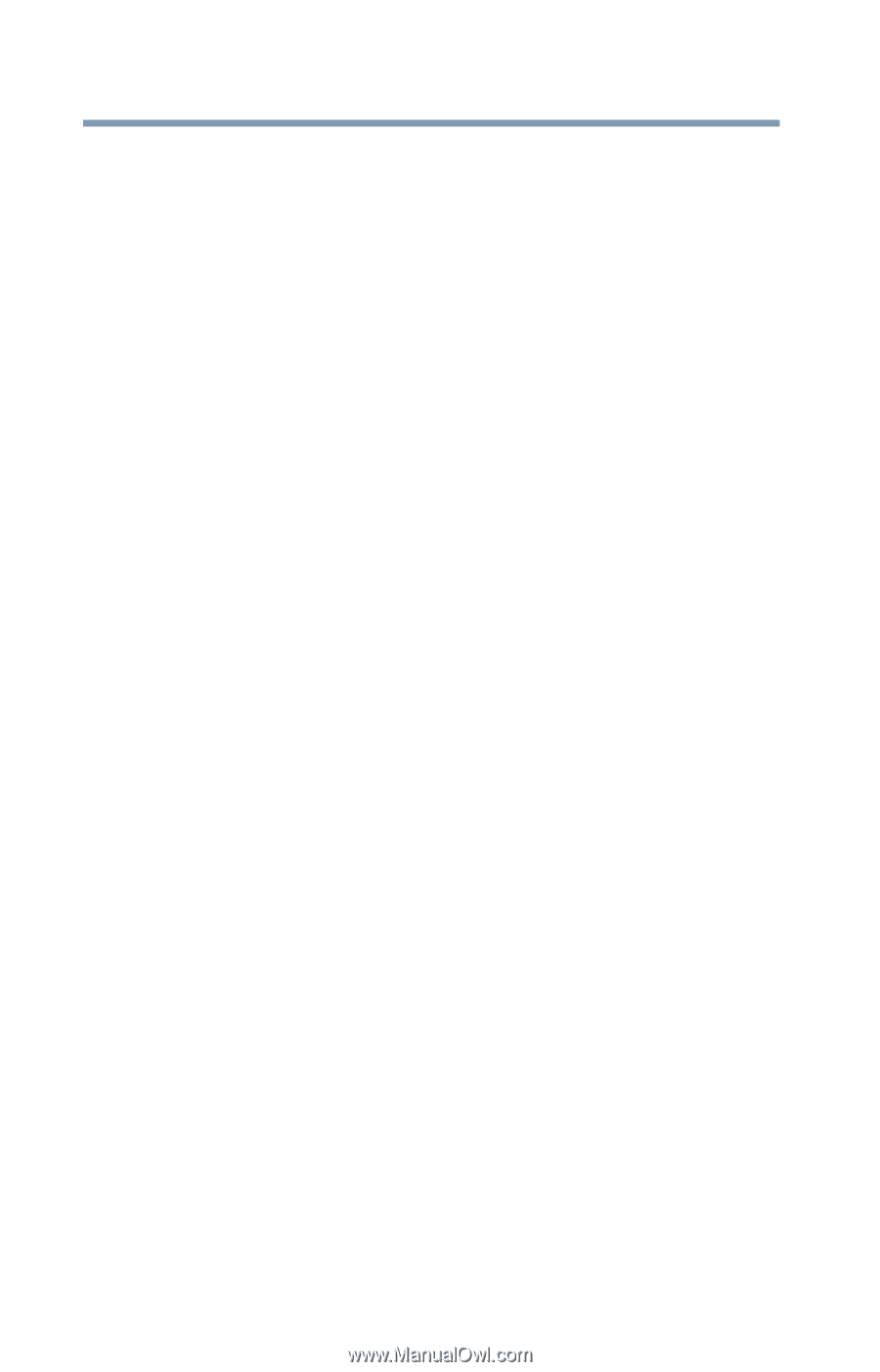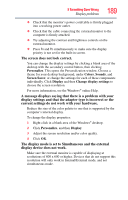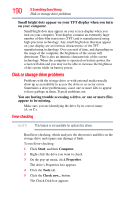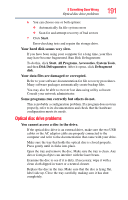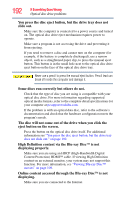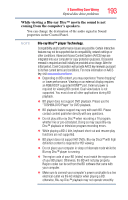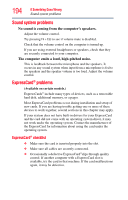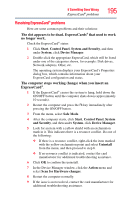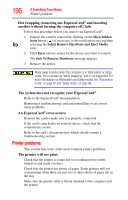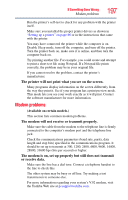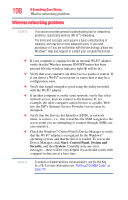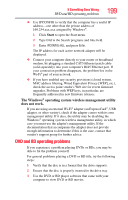Toshiba Satellite A665-S6054 User Guide 1 - Page 194
Sound system problems, ExpressCard® problems, ExpressCard® checklist, ExpressCard, checklist
 |
View all Toshiba Satellite A665-S6054 manuals
Add to My Manuals
Save this manual to your list of manuals |
Page 194 highlights
194 If Something Goes Wrong Sound system problems Sound system problems No sound is coming from the computer's speakers. Adjust the volume control. Try pressing Fn + Esc to see if volume mute is disabled. Check that the volume control on the computer is turned up. If you are using external headphones or speakers, check that they are securely connected to your computer. The computer emits a loud, high-pitched noise. This is feedback between the microphone and the speakers. It occurs in any sound system when input from a microphone is fed to the speakers and the speaker volume is too loud. Adjust the volume control. ExpressCard® problems (Available on certain models.) ExpressCards® include many types of devices, such as a removable hard disk, additional memory, or a pager. Most ExpressCard problems occur during installation and setup of new cards. If you are having trouble getting one or more of these devices to work together, several sections in this chapter may apply. If your system does not have built-in drivers for your ExpressCard and the card did not come with an operating system driver, it may not work under the operating system. Contact the manufacturer of the ExpressCard for information about using the card under the operating system. ExpressCard® checklist ❖ Make sure the card is inserted properly into the slot. ❖ Make sure all cables are securely connected. ❖ Occasionally a defective ExpressCard®slips through quality control. If another computer with a ExpressCard slot is available, try the card in that machine. If the card malfunctions again, it may be defective.