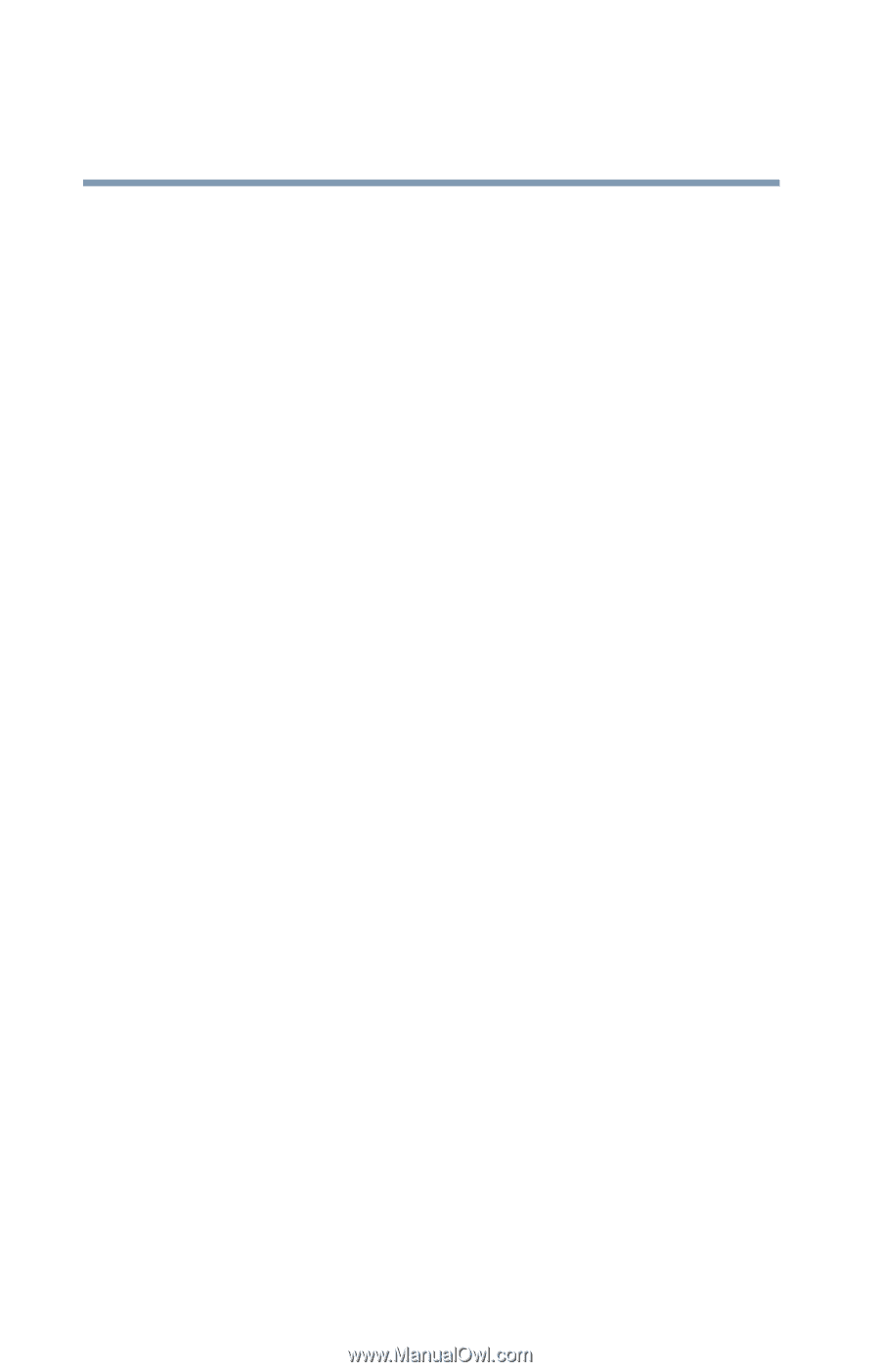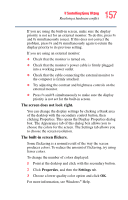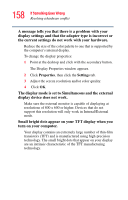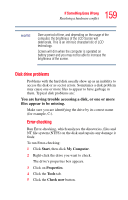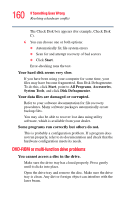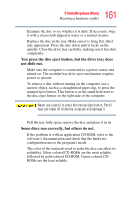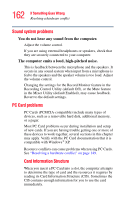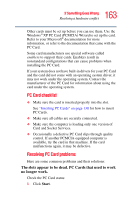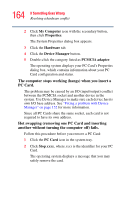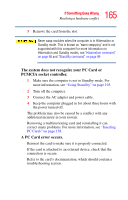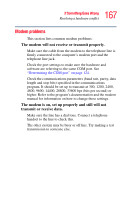Toshiba Satellite A70-S249 Toshiba Online Users Guide for Satellite A70/A75 - Page 162
Sound system problems, PC Card problems, You do not hear any sound from the computer.
 |
View all Toshiba Satellite A70-S249 manuals
Add to My Manuals
Save this manual to your list of manuals |
Page 162 highlights
162 If Something Goes Wrong Resolving a hardware conflict Sound system problems You do not hear any sound from the computer. Adjust the volume control. If you are using external headphones or speakers, check that they are securely connected to your computer. The computer emits a loud, high-pitched noise. This is feedback between the microphone and the speakers. It occurs in any sound system when input from a microphone is fed to the speakers and the speaker volume is too loud. Adjust the volume control. Changing the settings for the Record Monitor feature in the Recording Control Utility (default Off), or the Mute feature in the Mixer Utility (default Enabled), may cause feedback. Revert to the default settings. PC Card problems PC Cards (PCMCIA-compatible) include many types of devices, such as a removable hard disk, additional memory, or a pager. Most PC Card problems occur during installation and setup of new cards. If you are having trouble getting one or more of these devices to work together, several sections in this chapter may apply. Verify with the PC Card documentation that it is compatible with Windows® XP. Resource conflicts can cause problems when using PC Cards. See "Resolving a hardware conflict" on page 149. Card Information Structure When you insert a PC Card into a slot, the computer attempts to determine the type of card and the resources it requires by reading its Card Information Structure (CIS). Sometimes the CIS contains enough information for you to use the card immediately.