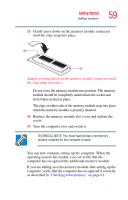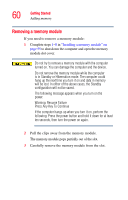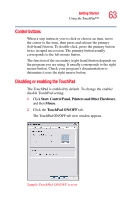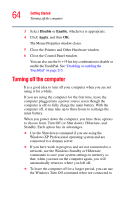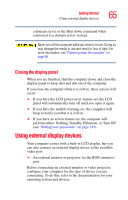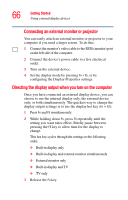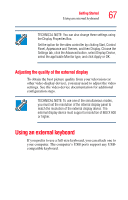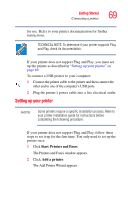Toshiba Satellite A80 User Guide - Page 64
Turning off the computer
 |
View all Toshiba Satellite A80 manuals
Add to My Manuals
Save this manual to your list of manuals |
Page 64 highlights
64 Getting Started Turning off the computer 3 Select Disable or Enable, whichever is appropriate. 4 Click Apply, and then OK. The Mouse Properties window closes. 5 Close the Printers and Other Hardware window. 6 Close the Control Panel window. You can also use the Fn + F9 hot key combination to disable or enable the TouchPad. See "Disabling or enabling the TouchPad" on page 215. Turning off the computer It is a good idea to turn off your computer when you are not using it for a while. If you are using the computer for the first time, leave the computer plugged into a power source (even though the computer is off) to fully charge the main battery. With the computer off, it may take up to three hours to recharge the main battery. When you power down the computer, you have three options to choose from: Turn Off (or Shut down), Hibernate, and Standby. Each option has its advantages. ❖ Use the Shut down command if you are using the Windows XP Professional operating system and are connected to a domain server. ❖ If you have work in progress and are not connected to a network, use the Windows Standby or Hibernate commands to save your system settings to memory so that, when you turn on the computer again, you will automatically return to where you left off. ❖ To leave the computer off for a longer period, you can use the Windows Turn Off command when not connected to