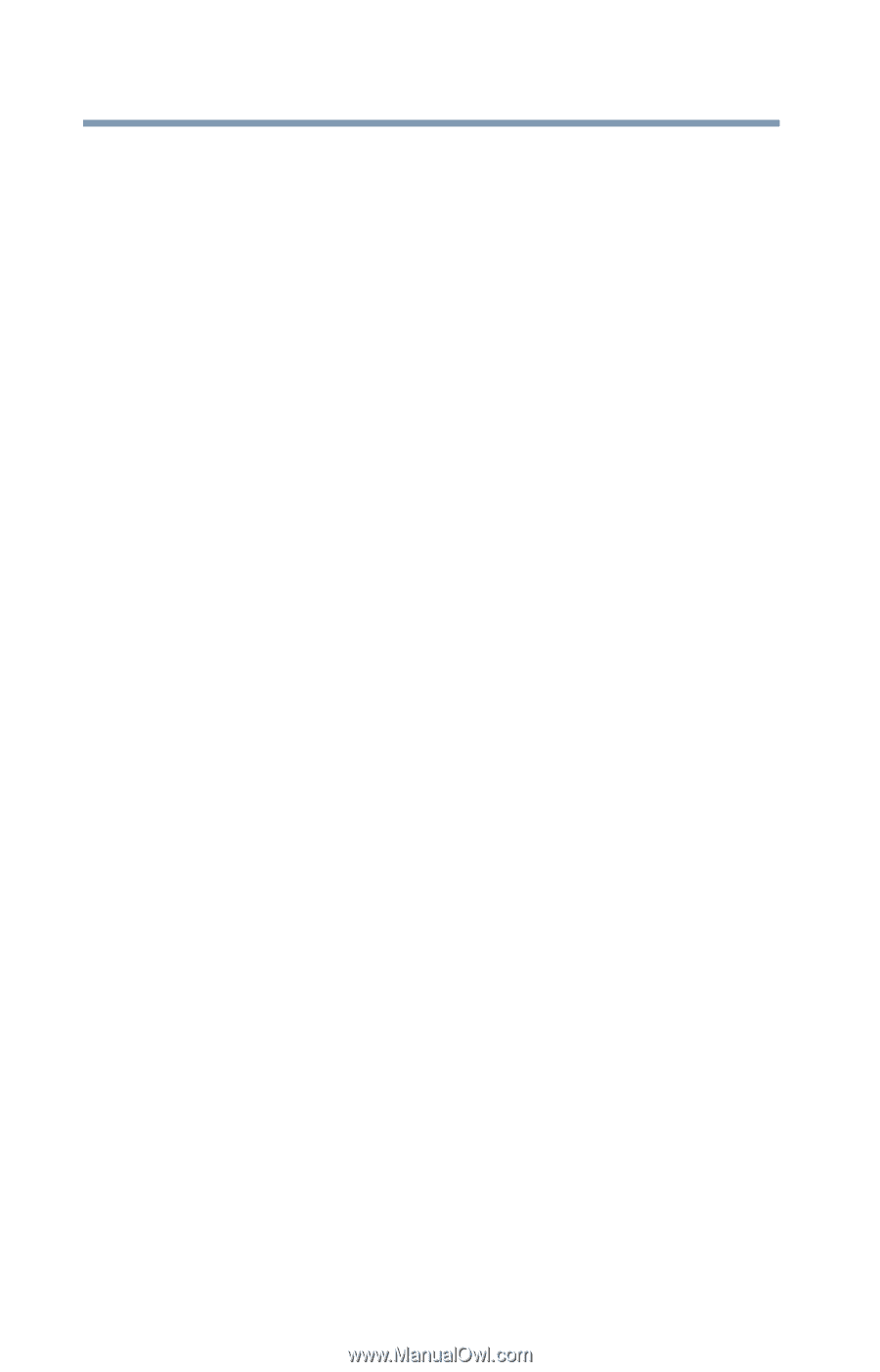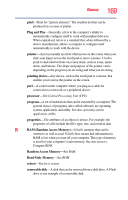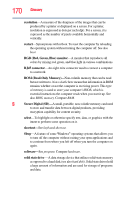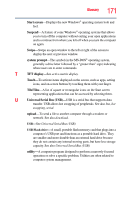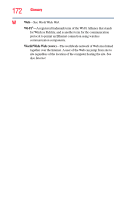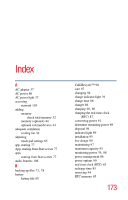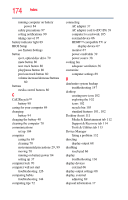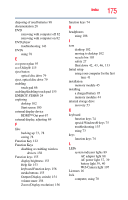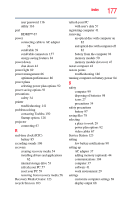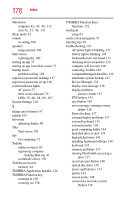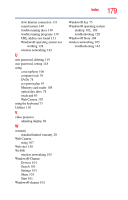Toshiba Satellite C55-A5300 User Guide - Page 174
see System Settings
 |
View all Toshiba Satellite C55-A5300 manuals
Add to My Manuals
Save this manual to your list of manuals |
Page 174 highlights
174 Index running computer on battery power 84 safety precautions 97 setting notifications 90 taking care of 97 battery indicator light 89 BIOS Setup see System Settings button eject, optical disc drive 79 mute button 80 next track button 80 play/pause button 80 previous track button 80 volume increase/decrease buttons 80 buttons media control buttons 80 C Call2Recycle™ battery 98 caring for your computer 69 changing battery 94 charging the battery 40 cleaning the computer 70 communications set up 104 computer caring for 69 cleaning 70 environmental precautions 29, 99 moving 70 running on battery power 84 setting up 37 computer lock 70 computer will not start troubleshooting 126 computing habits troubleshooting 144 computing tips 72 connecting AC adaptor 37 AC adaptor cord to (DC-IN) 39 computer to a network 105 external device 66 HDMI™-compatible TV or display device 67 monitor 67 power cord/cable 39 power source 38 cooling fan adequate ventilation 36 customize computer settings 69 D data/entire system backup troubleshooting 147 desktop creating new icon 102 exploring the 102 icons 102 recycle bin 103 standard features 101, 102 Desktop Assist 111 Media & Entertainment tab 112 Support & Recovery tab 114 Tools & Utilities tab 113 Device Manager fixing a problem 132 directing display output 68 disabling touch pad 66 display troubleshooting 136 display devices external 66 display output settings 68 display, external adjusting 69 disposal information 17