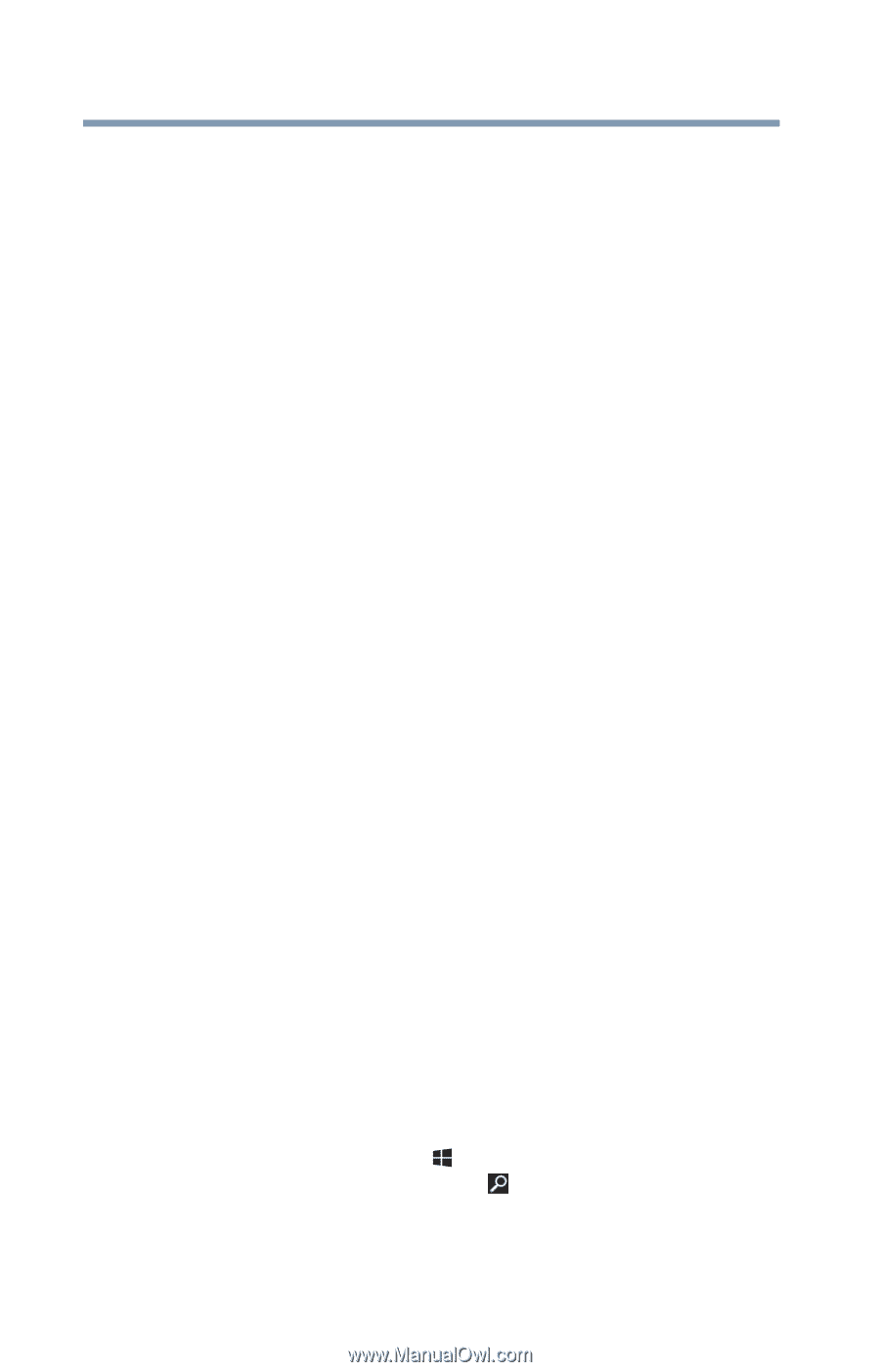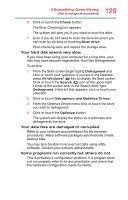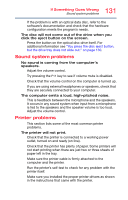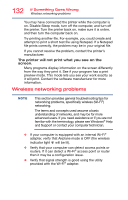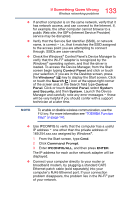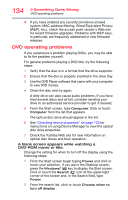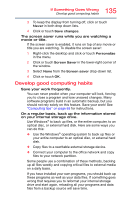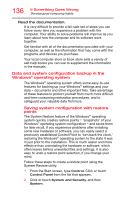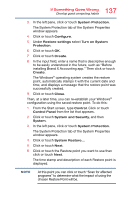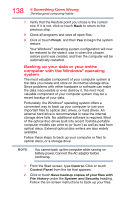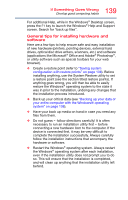Toshiba Satellite C55-B5296 Satellite C40/C50/C70-B Series Windows 8.1 User's - Page 134
DVD operating problems, system, MAC address filtering, Wired Equivalent Privacy
 |
View all Toshiba Satellite C55-B5296 manuals
Add to My Manuals
Save this manual to your list of manuals |
Page 134 highlights
134 If Something Goes Wrong DVD operating problems ❖ If you have enabled any security provisions (closed system, MAC address filtering, Wired Equivalent Privacy [WEP], etc.), check the access point vendor's Web site for recent firmware upgrades. Problems with WEP keys, in particular, are frequently addressed in new firmware releases. DVD operating problems If you experience a problem playing DVDs, you may be able to fix the problem yourself. For general problems playing a DVD title, try the following steps: 1 Verify that the disc is in a format that the drive supports. 2 Ensure that the disc is properly inserted in the drive tray. 3 Use the DVD Player software that came with your computer to view DVD movies. 4 Clean the disc and try again. A dirty drive can also cause audio problems. If you have tried several discs and all fail, consider sending your drive to an authorized service provider to get it cleaned. 5 From the Start screen, type Computer. Click or touch Computer from the list that appears. The optical disc drive should appear in the list. 6 See "Checking device properties" on page 123 for instructions on using Device Manager to view the optical disc drive properties. 7 Check the Toshiba Web site for new information on optical disc drives and their operation. A blank screen appears while watching a DVD-ROM movie or title. Change the setting for when to turn off the display using the following steps: 1 From the Start screen begin typing Power and click or touch your selection. If you are in the Desktop screen, press the Windows® ( ) key to display the Start screen. Click or touch the Search ( ) icon at the upper-right corner of the screen and, in the Search field, type Power. 2 From the search list, click or touch Choose when to turn off display.