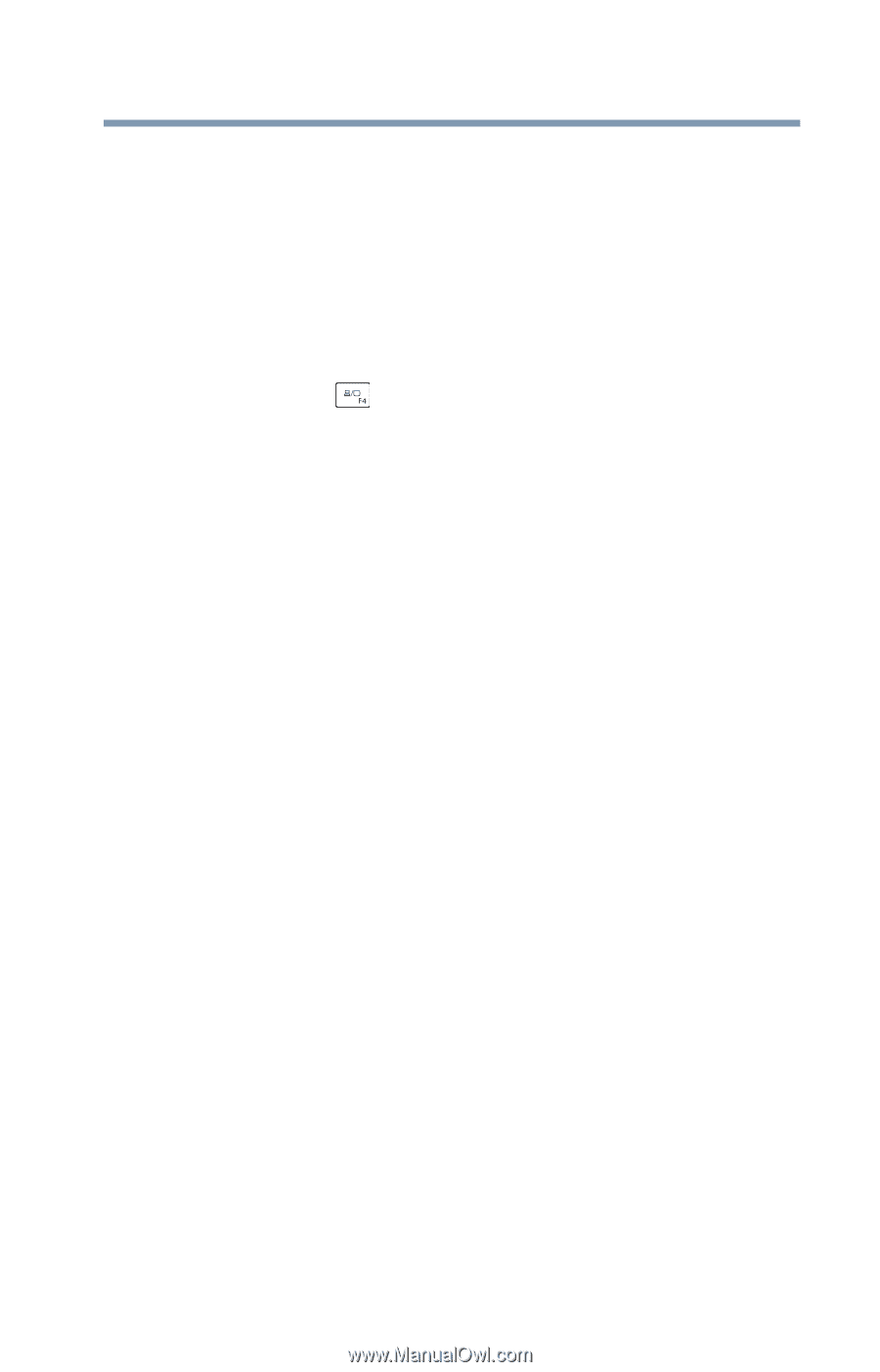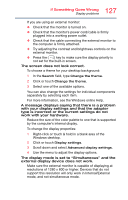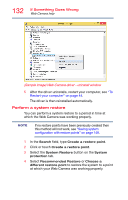Toshiba Satellite C55-C5379 Satellite/Satellite Pro CL40/C40/C50/C70-C Series - Page 127
by the computer's internal display., To change the display properties
 |
View all Toshiba Satellite C55-C5379 manuals
Add to My Manuals
Save this manual to your list of manuals |
Page 127 highlights
127 If Something Goes Wrong Display problems If you are using an external monitor: ❖ Check that the monitor is turned on. ❖ Check that the monitor's power cord/cable is firmly plugged into a working power outlet. ❖ Check that the cable connecting the external monitor to the computer is firmly attached. ❖ Try adjusting the contrast and brightness controls on the external monitor. ❖ Press the ( ) key to make sure the display priority is not set for the built-in screen. The screen does not look correct. To choose a theme for your desktop background: 1 In the Search field, type Change the theme. 2 Click or touch Change the theme. 3 Select one of the available options. You can also change the settings for individual components separately by selecting each item. For more information, see the Windows online Help. A message displays saying that there is a problem with your display settings and that the adapter type is incorrect or the current settings do not work with your hardware. Reduce the size of the color palette to one that is supported by the computer's internal display. To change the display properties: 1 Right-click or touch & hold in a blank area of the Windows desktop. 2 Click or touch Display settings. 3 Scroll down and select Advanced display settings. 4 Use the menu to adjust the display options. The display mode is set to "Simultaneous" and the external display device does not work. Make sure the external monitor is capable of displaying at resolutions of 1280 x 800 or higher. Devices that do not support this resolution will only work in Internal/External mode, and not simultaneous mode.