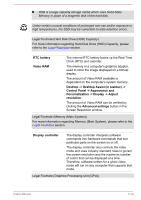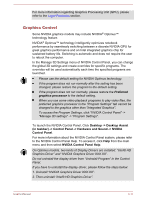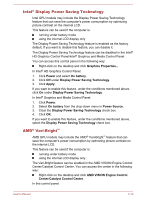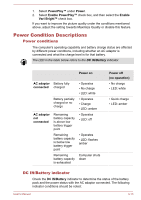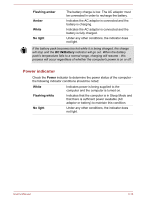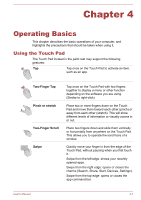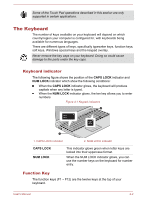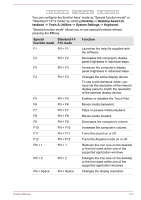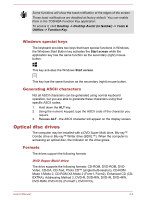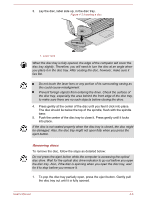Toshiba Satellite C55 User Manual - Page 45
Operating Basics, Using the Touch Pad, Operating Basics
 |
View all Toshiba Satellite C55 manuals
Add to My Manuals
Save this manual to your list of manuals |
Page 45 highlights
Chapter 4 Operating Basics This chapter describes the basic operations of your computer, and highlights the precautions that should be taken when using it. Using the Touch Pad The Touch Pad located in the palm rest may support the following gestures: Tap Tap once on the Touch Pad to activate an item, such as an app. Two-Finger Tap Pinch or stretch Two-Finger Scroll Swipe Tap once on the Touch Pad with two fingers together to display a menu or other function depending on the software you are using. (Similar to right-click) Place two or more fingers down on the Touch Pad and move them toward each other (pinch) or away from each other (stretch). This will show different levels of information or visually zooms in or out. Place two fingers down and slide them vertically or horizontally from anywhere on the Touch Pad. This allows you to operate the scroll bars of a window. Quickly move your finger in from the edge of the Touch Pad, without pausing when you first touch it. Swipe from the left edge: shows your recently opened apps. Swipe from the right edge: opens or closes the charms (Search, Share, Start, Devices, Settings). Swipe from the top edge: opens or closes the app command bar. User's Manual 4-1