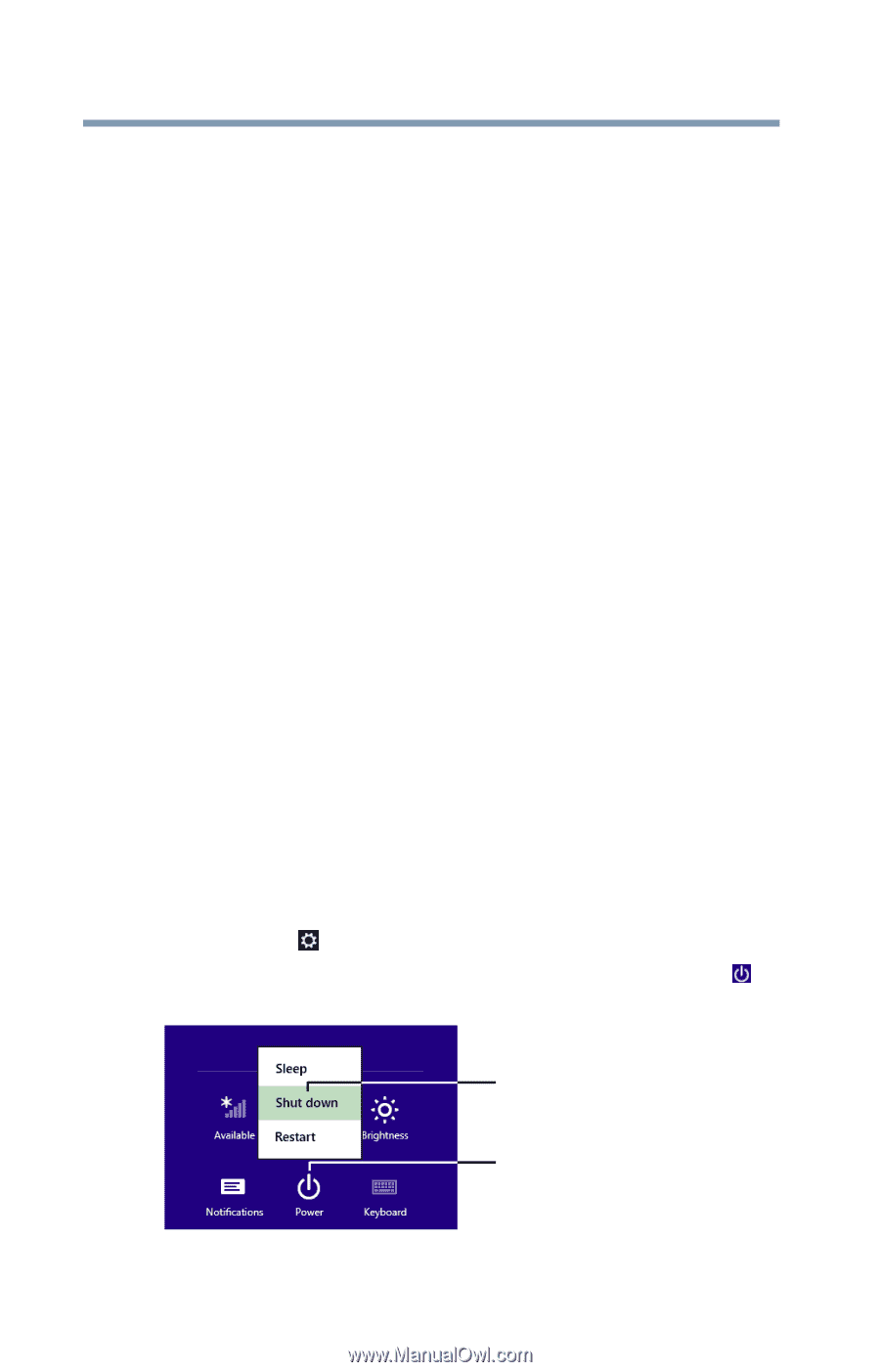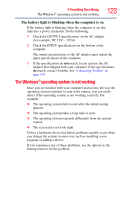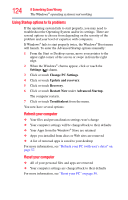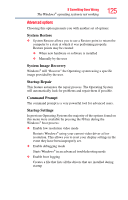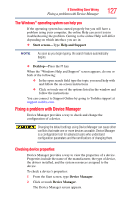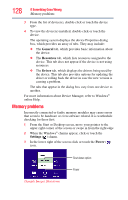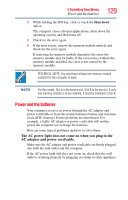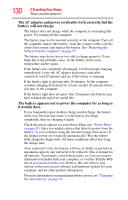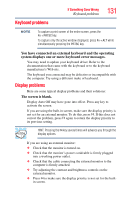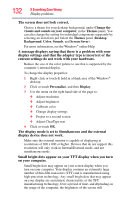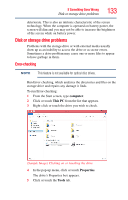Toshiba Satellite C55D-A5107 Windows 8.1 User's Guide for Sat/Sat Pro C40/C50/ - Page 128
Memory problems, General, Resources, Driver, Settings, Power
 |
View all Toshiba Satellite C55D-A5107 manuals
Add to My Manuals
Save this manual to your list of manuals |
Page 128 highlights
128 If Something Goes Wrong Memory problems 3 From the list of device(s), double-click or touch the device type. 4 To view the device(s) installed, double-click or touch the device. The operating system displays the device Properties dialog box, which provides an array of tabs. They may include: ❖ The General tab, which provides basic information about the device. ❖ The Resources tab, which lists resources assigned to the device. This tab does not appear if the device is not using resources. ❖ The Driver tab, which displays the drivers being used by the device. This tab also provides options for updating the driver or rolling back the driver in case the new version is causing a problem. The tabs that appear in the dialog box vary from one device to another. For more information about Device Manager, refer to Windows® online Help. Memory problems Incorrectly connected or faulty memory modules may cause errors that seem to be hardware or even software related. It is worthwhile checking for these first: 1 From the Start or Desktop screen, move your pointer to the upper-right corner of the screen or swipe in from the right edge 2 When the Windows® charms appear, click or touch the Settings ( ) charm. 3 In the lower right of the screen click or touch the Power ( ) icon. Shut down option Power (Sample Image) Shut down