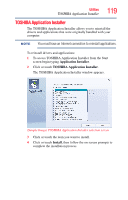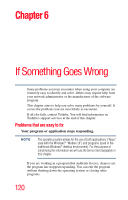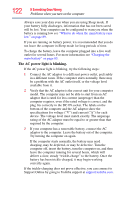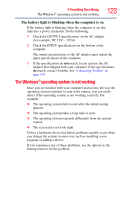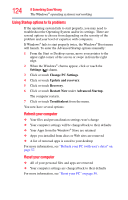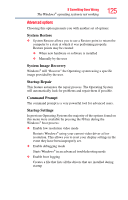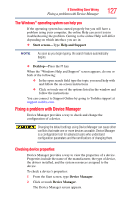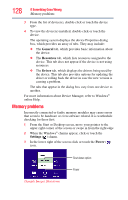Toshiba Satellite C55Dt-A5106 Windows 8.1 User's Guide for Sat/Sat Pro C40/C50 - Page 123
The Windows® operating system is not working, The battery light is blinking when the computer is on.
 |
View all Toshiba Satellite C55Dt-A5106 manuals
Add to My Manuals
Save this manual to your list of manuals |
Page 123 highlights
If Something Goes Wrong The Windows® operating system is not working 123 The battery light is blinking when the computer is on. If the battery light is blinking when the computer is on, this indicates a power mismatch. Do the following: 1 Check the OUTPUT specifications on the AC adaptor (for example, DC 19V - 3.95A) 2 Check the INPUT specifications on the bottom of the computer. The output specifications of the AC adaptor must match the input specifications of the computer. 3 If the specifications do not match, locate and use the AC adaptor that shipped with your computer. If the specifications do match, contact Toshiba. See "Contacting Toshiba" on page 145. The Windows® operating system is not working Once you are familiar with your computer and used to the way the operating system responds to your work routine, you can easily detect if the operating system is not working correctly. For example: ❖ The operating system fails to start after the initial startup appears. ❖ The operating system takes a long time to start. ❖ The operating system responds differently from the normal routine. ❖ The screen does not look right. Unless a hardware device has failed, problems usually occur when you change the system in some way such as installing a new program or adding a device. If you experience any of these problems, use the options in the Startup menu to fix the problem.