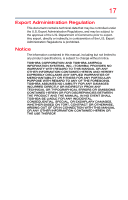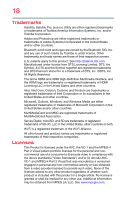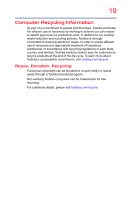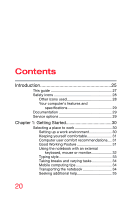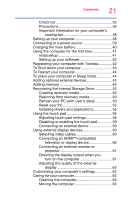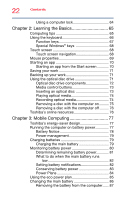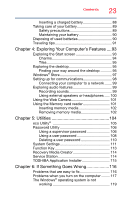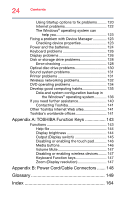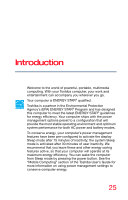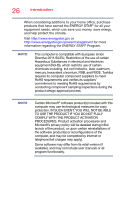Toshiba Satellite C55T-B5230 Satellite C40/C50/C70-B Series Windows 8.1 User's - Page 22
Learning the Basics, Mobile Computing, Battery Notice - screen
 |
View all Toshiba Satellite C55T-B5230 manuals
Add to My Manuals
Save this manual to your list of manuals |
Page 22 highlights
22 Contents Using a computer lock 64 Chapter 2: Learning the Basics 65 Computing tips 65 Using the keyboard 66 Function keys 67 Special Windows® keys 68 Touch screen 68 Touch screen navigation 68 Mouse properties 69 Starting an app 70 Starting an app from the Start screen 70 Saving your work 71 Backing up your work 71 Using the optical disc drive 71 Optical disc drive components 72 Media control buttons 73 Inserting an optical disc 73 Playing optical media 74 Recording optical media 74 Removing a disc with the computer on ......... 75 Removing a disc with the computer off ......... 76 Toshiba's online resources 76 Chapter 3: Mobile Computing 77 Toshiba's energy-saver design 77 Running the computer on battery power 77 Battery Notice 78 Power management 79 Charging batteries 79 Charging the main battery 79 Monitoring battery power 80 Determining remaining battery power 81 What to do when the main battery runs low 82 Setting battery notifications 82 Conserving battery power 83 Power Plans 84 Using the eco power plan 85 Changing the main battery 86 Removing the battery from the computer...... 87