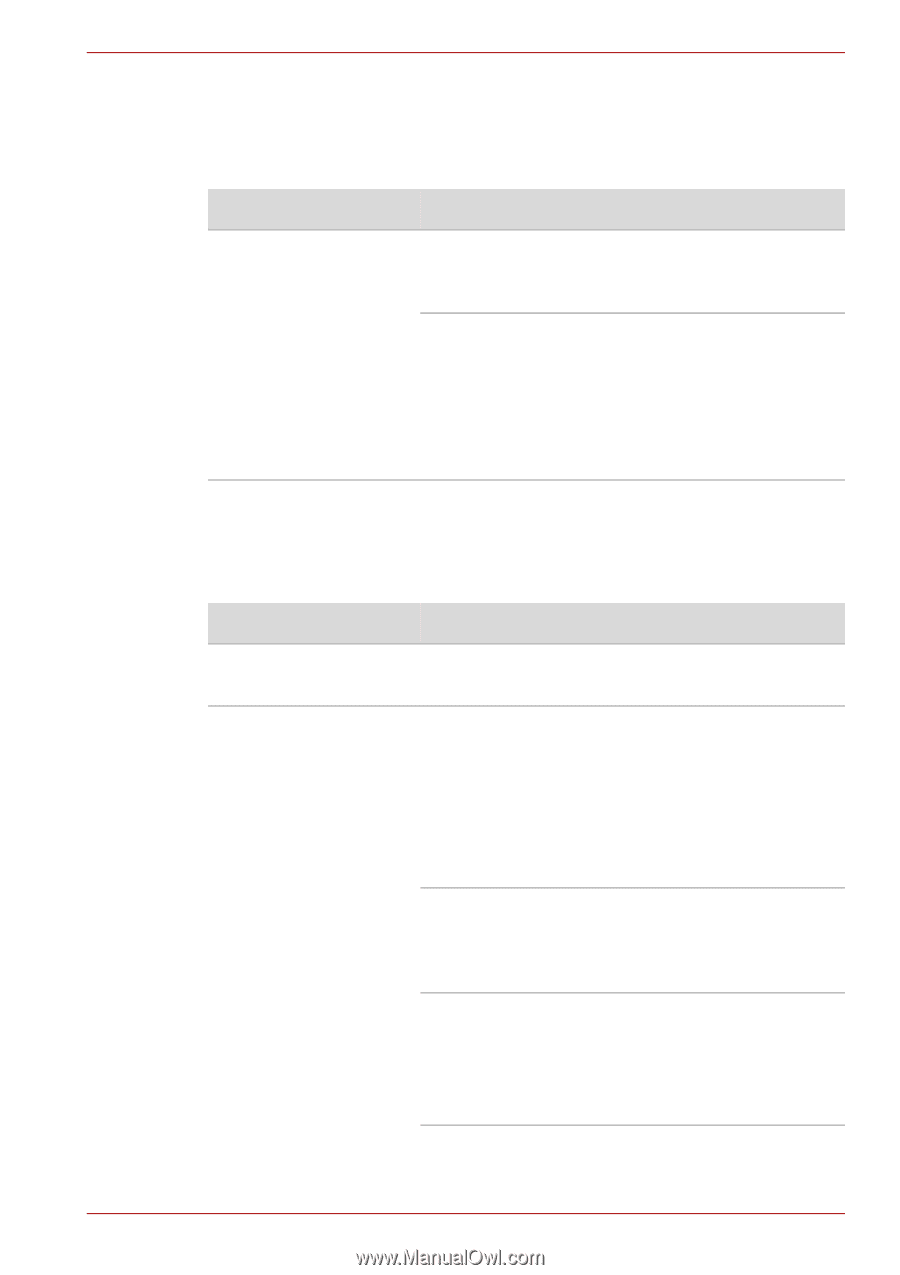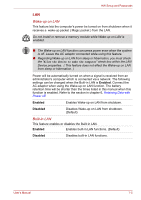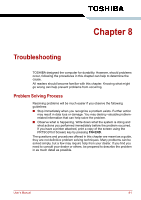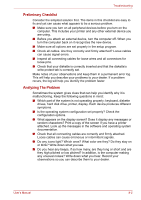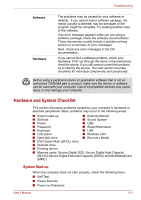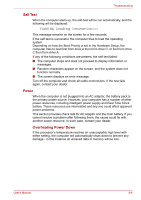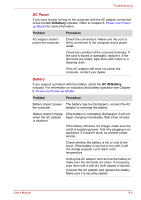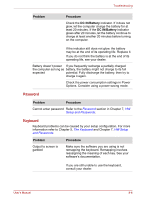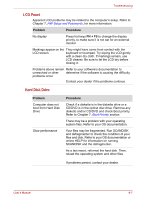Toshiba Satellite C650 PSC08C-05P019 Users Manual Canada; English - Page 132
AC Power, Battery, DC IN/Battery, Problem, Procedure
 |
View all Toshiba Satellite C650 PSC08C-05P019 manuals
Add to My Manuals
Save this manual to your list of manuals |
Page 132 highlights
Troubleshooting AC Power If you have trouble turning on the computer with the AC adaptor connected, check the DC IN/Battery indicator. Refer to Chapter 6, Power and Powerup Modes for more information. Problem Procedure AC adaptor doesn't power the computer Check the connections. Make sure the cord is firmly connected to the computer and a power outlet. Check the condition of the cord and terminals. If the cord is frayed or damaged, replace it. If the terminals are soiled, wipe them with cotton or a cleaning cloth. If the AC adaptor still does not power the computer, contact your dealer. Battery If you suspect a problem with the battery, check the DC IN/Battery indicator. For information on indicators and battery operation see Chapter 6, Power and Power-up Modes. Problem Procedure Battery doesn't power The battery may be discharged - connect the AC the computer adaptor to recharge the battery. Battery doesn't charge If the battery is completely discharged, it will not when the AC adaptor begin charging immediately. Wait a few minutes. is attached If the battery still does not charge, make sure the outlet is supplying power. Test it by plugging in an appliance. If it doesn't work, try another power source. Check whether the battery is hot or cold to the touch. If the battery is too hot or too cold, it will not charge properly. Let it reach room temperature. Unplug the AC adaptor and remove the battery to make sure the terminals are clean. If necessary wipe them with a soft dry cloth dipped in alcohol. Connect the AC adaptor and replace the battery. Make sure it is securely seated. User's Manual 8-5