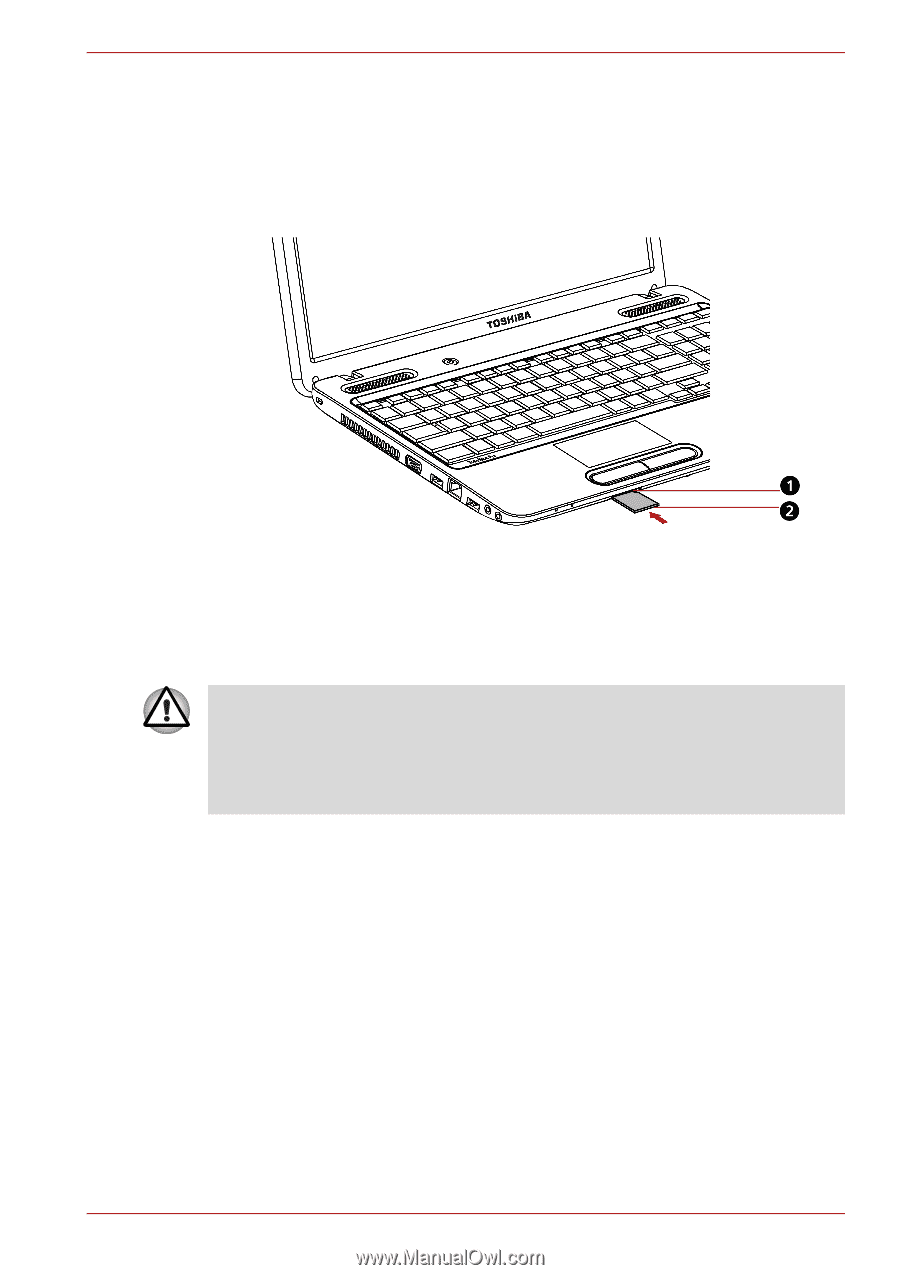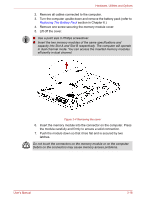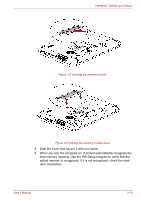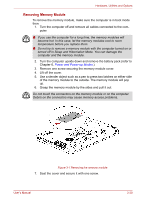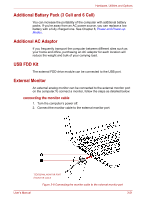Toshiba Satellite C650 PSC12C-06700S Users Manual Canada; English - Page 68
Inserting a Memory Media, Safely Remove Hardware and Eject Media
 |
View all Toshiba Satellite C650 PSC12C-06700S manuals
Add to My Manuals
Save this manual to your list of manuals |
Page 68 highlights
Hardware, Utilities and Options Inserting a Memory Media The following instructions apply to all types of supported media devices. To insert a memory media, follow the steps as detailed below: 1. Insert the memory card. 2. Press gently to ensure a firm connection. 1.BRIDGE MEDIA SLOT 2.THE MEMORY CARD* *THE CARD'S SHAPE DEPENDS ON THE CARD YOU PURCHASED. Figure 3-2 Inserting the memory card ■ When inserting memory media, do not touch the metal contacts. You could expose the storage area to static electricity, which can destroy data. ■ Do not turn the computer off or switch to Sleep Mode or Hibernation Mode while files are being copied - doing so may cause data to be lost. Removing a Memory Media The following instructions apply to all types of supported media devices. To remove a memory media, follow the steps as detailed below: 1. open the Safely Remove Hardware and Eject Media icon on the system tray and disable the inserted memory card. 2. Grasp the card and remove it. User's Manual 3-16