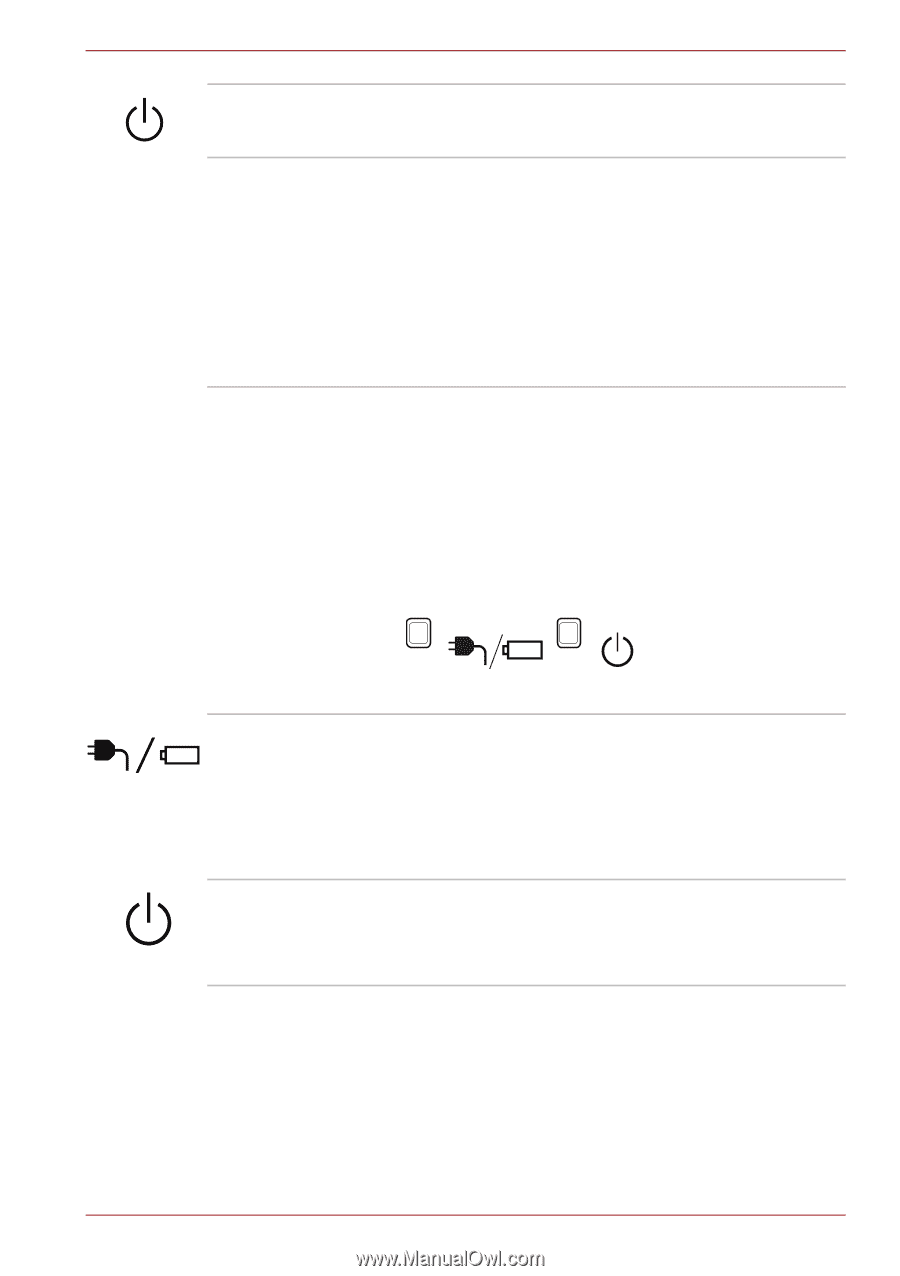Toshiba Satellite C650 PSC2EC-01T001 Users Manual Canada; English - Page 40
Indicators, System indicators
 |
View all Toshiba Satellite C650 PSC2EC-01T001 manuals
Add to My Manuals
Save this manual to your list of manuals |
Page 40 highlights
Power button Display screen The Grand Tour Press this button to turn the computer's power on and off. Please be aware that, when the computer is operating on the AC adaptor, the image displayed on the internal screen will be somewhat brighter than when it operates on battery power. This difference in brightness levels is intended to save power when operating on batteries. For more information on the computer's display, please refer to the Display Controller and Video mode section in Appendix B. Indicators This section explains indicator functions. System indicators LED system indicators next to their respective icons, glow when specific computer operations are in progress. DC IN/Battery Power Figure 2-7 System indicators The DC IN/Battery indicator shows the status of the DC IN and the battery's charge. Green indicates the battery is fully charged while the power is being correctly supplied from the AC power adaptor. Please refer to Chapter 6, Power and Power-Up Modes for more information on this feature. The Power indicator normally glows green when the computer is turned on. However, if you turn the computer off into Sleep Mode, this indicator will blink green. User's Manual 2-9