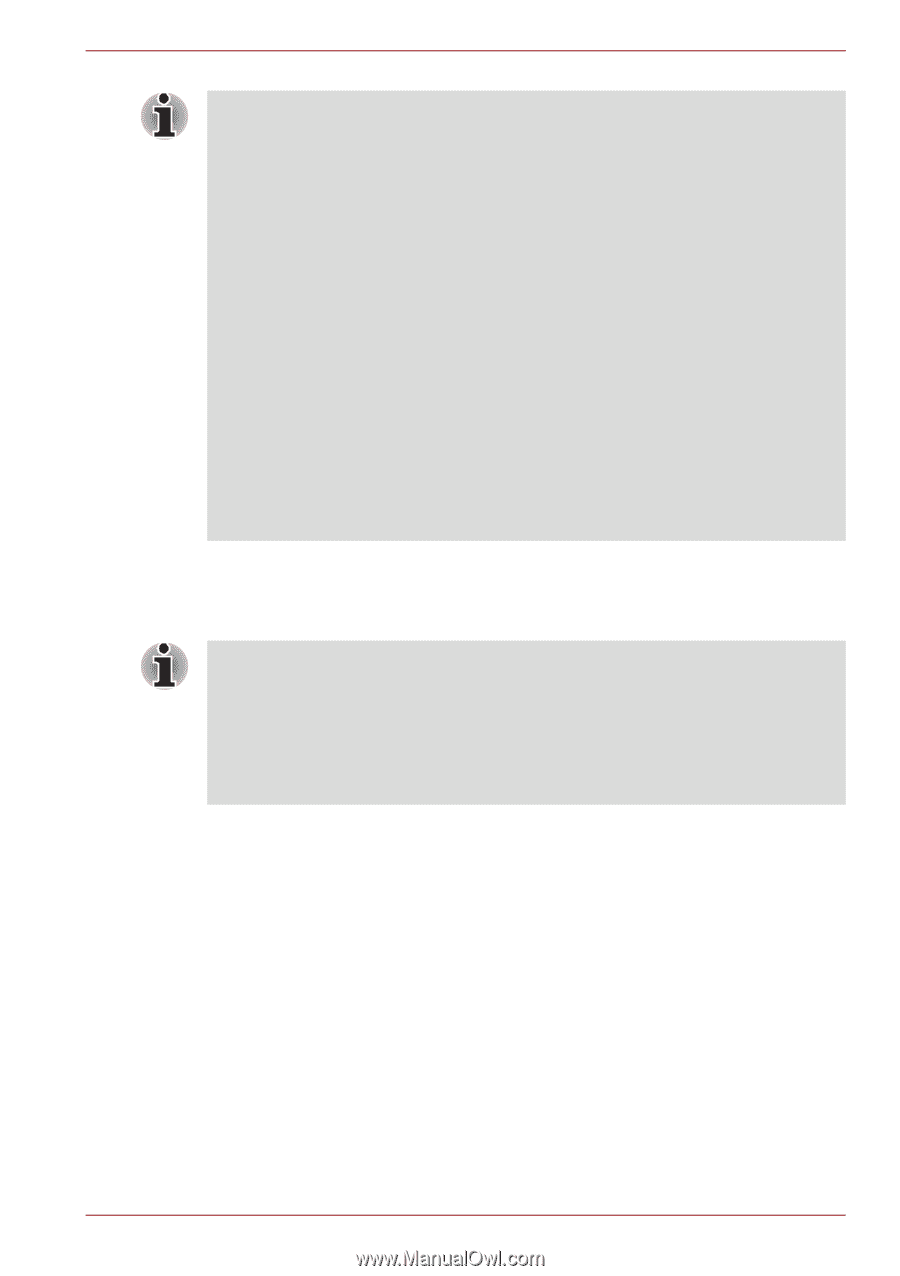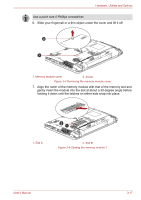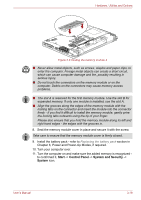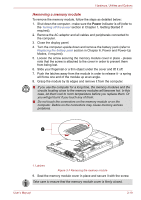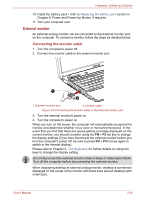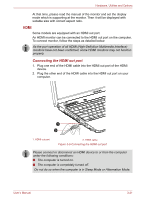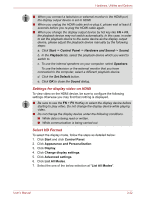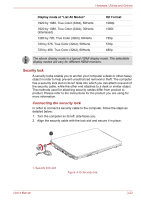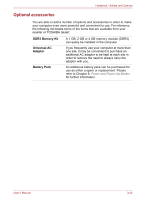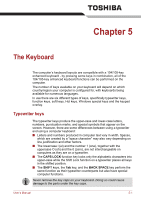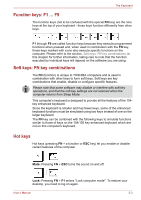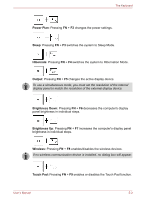Toshiba Satellite C650 PSC2EC-06E001 Users Manual Canada; English - Page 91
Settings for display video on HDMI, Select HD Format, Start, Control Panel
 |
View all Toshiba Satellite C650 PSC2EC-06E001 manuals
Add to My Manuals
Save this manual to your list of manuals |
Page 91 highlights
Hardware, Utilities and Options ■ When you connect a television or external monitor to the HDMI port, the display output device is set to HDMI. ■ When you unplug the HDMI cable and re-plug it, please wait at least 5 seconds before you re-plug the HDMI cable again. ■ When you change the display output device by hot key like FN + F5, the playback device may not switch automatically. In this case, in order to set the playback device to the same device as the display output device, please adjust the playback device manually by the following steps: a. Click Start -> Control Panel -> Hardware and Sound -> Sound. b. In the Playback tab, select the playback device which you want to switch to. c. To use the internal speakers on your computer, select Speakers. To use the television or the external monitor that you have connected to the computer, select a different playback device. d. Click the Set Default button. e. Click OK to close the Sound dialog. Settings for display video on HDMI To view video on the HDMI device, be sure to configure the following settings otherwise you may find that nothing is displayed. ■ Be sure to use the FN + F5 HotKey to select the display device before starting to play video. Do not change the display device while playing video. ■ Do not change the display device under the following conditions. ■ While data is being read or written. ■ While communication is being carried out. Select HD Format To select the display mode, follow the steps as detailed below: 1. Click Start and click Control Panel. 2. Click Appearance and Personalization. 3. Click Display. 4. Click Change display settings. 5. Click Advanced settings. 6. Click List All Modes. 7. Select the one of the below selection at "List All Modes". User's Manual 3-22