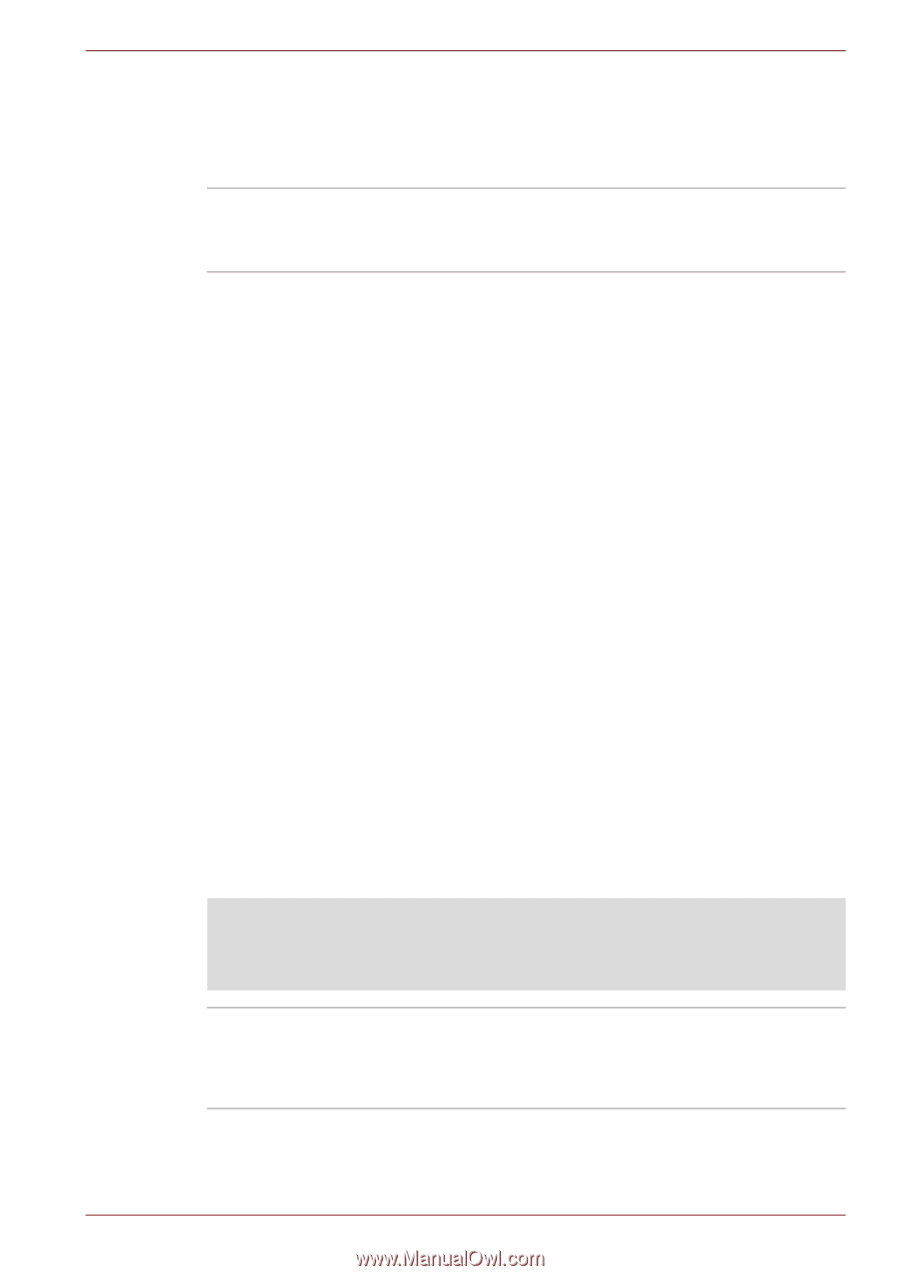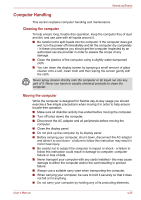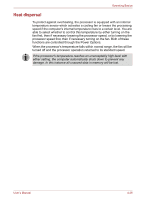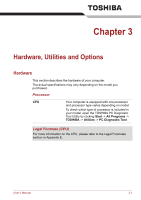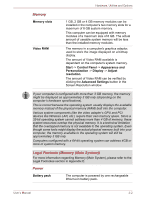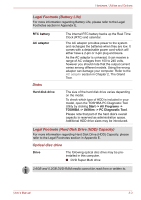Toshiba Satellite C650 PSC2EC Users Manual Canada; English - Page 73
Display, Legal Footnote LCD, Intel, Display Power Saving Technology
 |
View all Toshiba Satellite C650 PSC2EC manuals
Add to My Manuals
Save this manual to your list of manuals |
Page 73 highlights
Hardware, Utilities and Options Display The computer's internal display panel supports high-resolution video graphics and can be set to a wide range of viewing angles for maximum comfort and readability. Display panel 39.6cm (15.6") LCD screen, 16 million colors, with the following resolution: ■ HD, 1366 horizontal x 768 vertical pixels Intel® Display Power Saving Technology Intel GPU model may include the Display Power Saving Technology feature that can save the computer's power consumption by optimizing picture contrast on the internal LCD. This feature can be used if the computer is: ■ running under battery mode ■ using the internal LCD display only The Display Power Saving Technology feature is enabled at factory default. If you want to disable this feature, you can disable it. The Display Power Saving Technology feature can be disabled in the Intel® Graphics and Media Control Panel. You can access this control panel in one of the following ways: ■ Click Start -> Control Panel. Select Large icons or Small icons in View by, and then click Intel(R) Graphics and Media. ■ Right-click on the desktop and click Graphics Properties... In this control panel: 1. Select Basic Mode and click OK. 2. Click Power. 3. Select On battery from the drop-down menu in Power Source. 4. Clear the Display Power Saving Technology check box. 5. Click OK. If you want to enable this feature, under the conditions mentioned above, select the Display Power Saving Technology check box. Legal Footnote (LCD) For more information regarding the LCD, please refer to the Legal Footnotes section in Appendix E. Graphics controller The graphics controller maximizes display performance. Refer to Display Controller and Video mode section in Appendix B for more information. User's Manual 3-4