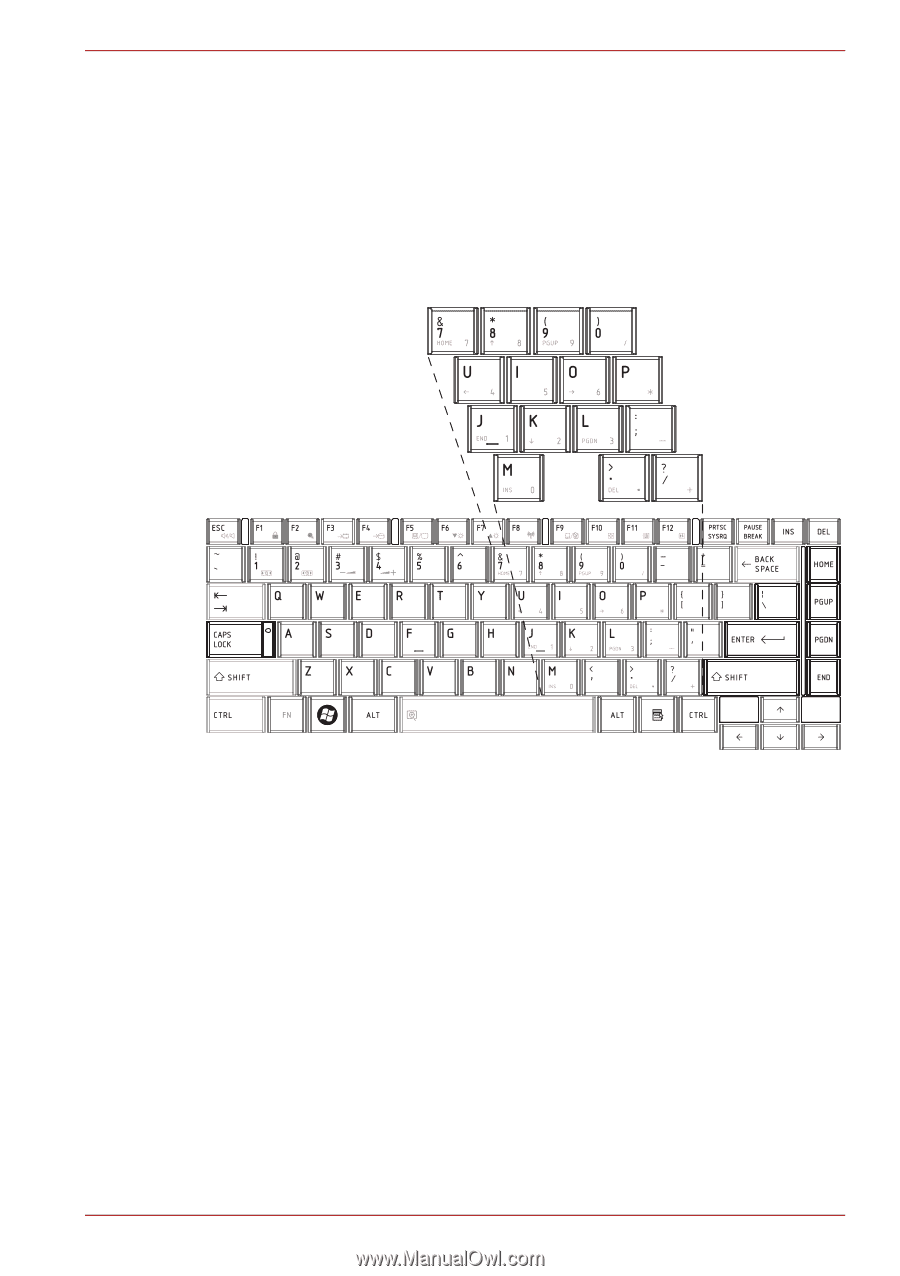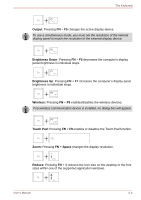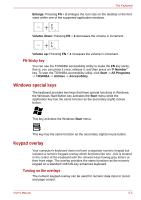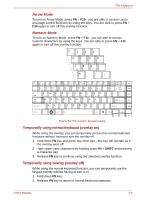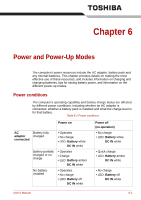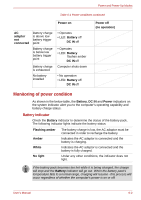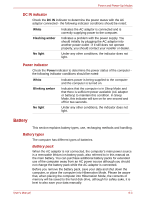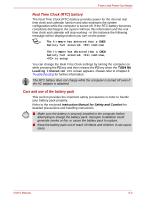Toshiba Satellite C650D PSC0YC-005026 Users Manual Canada; English - Page 130
Temporarily using normal keyboard overlay on, Temporarily using overlay overlay off, Arrow Mode
 |
View all Toshiba Satellite C650D PSC0YC-005026 manuals
Add to My Manuals
Save this manual to your list of manuals |
Page 130 highlights
The Keyboard Arrow Mode To turn on Arrow Mode, press FN + F10 - you are able to access cursor and page control functions by using the keys. You are able to press FN + F10 again to turn off this overlay function. Numeric Mode To turn on Numeric Mode, press FN + F11 - you are able to access numeric characters by using the keys. You are able to press FN + F11 again to turn off this overlay function. Figure 5-2 The numeric keypad overlay Temporarily using normal keyboard (overlay on) While using the overlay, you can temporarily access the normal keyboard functions without having to turn the overlay off: 1. Hold down FN key and press any other key - this key will operate as if the overlay were off. 2. Type upper-case characters by holding down FN + SHIFT and pressing a character key. 3. Release FN key to continue using the selected overlay function. Temporarily using overlay (overlay off) While using the normal keyboard function, you can temporarily use the keypad overlay without having to turn it on: 1. Hold down FN key. 2. Release FN key to return to normal keyboard operation. User's Manual 5-6