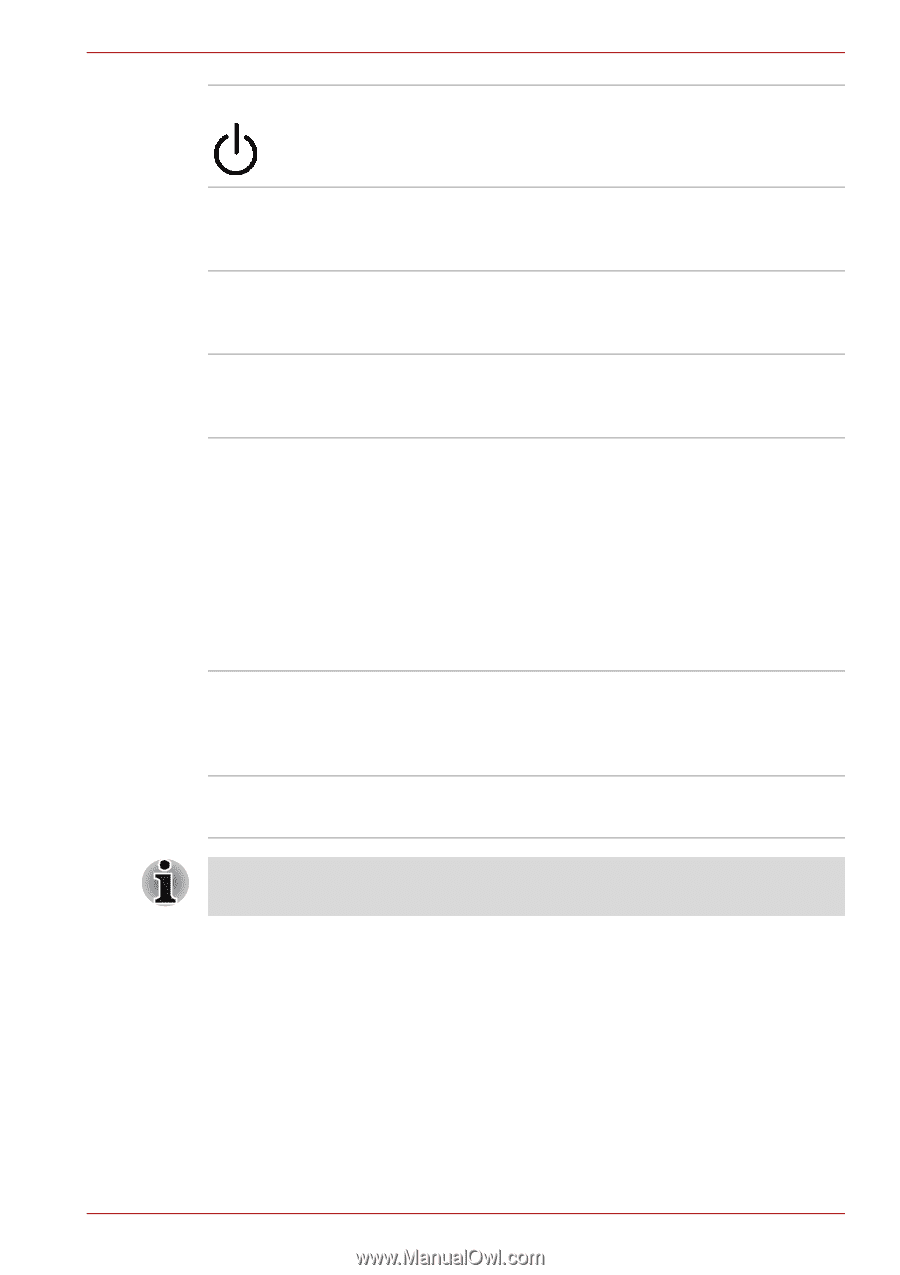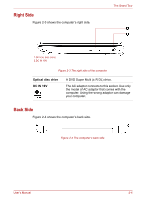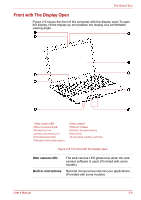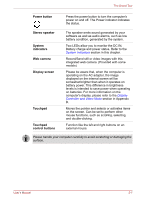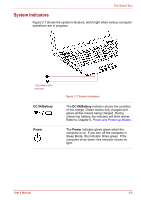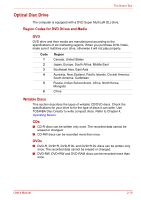Toshiba Satellite C650D PSC0YC-005026 Users Manual Canada; English - Page 47
Power button, Stereo speaker, System, indicators, Web camera, Display screen, Touchpad
 |
View all Toshiba Satellite C650D PSC0YC-005026 manuals
Add to My Manuals
Save this manual to your list of manuals |
Page 47 highlights
The Grand Tour Power button Press the power button to turn the computer's power on and off. The Power indicator indicates the status. Stereo speaker System indicators Web camera Display screen Touchpad Touchpad control buttons The speaker emits sound generated by your software as well as audio alarms, such as low battery condition, generated by the system. Two LEDs allow you to monitor the DC IN, Battery charge and power status. Refer to the System Indicators section in this chapter. Record/Send still or video images with this integrated web camera. (Provided with some models) Please be aware that, when the computer is operating on the AC adaptor, the image displayed on the internal screen will be somewhat brighter than when it operates on battery power. This difference in brightness levels is intended to save power when operating on batteries. For more information on the computer's display, please refer to the Display Controller and Video Mode section in Appendix B. Moves the pointer and selects or activates items on the screen. Can be set to perform other mouse functions, such as scrolling, selecting, and double-clicking. Function like the left and right buttons on an external mouse. Please handle your computer carefully to avoid scratching or damaging the surface. User's Manual 2-7