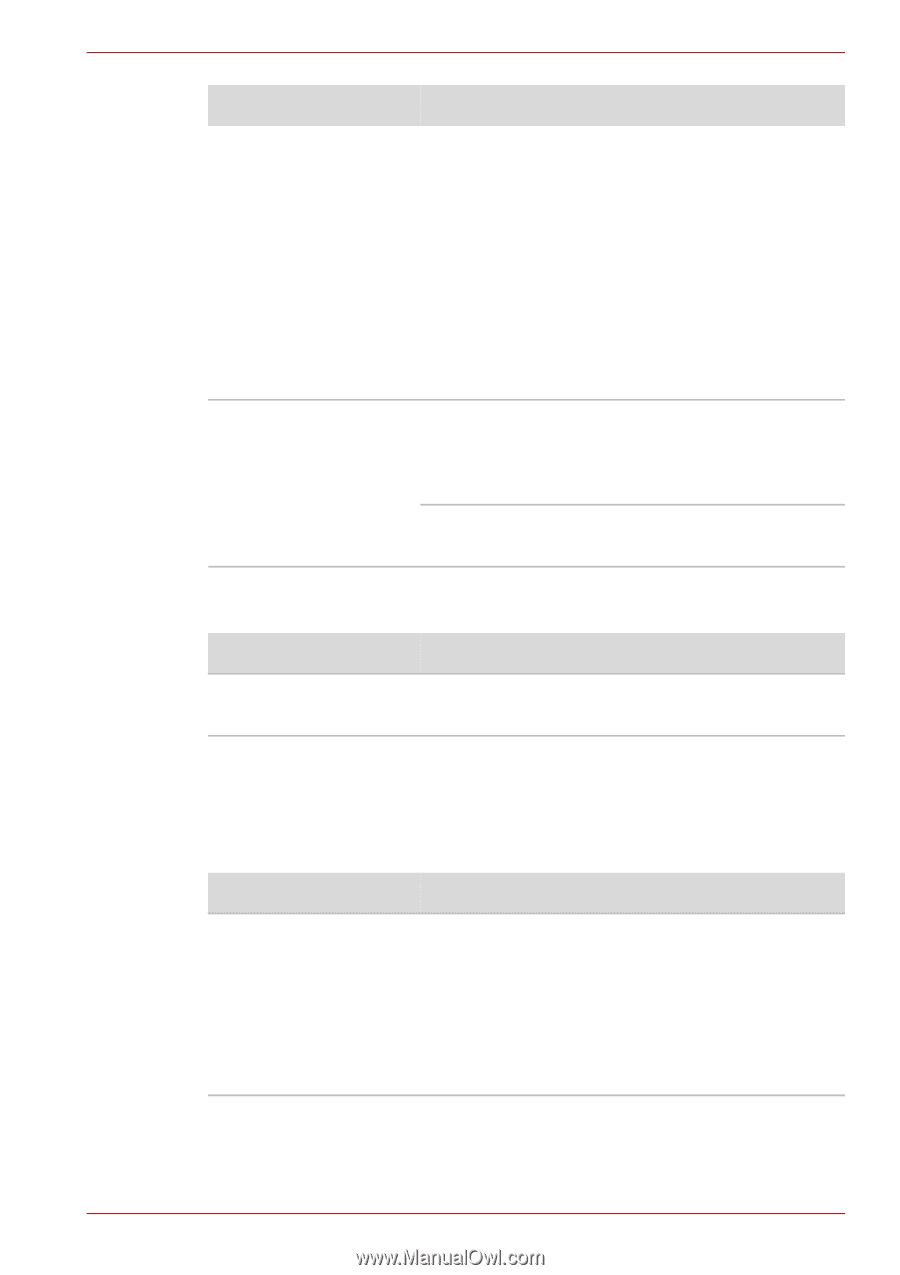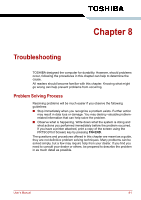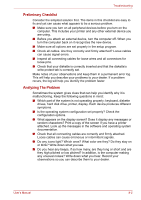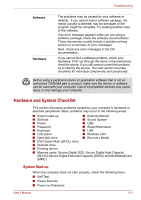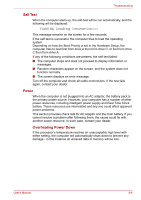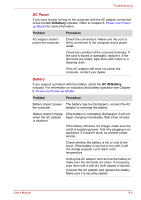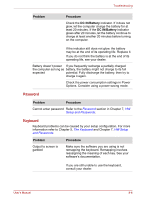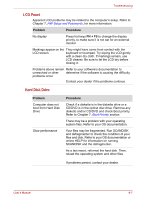Toshiba Satellite C650D PSC0YC-00D003 Users Manual Canada; English - Page 133
Password, Keyboard
 |
View all Toshiba Satellite C650D PSC0YC-00D003 manuals
Add to My Manuals
Save this manual to your list of manuals |
Page 133 highlights
Troubleshooting Problem Procedure Check the DC IN/Battery indicator. If it does not glow, let the computer charge the battery for at least 20 minutes. If the DC IN/Battery indicator glows after 20 minutes, let the battery continue to charge at least another 20 minutes before turning on the computer. If the indicator still does not glow, the battery may be at the end of its operating life. Replace it. If you do not think the battery is at the end of its operating life, see your dealer. Battery doesn't power If you frequently recharge a partially charged the computer as long as battery, the battery might not charge to its full expected potential. Fully discharge the battery, then try to charge it again. Check the power consumption settings in Power Options. Consider using a power saving mode. Password Problem Procedure Cannot enter password Refer to the Password section in Chapter 7, HW Setup and Passwords. Keyboard Keyboard problems can be caused by your setup configuration. For more information refer to Chapter 5, The Keyboard and Chapter 7, HW Setup and Passwords. Problem Output to screen is garbled Procedure Make sure the software you are using is not remapping the keyboard. Remapping involves reassigning the meaning of each key. See your software's documentation. If you are still unable to use the keyboard, consult your dealer. User's Manual 8-6