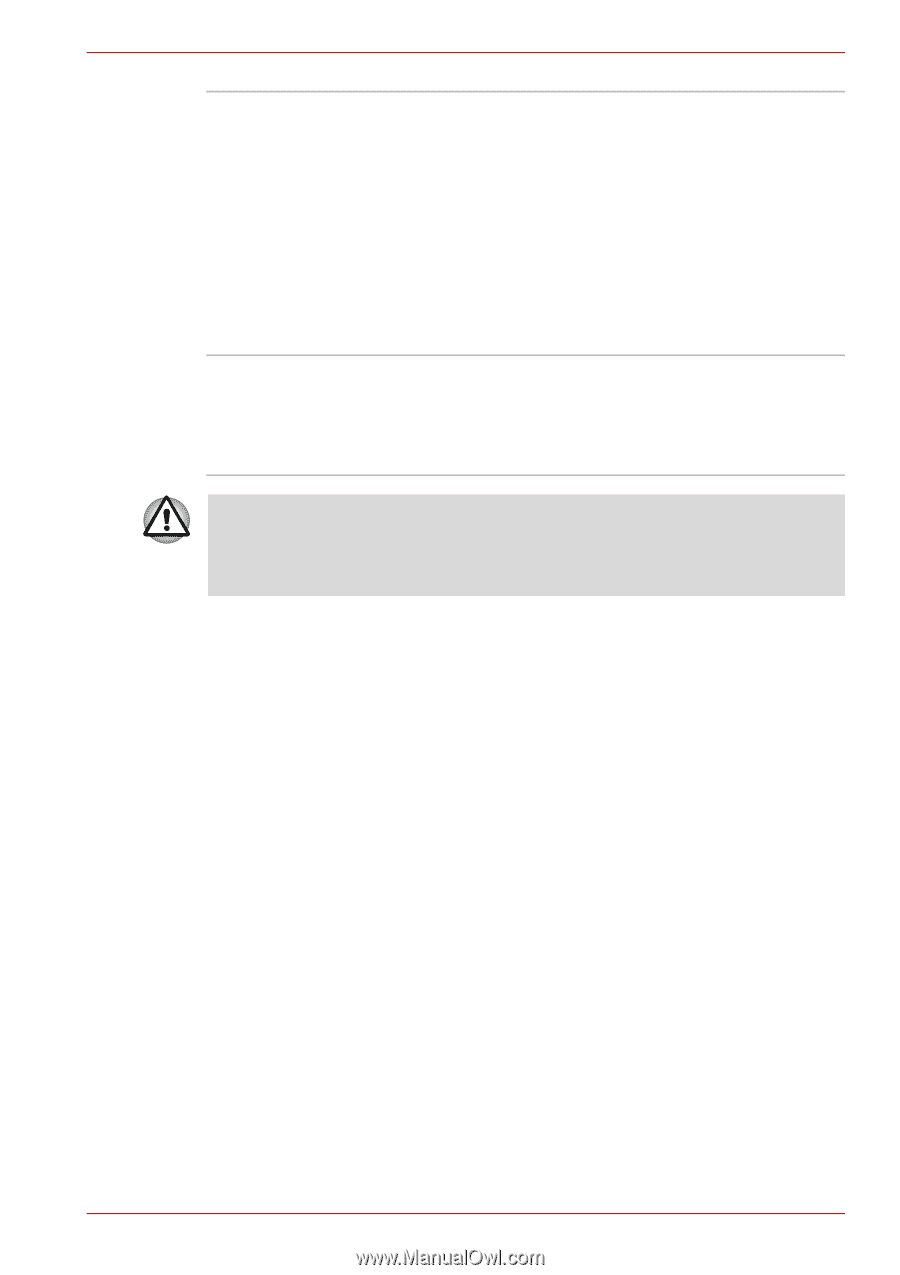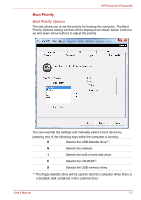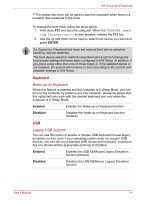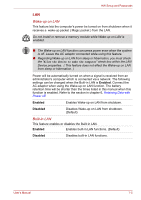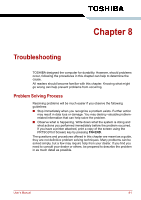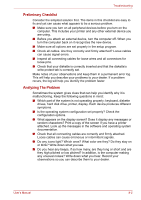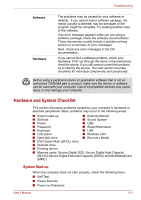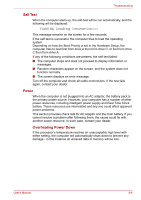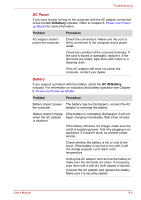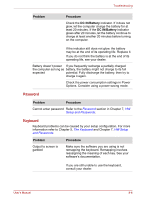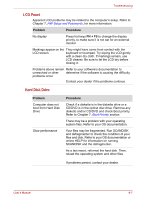Toshiba Satellite C650D PSC0YC-00E003 Users Manual Canada; English - Page 130
Hardware and System Checklist, System Start-up
 |
View all Toshiba Satellite C650D PSC0YC-00E003 manuals
Add to My Manuals
Save this manual to your list of manuals |
Page 130 highlights
Troubleshooting Software Hardware The problems may be caused by your software or diskette. If you cannot load a software package, the media (usually a diskette) may be damaged or the program might be corrupted. Try loading another copy of the software. If an error message appears while you are using a software package, check the software documentation. These documents usually include a problem solving section or a summary of error messages. Next, check any error messages in the OS documentation. If you cannot find a software problem, check your hardware. First run through the items in the preliminary checklist above. If you still cannot correct the problem, try to identify the source. The next section provides checklists for individual components and peripherals. Before using a peripheral device or application software that is not an authorized TOSHIBA part or product, make sure the device or software can be used with your computer. Use of incompatible devices may cause injury or may damage your computer. Hardware and System Checklist This section discusses problems caused by your computer's hardware or attached peripherals. Basic problems may occur in the following areas: ■ System start-up ■ External Monitor ■ Self test ■ Sound System ■ Power ■ USB ■ Password ■ Sleep/Hibernation ■ Keyboard ■ LAN ■ LCD panel ■ Wireless LAN ■ Hard disk drive ■ Recovery Media ■ DVD Super Multi (±R DL) drive ■ Diskette drive ■ Pointing device ■ Memory cards: Secure Digital (SD), Secure Digital High Capacity (SDHC),Secure Digital Extended Capacity (SDXC) and MultiMediaCard (MMC) System Start-up When the computer does not start properly, check the following items: ■ Self Test ■ Power Sources ■ Power-on Password User's Manual 8-3