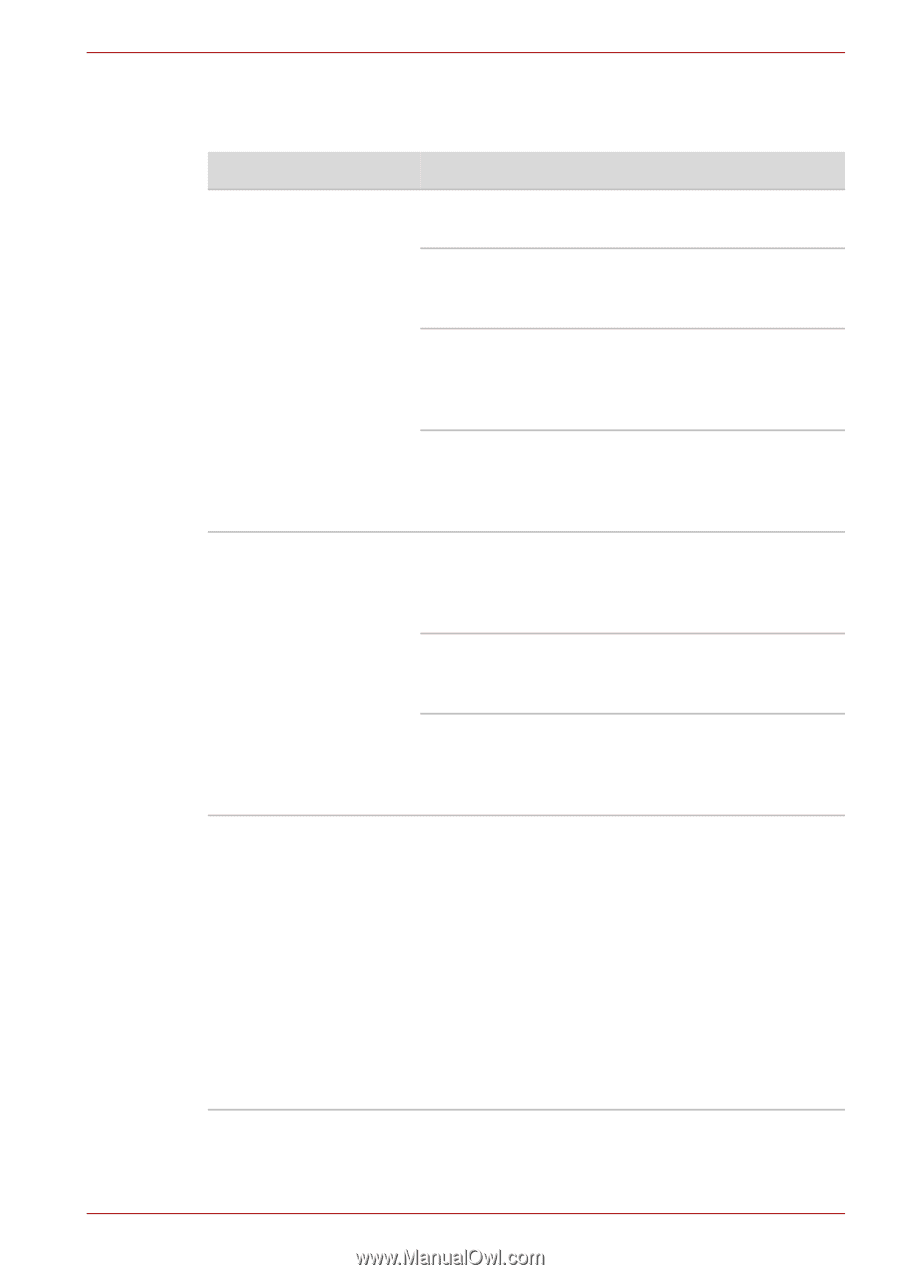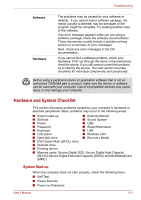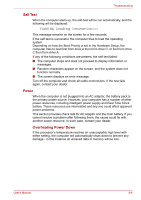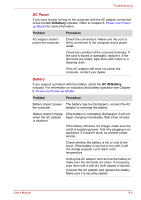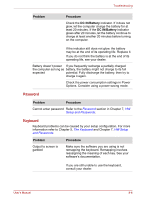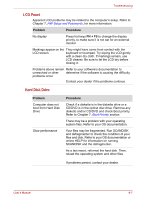Toshiba Satellite C650D PSC0YC-032026 Users Manual Canada; English - Page 135
Problem, Procedure, Operating Basics, Media Care, Hardware, Utilities and Options, Optical Disc Drive
 |
View all Toshiba Satellite C650D PSC0YC-032026 manuals
Add to My Manuals
Save this manual to your list of manuals |
Page 135 highlights
Troubleshooting DVD Super Multi(±R DL) Drive For more information, refer to Chapter 4, Operating Basics. Problem Procedure You cannot access a Make sure the drive's drawer is securely closed. CD/DVD in the drive Press gently until it clicks into place. Open the drawer and make sure the CD/DVD is properly seated. It should lie flat with the label facing up. A foreign object in the drawer could block laser light from reading the CD or DVD. Make sure there is no obstruction. Remove any foreign object. Check whether the DVD is dirty. If it is, wipe it with a cleaning cloth dipped in water or a neutral cleaner. See the Media Care section in Chapter 4 for details on cleaning. Some CD/DVDs run correctly, but others do not The software or hardware configuration may be causing a problem. Make sure the hardware configuration matches your software's needs. Check the CD/DVD's documentation. Check the type of CD/DVD you are using. Refer to Chapter 3,Hardware, Utilities and Options for more information. Check the region code on the DVD. It must match that on the drive. Region codes are listed in the Optical Disc Drive section in Chapter 2, The Grand Tour. Cannot write correctly If you have trouble writing, make sure you are observing the following precautions: ■ Use only media recommended by TOSHIBA ■ Do not use the mouse or keyboard during writing. ■ Use only the software supplied with the computer for recording. ■ Do not run or start other software during writing. ■ Do not jar the computer during writing. ■ Do not connect/disconnect external devices or install/remove internal cards during writing. If problems persist, contact your dealer. User's Manual 8-8