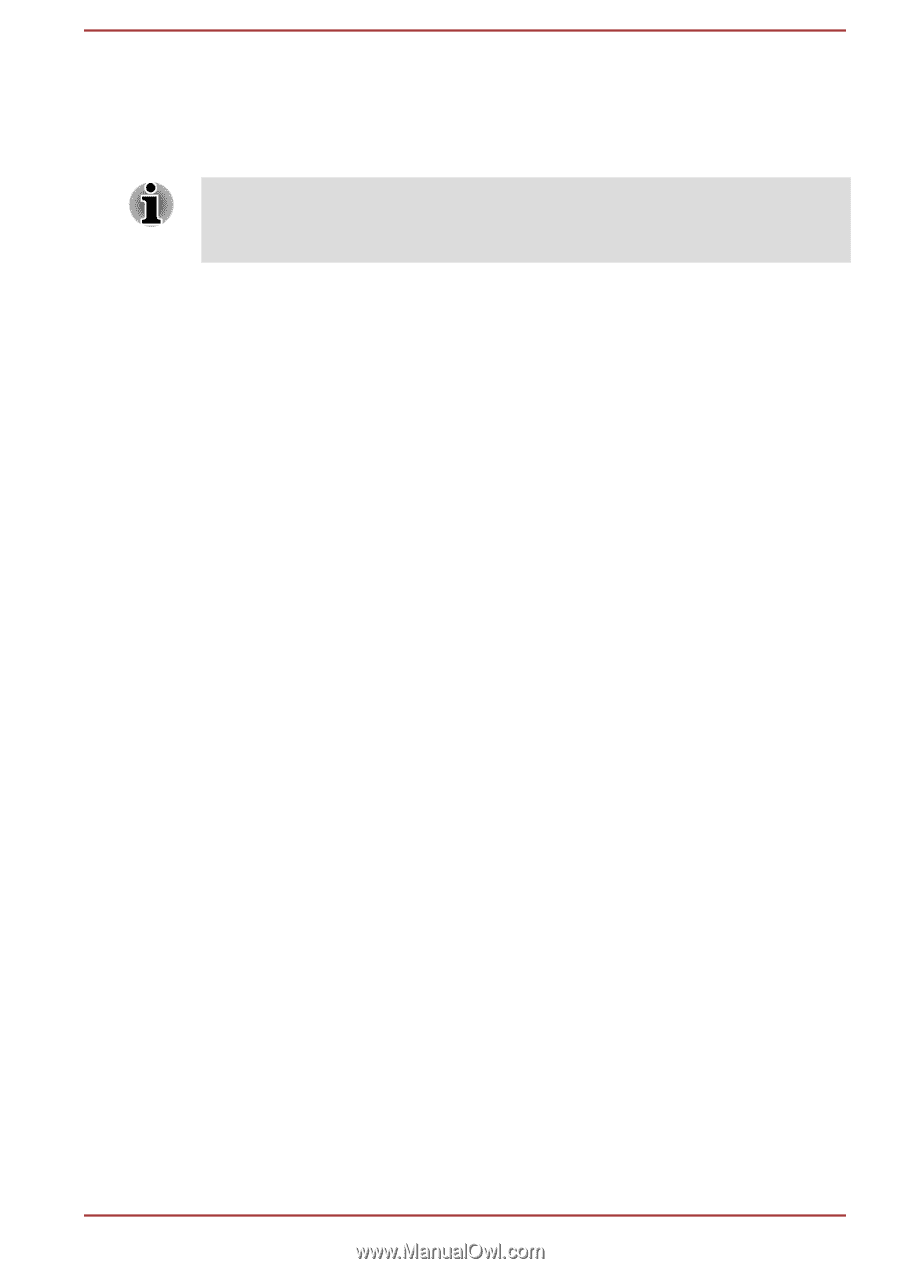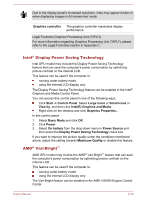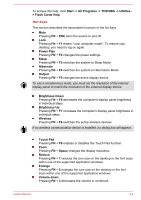Toshiba Satellite C670 PSC3UC-00F001 Users Manual Canada; English - Page 49
Soft keys: FN key combinations, Hot key functions, Hot Key Cards
 |
View all Toshiba Satellite C670 PSC3UC-00F001 manuals
Add to My Manuals
Save this manual to your list of manuals |
Page 49 highlights
Soft keys: FN key combinations The FN (function) is used in combination with other keys to form soft keys. Soft keys are key combinations that enable, disable or configure specific features. Please note that some software may disable or interfere with soft-key operations, and that the soft-key settings are not restored when the computer returns from Sleep Mode. This computer's keyboard is designed to provide all the features of the 104key enhanced keyboard. Since the keyboard is smaller and has fewer keys, some of the enhanced keyboard functions must be simulated using two keys instead of one on the larger keyboard. The FN key can be combined with the following keys to simulate functions similar to those of keys on the 104/105 key enhanced keyboard which are not on this computer's keyboard. Hot key functions Hot key functions let you enable or disable certain features of the computer. The Hot key functions can be performed using either the Hot Key Cards or by pressing the associated Hot keys (pressing FN + a function or ESC key). Hot Key Cards The Hot Key Cards are normally hidden from view. The Cards appear when you press the FN key. To use the Hot Key Cards: 1. Press and hold the FN key. The TOSHIBA Flash Cards appear along the top of the screen. 2. Select the desired option The selected Card is displayed full-size with its available options below it. All other Cards are again hidden from view. 3. Click the desired option. To use a Hot Key Card using a hot key: 1. Press and hold the FN key. 2. Press the hot key associated with the desired function. The associated hot key card appears at the top of the screen with its available options below it. 3. To cycle through the displayed options, hold down FN and press the hot key repeatedly. Release the FN key when the desired option is selected. For more information, please refer to the TOSHIBA Flash Cards Help file. User's Manual 3-3