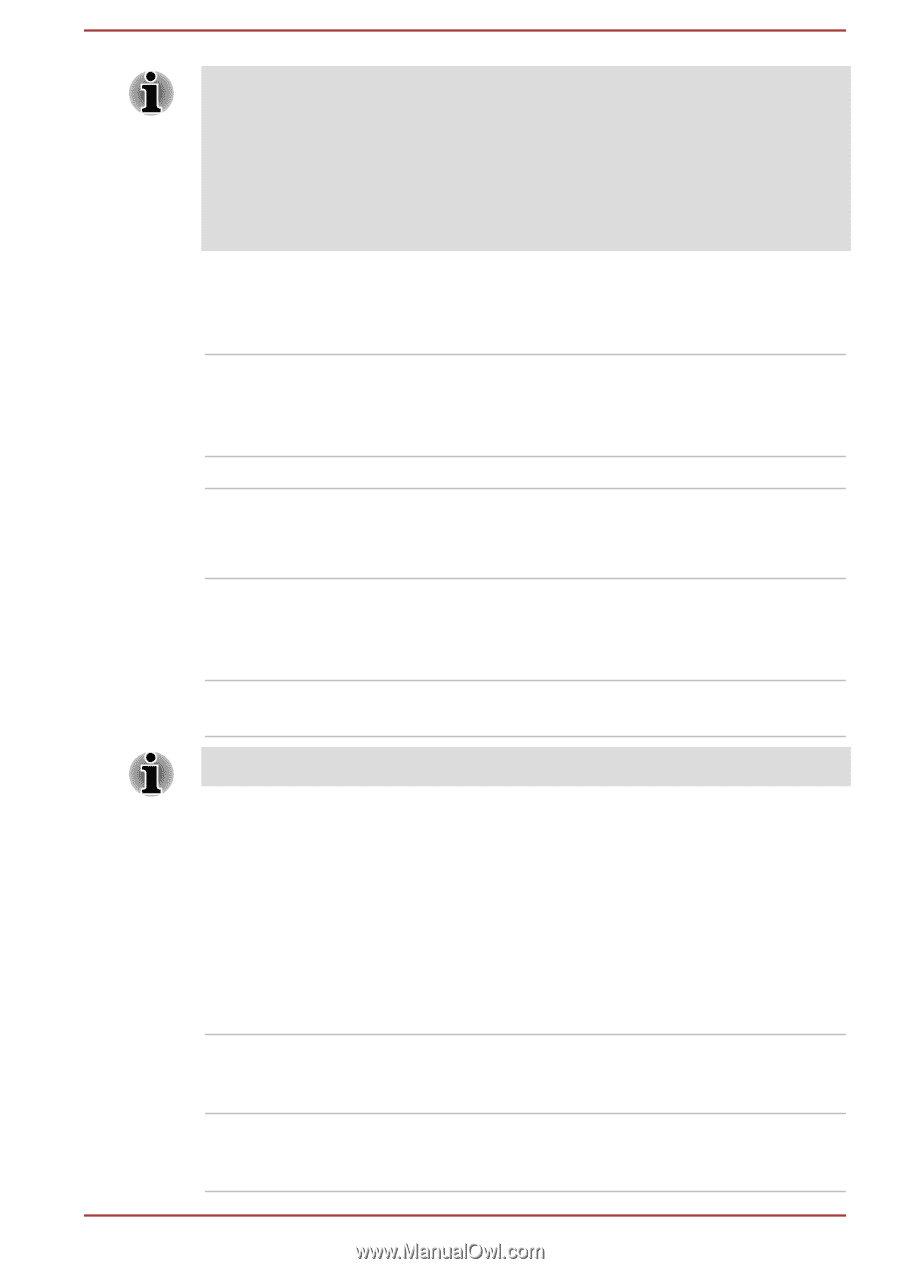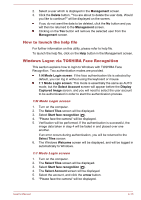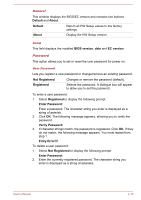Toshiba Satellite C870 PSC8AC-022009 Users Manual Canada; English - Page 101
Normal, Panel Open - Power On, Enabled, Disabled, Special function, Standard F1-F12,
 |
View all Toshiba Satellite C870 PSC8AC-022009 manuals
Add to My Manuals
Save this manual to your list of manuals |
Page 101 highlights
If a Supervisor Password has been set, manual boot device selection functions may be restricted. The boot device selection methods described above will not change the boot priority settings that have been configured in HW Setup. In addition, if you press a key other than one of those listed, or if the selected device is not installed, the system will continue to boot according to the current and available settings in HW Setup. Boot speed This feature allows you to select system boot-up speed. Fast Reduces system boot-up time. System can boot only from the built-in HDD and only internal LCD and keyboard are supported during the boot process. Normal System boots up at normal speed. (Default) Panel Open - Power On This feature allows you to change the Panel Open - Power On setting. Enabled Enables the Panel Open - Power On function. When you open the display panel while your computer is turned off, the system will boot up automatically. Disabled Disables the Panel Open - Power On function. (Default) The Panel Open - Power On feature is supported with some models. Keyboard This tab allows you to set conditions for the Keyboard. Function Keys mode (without pressing FN first) This feature allows you to configure the Function Keys Mode. For the Hot key functions can be performed, please refer to the Hot keys section in Chapter 3, Operating Basics. Special function mode Press the function key by itself to use special functions. Hold FN first to use standard F1-F12 functions. Standard F1-F12 mode Press the function key by itself to use standard F1-F12 functions. Hold FN first to use special functions. User's Manual 4-18