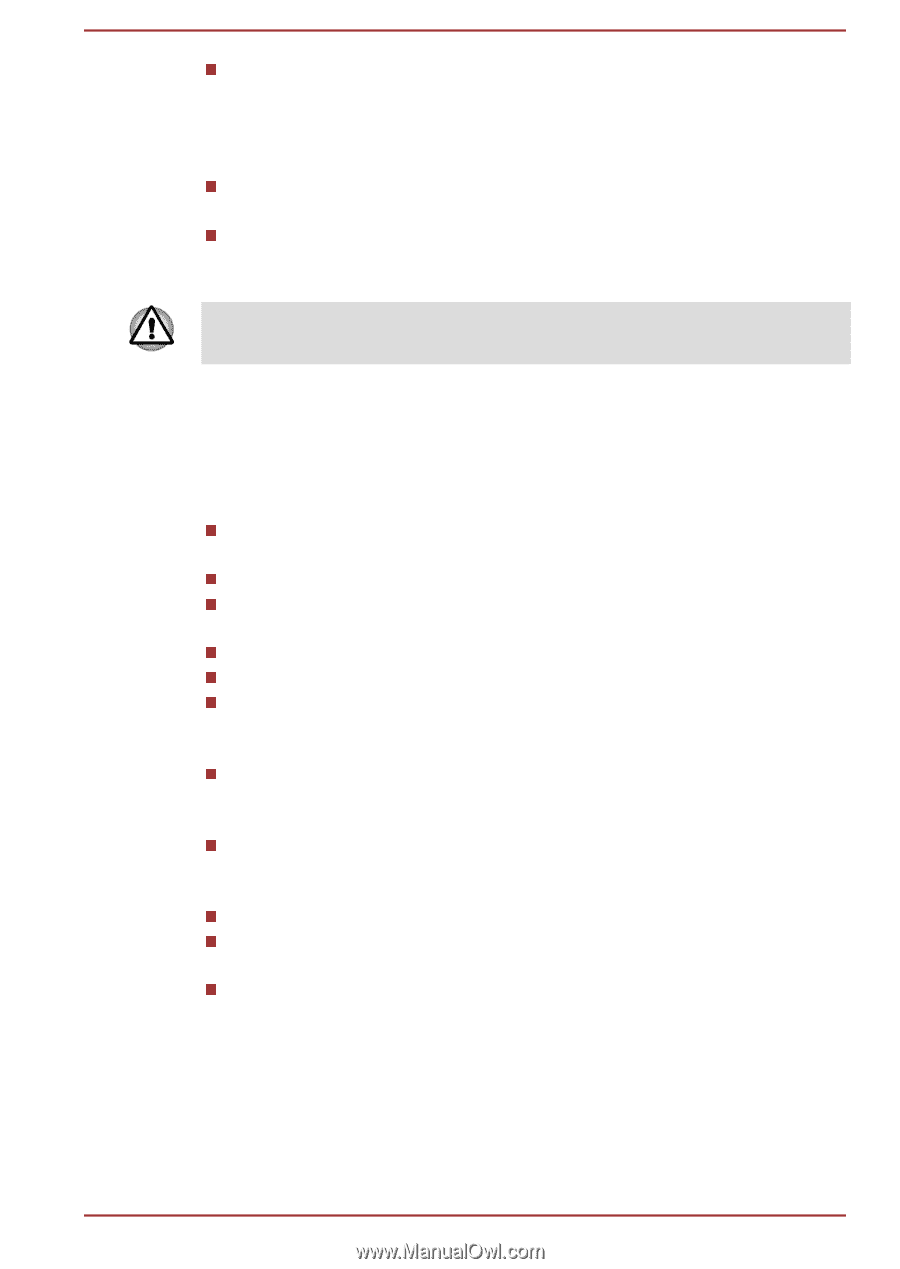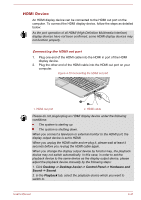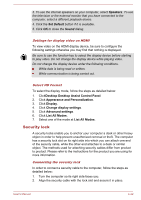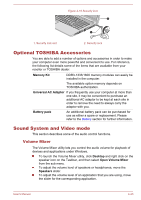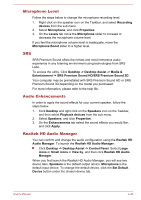Toshiba Satellite C870 PSCBAC-09803H Users Manual Canada; English - Page 104
Moving the computer, Heat dispersal
 |
View all Toshiba Satellite C870 PSCBAC-09803H manuals
Add to My Manuals
Save this manual to your list of manuals |
Page 104 highlights
Be careful not to spill liquids into the computer. If the computer does get wet, turn the power off immediately and let the computer dry completely - in these circumstance you should get the computer inspected by an authorized service provider in order to assess the scope of any damage. Clean the plastics of the computer using a slightly water dampened cloth. You can clean the display screen by spraying a small amount of glass cleaner onto a soft, clean cloth and then wiping the screen gently with the cloth. Never spray cleaner directly onto the computer or let liquid run into any part of it. Never use harsh or caustic chemical products to clean the computer. Moving the computer While the computer is designed for flexible day-to-day usage you should exercise a few simple precautions when moving it in order to help ensure trouble-free operation. Make sure all disk/disc activity has ended before moving the computer. Turn off (shut down) the computer. Disconnect the AC adaptor and all peripherals before moving the computer. Close the display panel. Do not pick up the computer by its display panel. Before carrying your computer, shut it down, disconnect the AC adaptor and allow it to cool down - a failure to follow this instruction may result in minor heat injury. Be careful not to subject the computer to impact or shock - a failure to follow this instruction could result in damage to computer, computer failure or loss of data. Never transport your computer with any cards installed - this may cause damage to either the computer and/or the card resulting in product failure. Always use a suitable carry case when transporting the computer. When carrying your computer, be sure to hold it securely so that it does not fall or hit anything. Do not carry your computer by holding any of its protruding elements. Heat dispersal To protect against overheating, the processor is equipped with an internal temperature sensor which activates a cooling fan or lowers the processing speed if the computer's internal temperature rises to a certain level. You are able to select whether to control this temperature by either turning on the fan first, then if necessary lowering the processor speed, or by lowering User's Manual 4-46