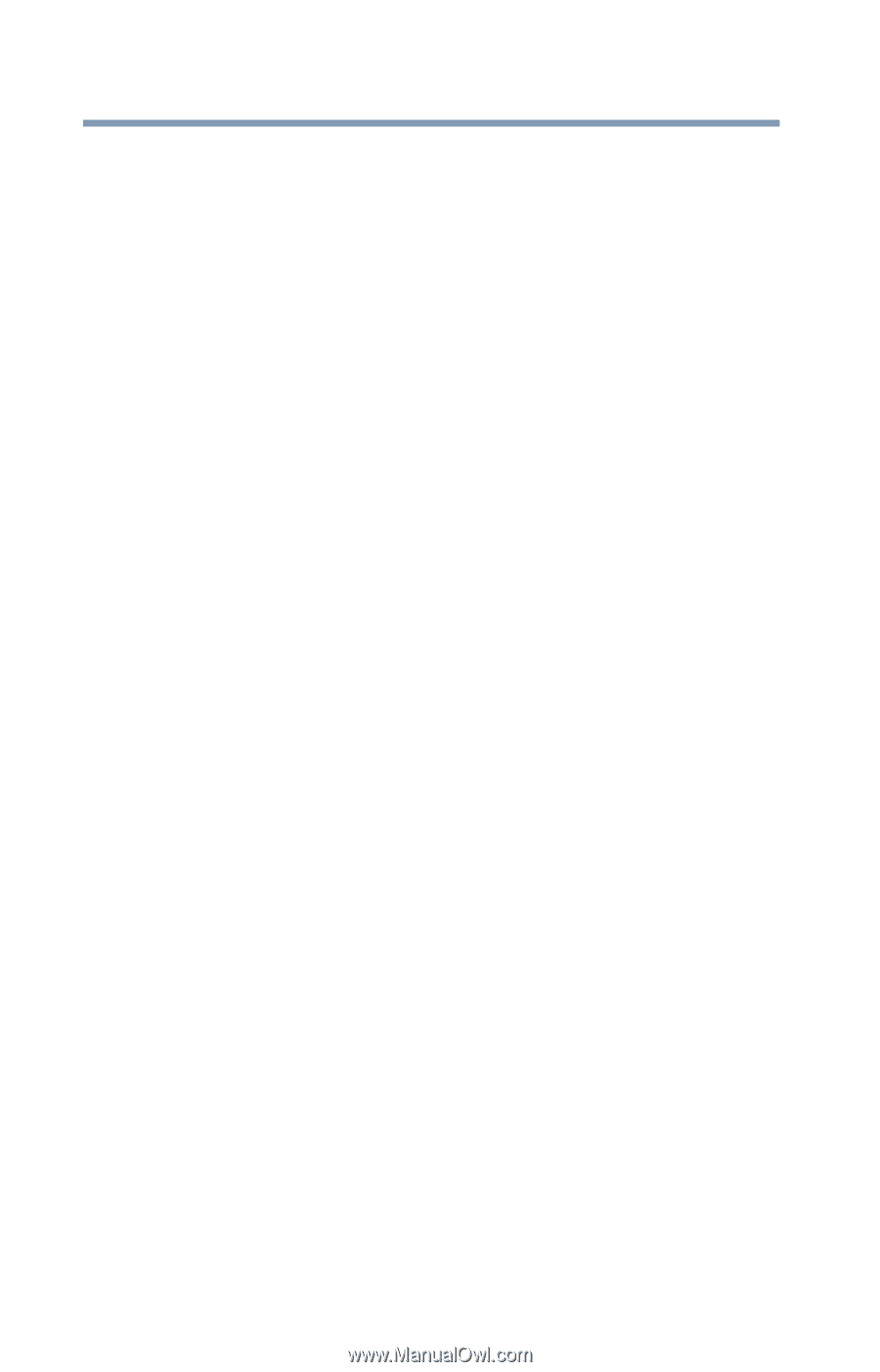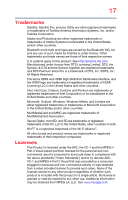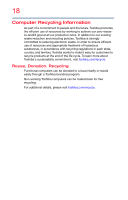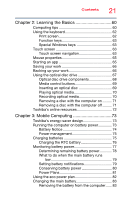Toshiba Satellite CL45-C4332 Satellite/Satellite Pro CL40/C40/C50/C70-C Series - Page 22
Exploring Your Computer's Features, Utilities
 |
View all Toshiba Satellite CL45-C4332 manuals
Add to My Manuals
Save this manual to your list of manuals |
Page 22 highlights
22 Contents Inserting a charged battery 85 Taking care of your battery 86 Safety precautions 86 Maintaining your battery 86 Disposing of used batteries 87 Traveling tips 88 Chapter 4: Exploring Your Computer's Features.... 89 Exploring the desktop 89 Finding your way around the desktop 90 Windows Store 94 Setting up for communications 94 Connecting your computer to a network ....... 96 Exploring audio features 96 Recording sounds 96 Using external speakers or headphones ....... 97 Using the Web Camera 98 Using the Memory card reader 99 Inserting memory media 99 Removing memory media 100 Chapter 5: Utilities 101 eco Utility 102 Password Utility 103 Using a supervisor password 103 Using a user password 105 Deleting a user password 107 System Settings 108 Service Station 110 TOSHIBA Application Installer 111 Display Utility 112 Chapter 6: If Something Goes Wrong 113 Problems that are easy to fix 113 Problems when you turn on the computer ........ 114 The Windows operating system is not working 116 Using Startup options to fix problems ......... 117 Internet problems 119 Power and the batteries 119