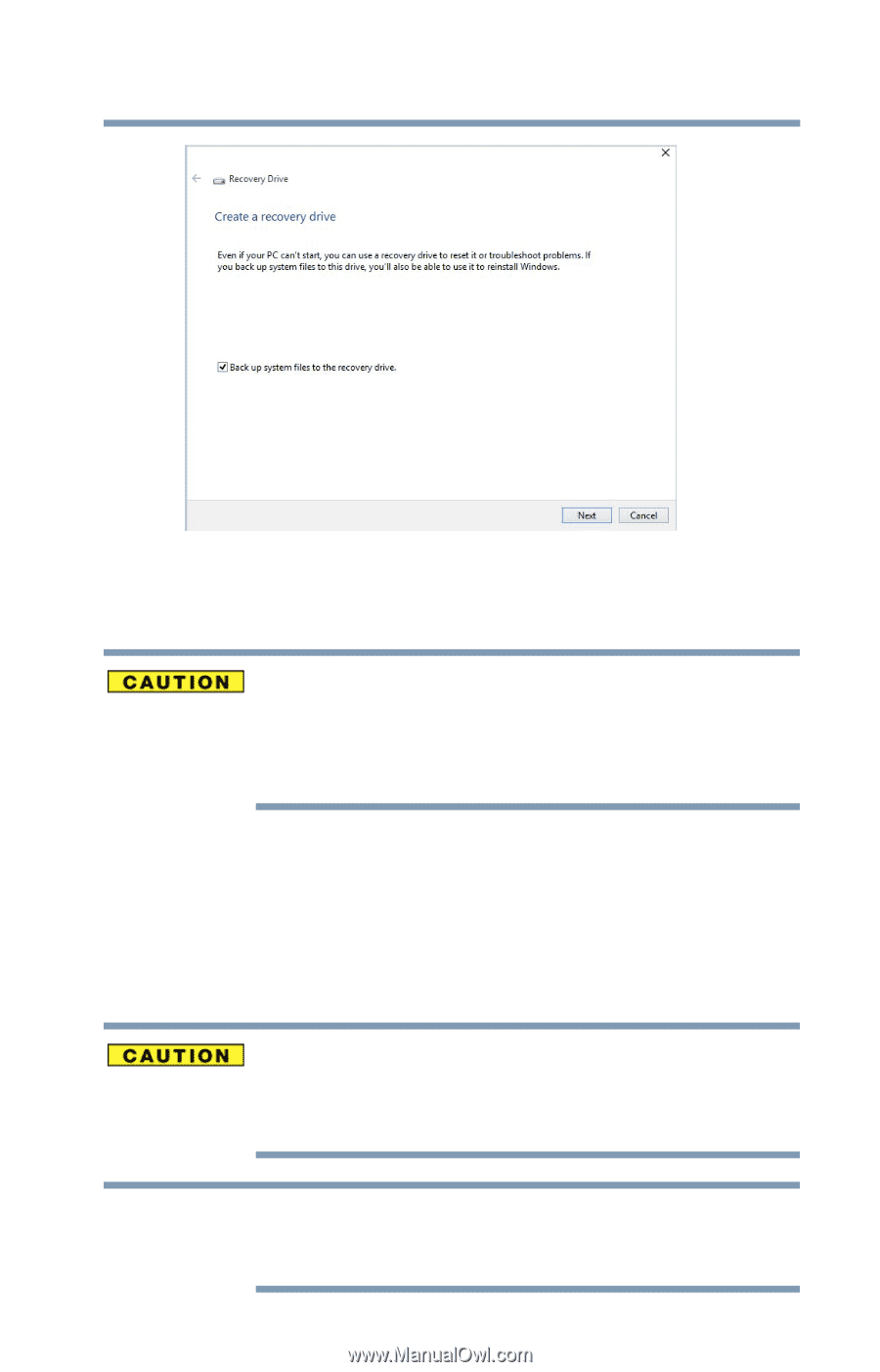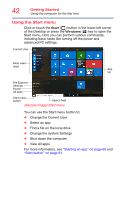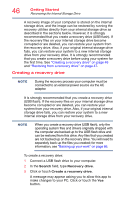Toshiba Satellite CL45-C4335 Satellite/Satellite Pro CL40/C40/C50/C70-C Series - Page 47
Restoring from a recovery drive, Sample Image Create a recovery drive window
 |
View all Toshiba Satellite CL45-C4335 manuals
Add to My Manuals
Save this manual to your list of manuals |
Page 47 highlights
Getting Started Recovering the Internal Storage Drive 47 (Sample Image) Create a recovery drive window 4 In the Create a recovery drive window click or touch Next. All information stored on your USB flash drive will be erased during the process of creating the recovery drive. Be sure to save the information stored on your USB flash drive to another storage device before executing this procedure. 5 Follow the on-screen prompts to complete the copy process. For information on using the recovery drive you have created with the preceding steps, see "Restoring from a recovery drive" on page 47. Restoring from a recovery drive The recovery process deletes information stored on the internal storage drive. Be sure to save your work to external media before executing the recovery (see "Backing up your work" on page 66). NOTE During the recovery process your computer must be connected to an external power source via the AC adaptor.