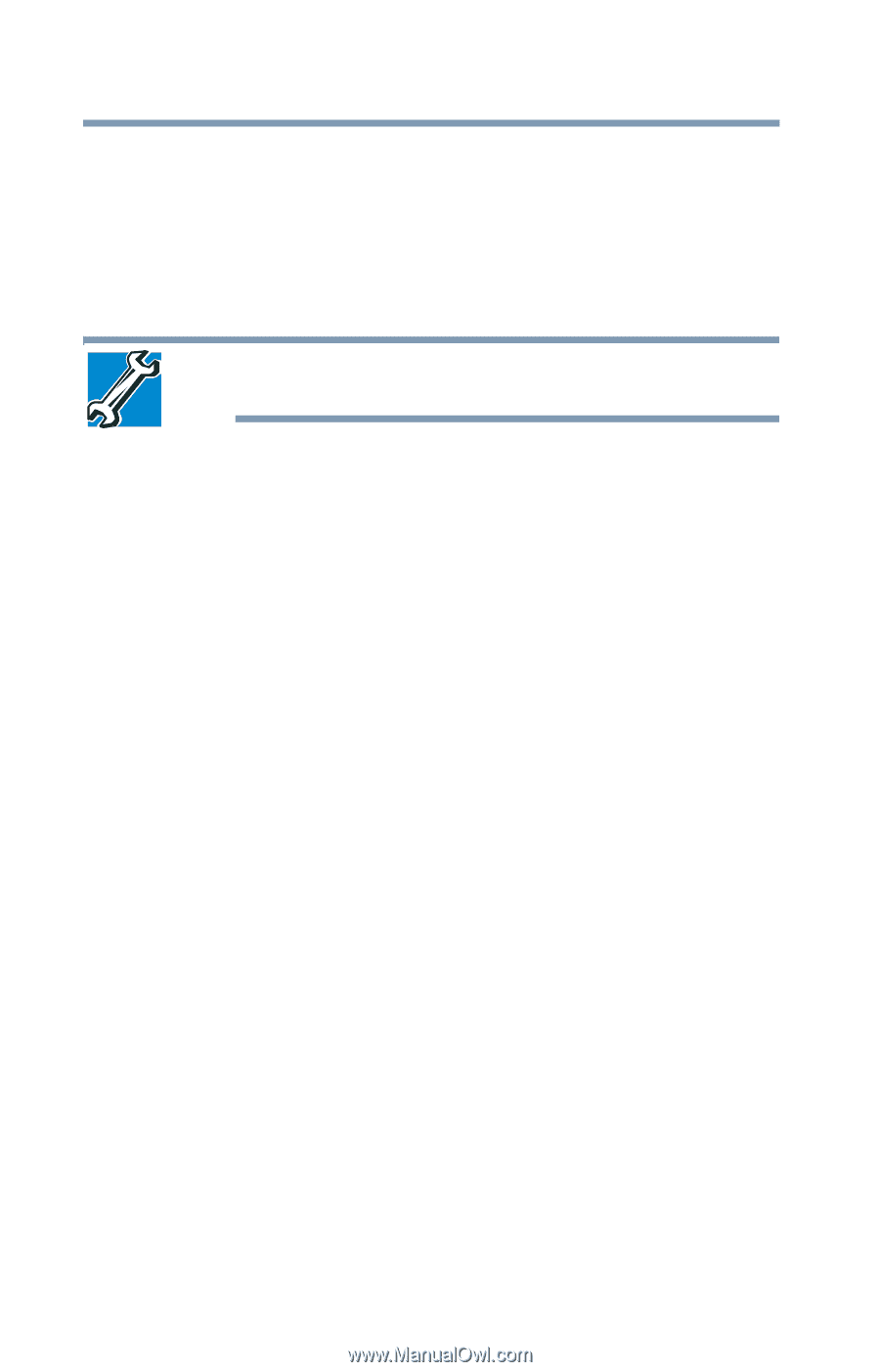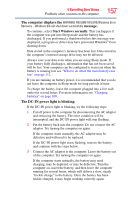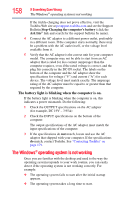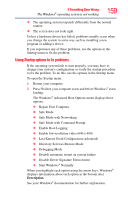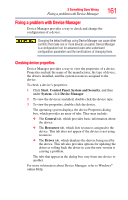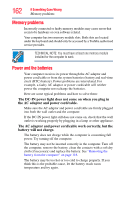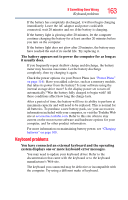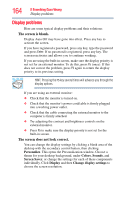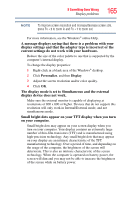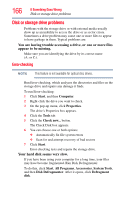Toshiba Satellite E305 User Guide - Page 162
Memory problems, Power and the batteries, The DC-IN power light does not come on when you plug
 |
View all Toshiba Satellite E305 manuals
Add to My Manuals
Save this manual to your list of manuals |
Page 162 highlights
162 If Something Goes Wrong Memory problems Memory problems Incorrectly connected or faulty memory modules may cause errors that seem to be hardware or even software related. Your computer has two memory module slots. Both slots are located under the keyboard and should only be accessed by a Toshiba authorized service provider. TECHNICAL NOTE: You must have at least one memory module installed for the computer to work. Power and the batteries Your computer receives its power through the AC adaptor and power cord/cable or from the system batteries (battery and real-time clock (RTC) battery). Power problems are interrelated. For example, a faulty AC adaptor or power cord/cable will neither power the computer nor recharge the batteries. Here are some typical problems and how to solve them: The DC-IN power light does not come on when you plug in the AC adaptor and power cord/cable. Make sure the AC adaptor and power cord/cable are firmly plugged into both the wall outlet and the computer. If the DC-IN power light still does not come on, check that the wall outlet is working properly by plugging in a lamp or other appliance. The AC adaptor and power cord/cable work correctly, but the battery will not charge. The battery does not charge while the computer is consuming full power. Try turning off the computer. The battery may not be inserted correctly in the computer. Turn off the computer, remove the battery, clean the contacts with a soft dry cloth (if necessary) and replace the battery. See "Removing the battery from the computer" on page 116. The battery may be too hot or too cold to charge properly. If you think this is the probable cause, let the battery reach room temperature and try again.