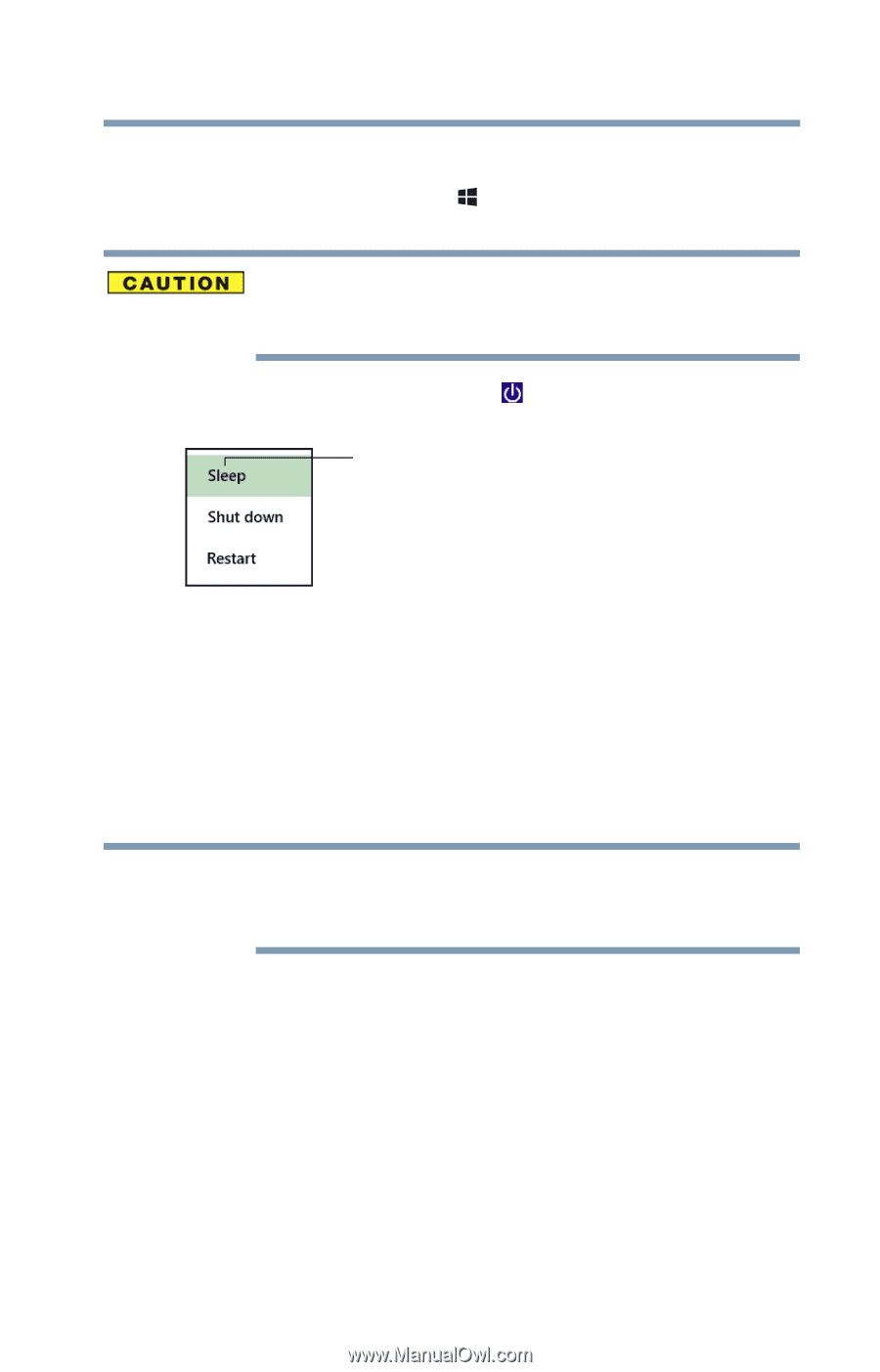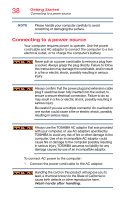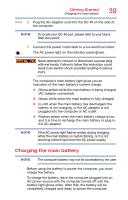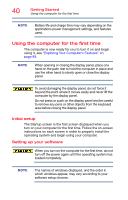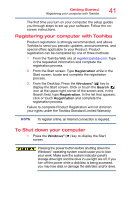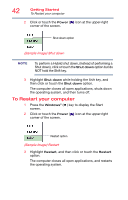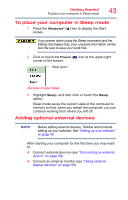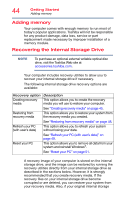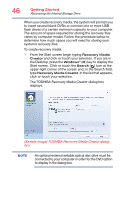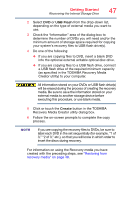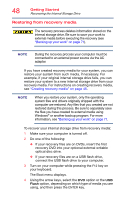Toshiba Satellite E45-B4200 Satellite E40-B Series Windows 8.1 User's Guide - Page 43
To place your computer in Sleep mode, Adding optional external devices, Sample Image Sleep
 |
View all Toshiba Satellite E45-B4200 manuals
Add to My Manuals
Save this manual to your list of manuals |
Page 43 highlights
Getting Started To place your computer in Sleep mode 43 To place your computer in Sleep mode 1 Press the Windows® ( ) key to display the Start screen. If you power down using the Sleep command and the battery discharges fully, your unsaved information will be lost. Be sure to save your work first. 2 Click or touch the Power ( ) icon at the upper-right corner of the screen. Sleep option (Sample Image) Sleep 3 Highlight Sleep, and then click or touch the Sleep option. Sleep mode saves the current state of the computer to memory so that, when you restart the computer, you can continue working from where you left off. Adding optional external devices NOTE Before adding external devices, Toshiba recommends setting up your software. See "Setting up your software" on page 40. After starting your computer for the first time you may want to: ❖ Connect external devices (see "Connecting an external device" on page 58) ❖ Connect an external monitor (see "Using external display devices" on page 59)