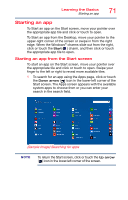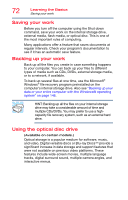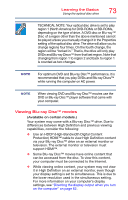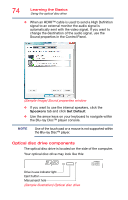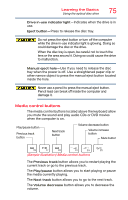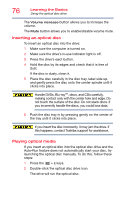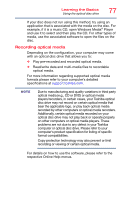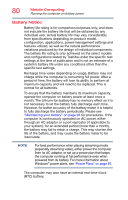Toshiba Satellite E45-B4200 Satellite L40/L50/L70/S40/S50/S70-B Series Windows - Page 75
Media control buttons, Sample Illustration Media control buttons
 |
View all Toshiba Satellite E45-B4200 manuals
Add to My Manuals
Save this manual to your list of manuals |
Page 75 highlights
Learning the Basics Using the optical disc drive 75 Drive in-use indicator light-Indicates when the drive is in use. Eject button-Press to release the disc tray. Do not press the eject button or turn off the computer while the drive in-use indicator light is glowing. Doing so could damage the disc or the drive. When the disc tray is open, be careful not to touch the lens or the area around it. Doing so could cause the drive to malfunction. Manual eject hole-Use if you need to release the disc tray when the power is off. Use a straightened paper clip or other narrow object to press the manual eject button located inside the hole. Never use a pencil to press the manual eject button. Pencil lead can break off inside the computer and damage it. Media control buttons The media control buttons located above the keyboard allow you mute the sound and play audio CDs or DVD movies when the computer is on. Play/pause button Previous track button Next track button Volume decrease button Volume increase button Mute button (Sample Illustration) Media control buttons The Previous track button allows you to restart playing the current track or go to the previous track. The Play/pause button allows you to start playing or pause the media currently playing. The Next track button allows you to go to the next track. The Volume decrease button allows you to decrease the volume.