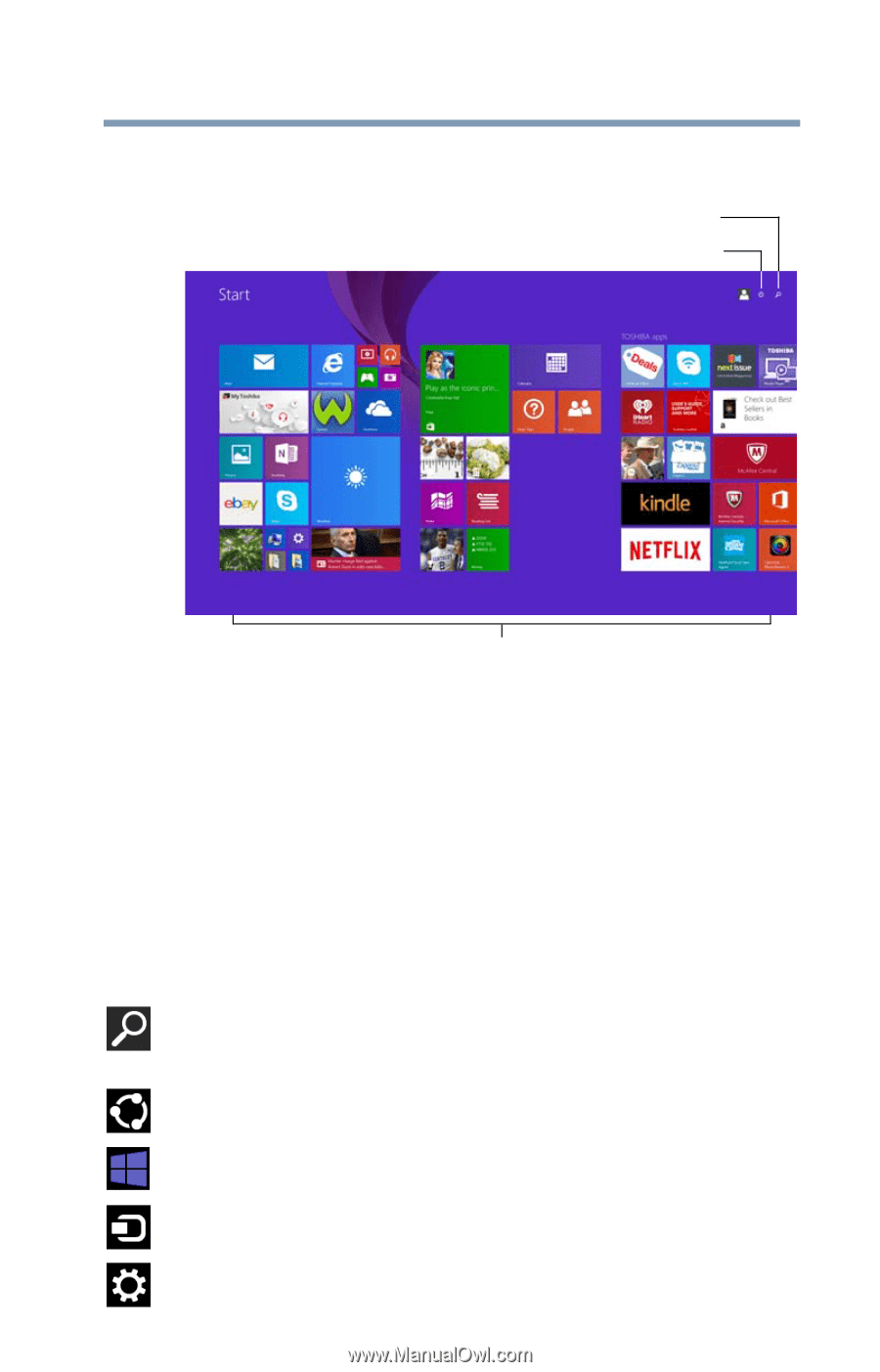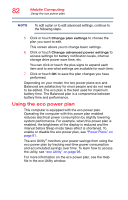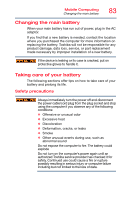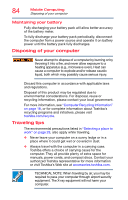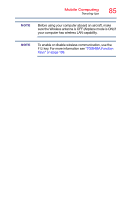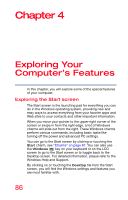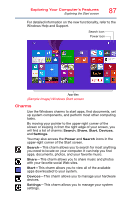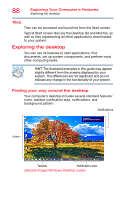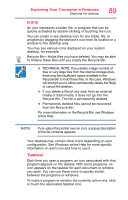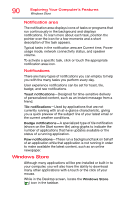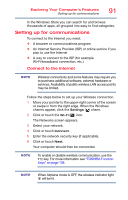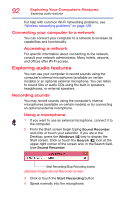Toshiba Satellite E45W-C4200X Satellite Radius 14 (Satellite/Satellite Pro E40 - Page 87
Charms
 |
View all Toshiba Satellite E45W-C4200X manuals
Add to My Manuals
Save this manual to your list of manuals |
Page 87 highlights
Exploring Your Computer's Features Exploring the Start screen 87 For detailed information on the new functionality, refer to the Windows Help and Support. Search icon Power icon App tiles (Sample Image) Windows Start screen Charms Use the Windows charms to start apps, find documents, set up system components, and perform most other computing tasks. By moving your pointer to the upper-right corner of the screen or swiping in from the right edge of your screen, you will find a list of charms: Search, Share, Start, Devices, and Settings. You may also access the Power and Search icons in the upper-right corner of the Start screen. Search-This charm allows you to search for most anything you need to locate on your computer. It can help you find apps, documents, photos, and your favorite music. Share-This charm allows you to share music and photos with your favorite social Web sites. Start-This charm allows you to view all of the available apps downloaded to your system. Devices-This charm allows you to manage your hardware devices. Settings-This charm allows you to manage your system settings.