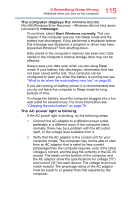Toshiba Satellite E55 User Guide - Page 118
Automatic Repair, Command Prompt, Startup Settings, Enable Safe Mode
 |
View all Toshiba Satellite E55 manuals
Add to My Manuals
Save this manual to your list of manuals |
Page 118 highlights
118 If Something Goes Wrong The Windows® operating system is not working Automatic Repair This feature automates the repair process. The Operating System will automatically look for problems and repair them if possible. Command Prompt The command prompt is a very powerful tool for advanced users. Startup Settings In previous Operating Systems the majority of the options found on this menu were available by pressing the F8 key during the Windows® boot process: ❖ Enable low resolution video mode Restarts Windows® using your current video driver at low resolution. This allows you to reset your display settings in the event they have been improperly set. ❖ Enable debugging mode Starts Windows® in an advanced troubleshooting mode ❖ Enable boot logging Creates a file that lists all the drivers that are installed during startup ❖ Enable Safe Mode Starts Windows® with a minimal set of drivers and services. If the computer starts and runs in Safe Mode, you will know the Operating System is most likely working properly and that you should look to third-party applications or drivers for the source of your problem. ❖ Disable driver signature enforcement Allows drivers containing improper signatures to be installed ❖ Disable early-launch anti-malware protection Allows drivers to initialize without being measured by the Anti-malware driver ❖ Disable automatic restart on system failure Prevents Windows® from automatically restarting if an error causes it to fail. Choose this option only if Windows® is stuck in a loop where it fails, attempts to restart, and fails again repeatedly.