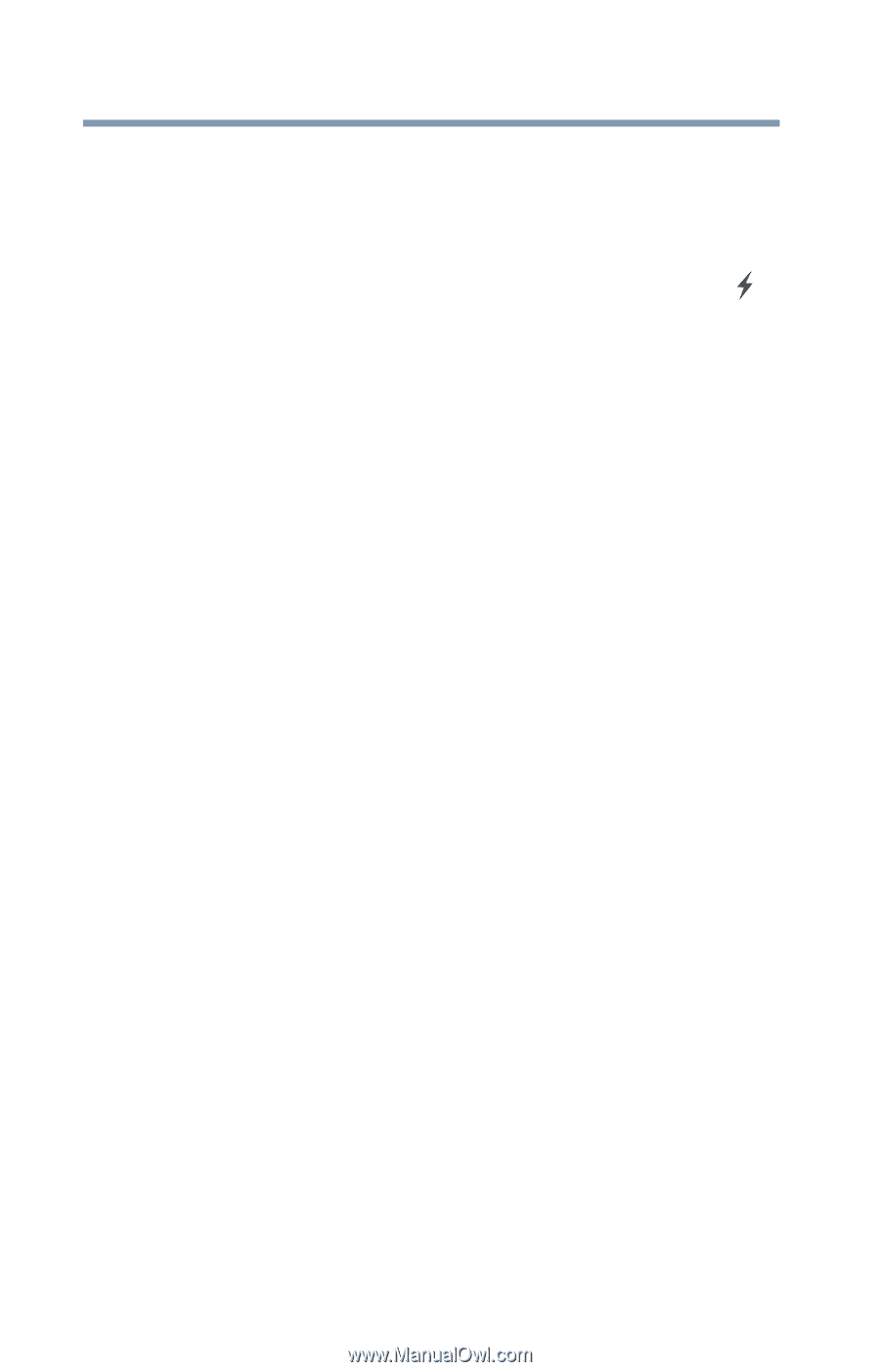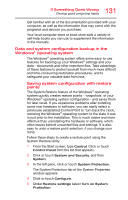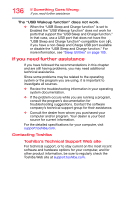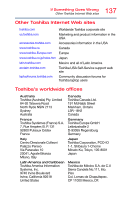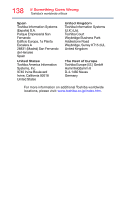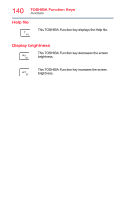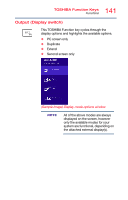Toshiba Satellite E55D User Guide - Page 136
If you need further assistance, Contacting Toshiba, Toshiba's Technical Support Web site
 |
View all Toshiba Satellite E55D manuals
Add to My Manuals
Save this manual to your list of manuals |
Page 136 highlights
136 If Something Goes Wrong If you need further assistance The "USB Wakeup function" does not work. ❖ When the "USB Sleep and Charge function" is set to Enabled the "USB Wakeup function" does not work for ports that support the "USB Sleep and Charge function." In that case, use a USB port that does not have the "USB Sleep and Charge function"-compatible icon ( ), if you have a non-Sleep and Charge USB port available or disable the "USB Sleep and Charge function." For more information, see "Sleep Utilities" on page 105. If you need further assistance If you have followed the recommendations in this chapter and are still having problems, you may need additional technical assistance. Since some problems may be related to the operating system or the program you are using, it is important to investigate all sources. ❖ Review the troubleshooting information in your operating system documentation. ❖ If the problem occurs while you are running a program, consult the program's documentation for troubleshooting suggestions. Contact the software company's technical support group for their assistance. ❖ Consult the dealer from whom you purchased your computer and/or program. Your dealer is your best source for current information. For the detailed specifications for your computer, visit support.toshiba.com. Contacting Toshiba Toshiba's Technical Support Web site For technical support, or to stay current on the most recent software and hardware options for your computer, and for other product information, be sure to regularly check the Toshiba Web site at support.toshiba.com.