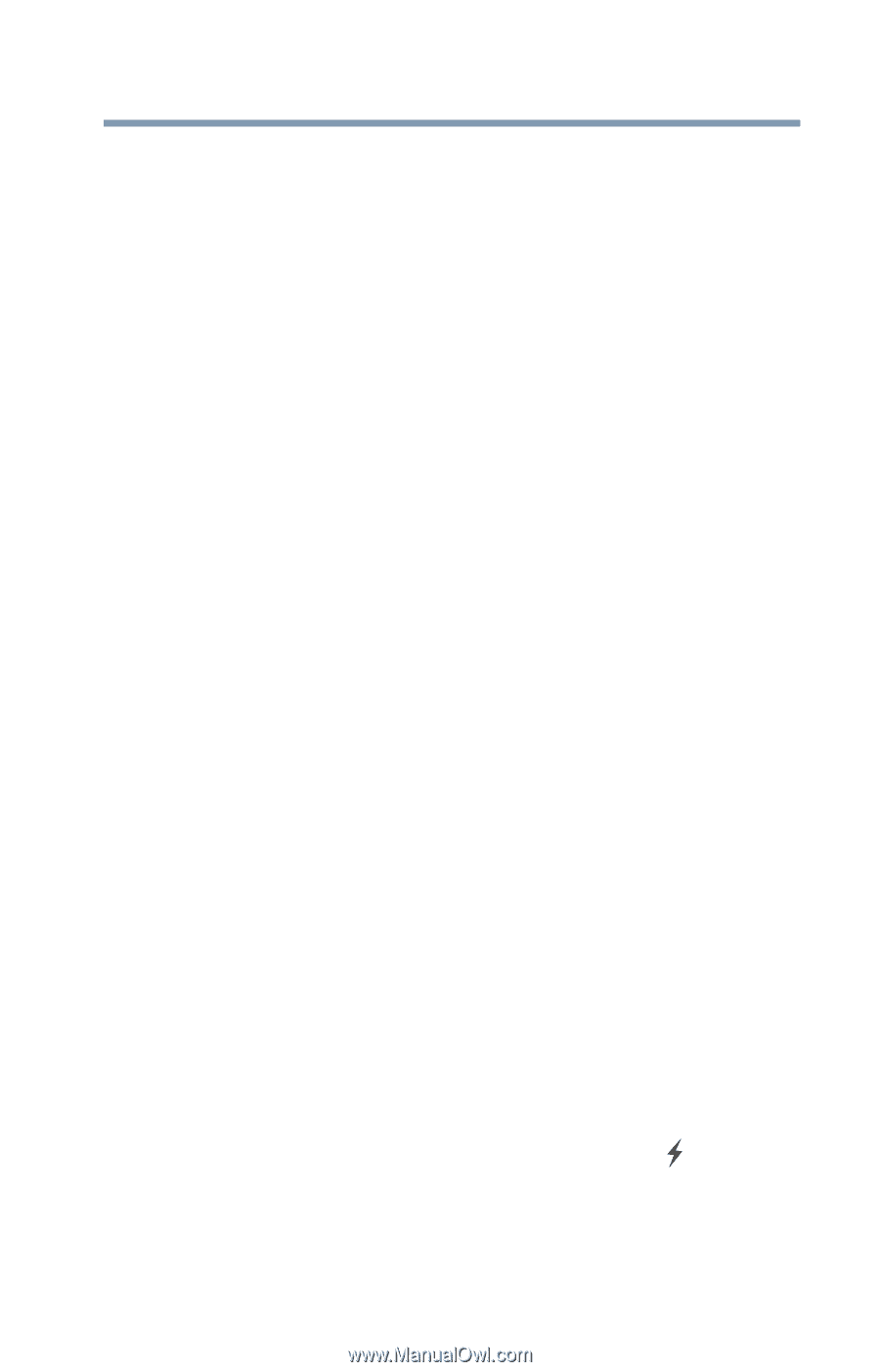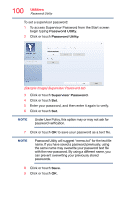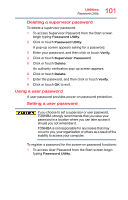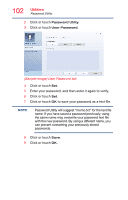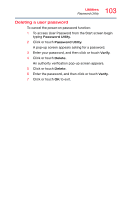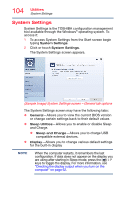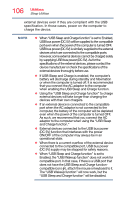Toshiba Satellite E55DT User Guide - Page 105
Sleep Utilities, USB Sleep and Charge
 |
View all Toshiba Satellite E55DT manuals
Add to My Manuals
Save this manual to your list of manuals |
Page 105 highlights
105 Utilities Sleep Utilities ❖ Boot Options-Allows you to change the sequence in which your computer searches the drives for the operating system ❖ Boot Priority-Allows you to configure boot priority settings. ❖ Boot Speed-Reduces the time needed for the BIOS to initialize, using either the Fast or Normal settings. ❖ Panel open/Power on-Allows you to turn on the computer when opening the display panel while the computer is turned off. ❖ Keyboard-Allows you to access the wake-on keyboard function, or to configure the function keys ❖ USB-Allows you to enable or disable USB Legacy Emulation and internal USB 3.0 controller ❖ SATA-Allows you to set conditions for SATA ❖ LAN-Allows you to set networking functions Sleep Utilities This utility displays whether the "USB Sleep and Charge function" is enabled or disabled and shows the position of the USB port that supports the "USB Sleep and Charge function." 1 To access Sleep Utilities from the Start screen begin typing System Settings. 2 Click or touch System Settings. 3 Click or touch Sleep Utilities. USB Sleep and Charge Your computer can supply USB bus power (DC 5V) to the USB port even when the computer is in Sleep mode, Hibernation mode or shutdown state (powered off). This function can only be used for the port that supports the USB Sleep and Charge function (hereinafter called "compatible port"). Compatible ports are USB ports that have the ( ) symbol icon. You can use the "USB Sleep and Charge function" to charge certain USB compatible external devices such as mobile phones or portable digital music players. However, the "USB Sleep and Charge function" may not work with certain