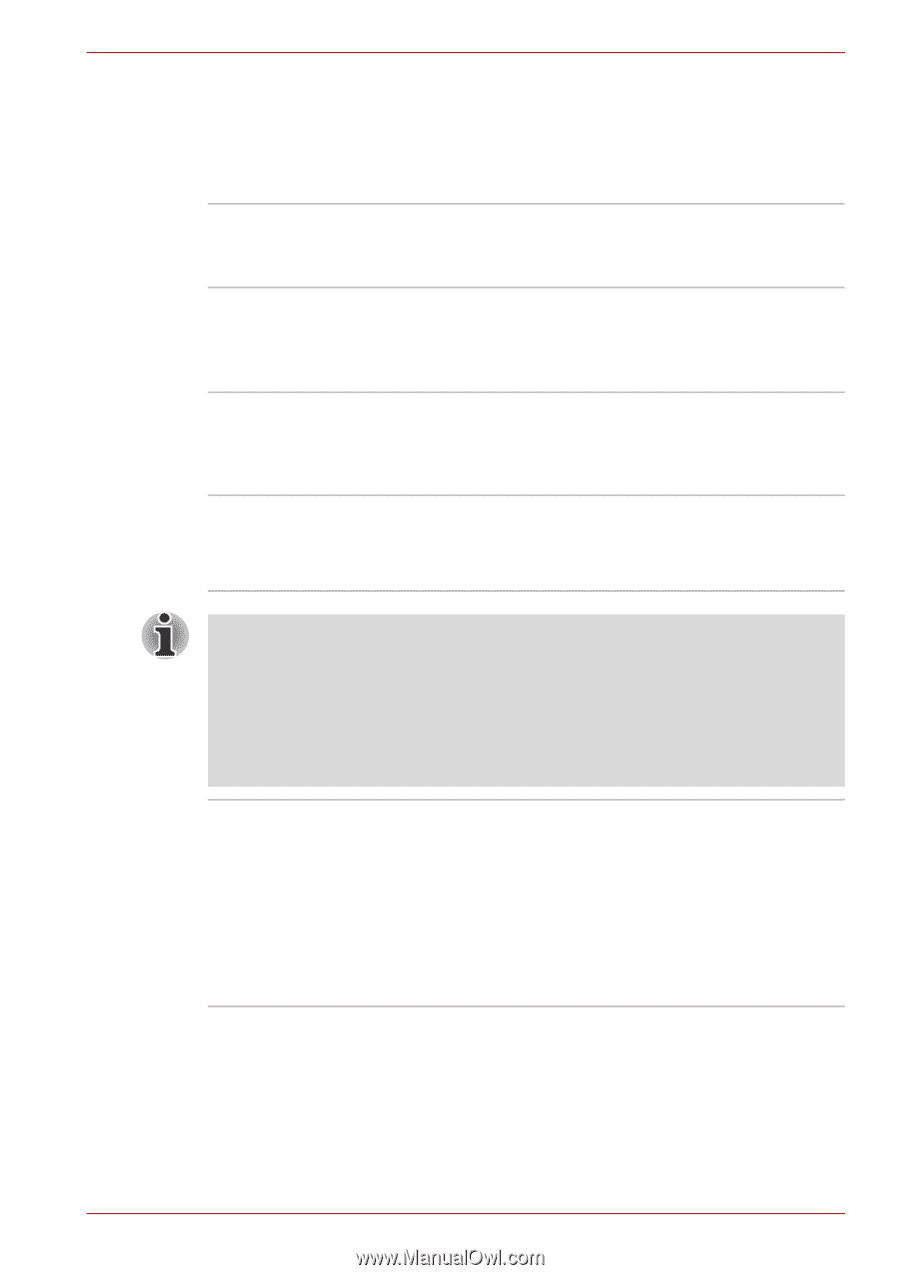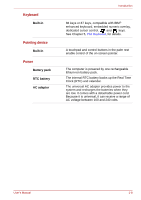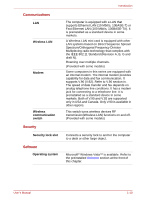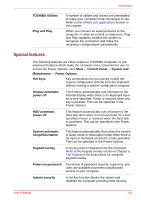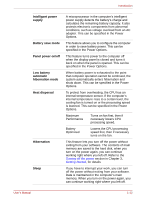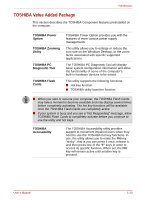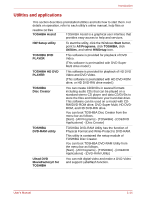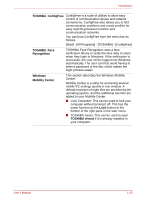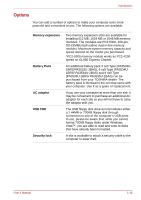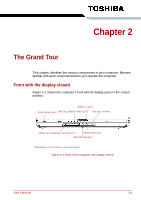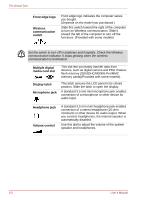Toshiba Satellite L300 PSLB0C-07P08C Users Manual Canada; English - Page 45
TOSHIBA Value Added Package, The TOSHIBA PC Diagnostic Tool will display
 |
View all Toshiba Satellite L300 PSLB0C-07P08C manuals
Add to My Manuals
Save this manual to your list of manuals |
Page 45 highlights
Introduction TOSHIBA Value Added Package This section describes the TOSHIBA Component features preinstalled on the computer. TOSHIBA Power Option TOSHIBA Zooming Utility TOSHIBA PC Diagnostic Tool TOSHIBA Flash Cards TOSHIBA Power Option provides you with the features of more various power supply managements. This utility allows you to enlarge or reduce the icon size on the Windows Desktop, or the zoom factor associated with specific supported applications. The TOSHIBA PC Diagnostic Tool will display basic system configuration information and allow the functionality of some of the computer's built-in hardware devices to be tested. This utility supports the following functions. ■ Hot key function ■ TOSHIBA utility launcher function ■ When you start or resume your computer, the TOSHIBA Flash Cards may take a moment to become available and may display several times before completely activating. The hot key functions will be available once the TOSHIBA Flash Cards are completely active. ■ If your system is busy and you see a "Not Responding" message, allow TOSHIBA Flash Cards to completely activate before you continue to use the utility and hot keys. TOSHIBA Accessibility The TOSHIBA Accessibility utility provides support to movement impaired users when they need to use the TOSHIBA hot key functions. In use, the utility allows you to make the FN key "sticky", that is you can press it once, release it, and then press one of the "F" keys in order to access its specific function. When set, the FN key will remain active until another key is pressed. User's Manual 1-13