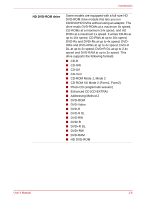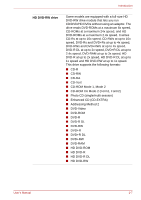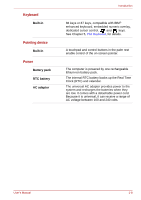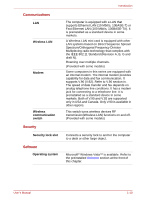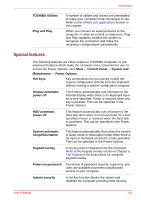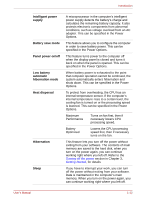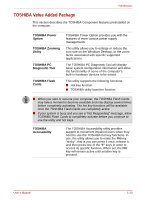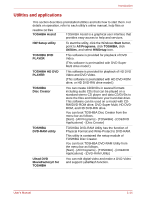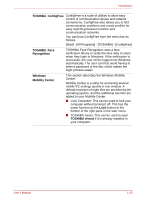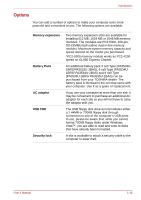Toshiba Satellite L300 PSLB0C-08R08C Users Manual Canada; English - Page 43
Special features, Plug and Play
 |
View all Toshiba Satellite L300 PSLB0C-08R08C manuals
Add to My Manuals
Save this manual to your list of manuals |
Page 43 highlights
Introduction TOSHIBA Utilities Plug and Play A number of utilities and drivers are preinstalled to make your computer more convenient to use. Refer to the Utilities and applications section in this chapter. When you connect an external device to the computer or when you install a component, Plug and Play capability enables the system to recognize the connection and make the necessary configurations automatically. Special features The following features are either unique to TOSHIBA computers or are advanced features which make the computer more convenient to use.To access the Power Options, click Start → Control Panel → System and Maintenance → Power Options. Hot keys Key combinations let you quickly modify the system configuration directly from the keyboard without running a system configuration program. Display automatic power off This feature automatically cuts off power to the internal display when there is no keyboard input for a time specified. Power is restored when any key is pressed. This can be specified in the Power Options. HDD automatic power off This feature automatically cuts off power to the hard disk drive when it is not accessed for a time specified. Power is restored when the hard disk is accessed. This can be specified in the Power Options. System automatic sleep/hibernation This feature automatically shuts down the system in sleep mode or hibernation mode when there is no input or hardware access for a time specified. This can be specified in the Power Options. Keypad overlay A ten-key pad is integrated into the keyboard. Refer to the Keypad overlay section in Chapter 5, The Keyboard, for instructions on using the keypad overlay. Power-on password Two levels of password security, supervisor and user, are available to prevent unauthorized access to your computer. Instant security A hot key function blanks the screen and disables the computer providing data security. User's Manual 1-11