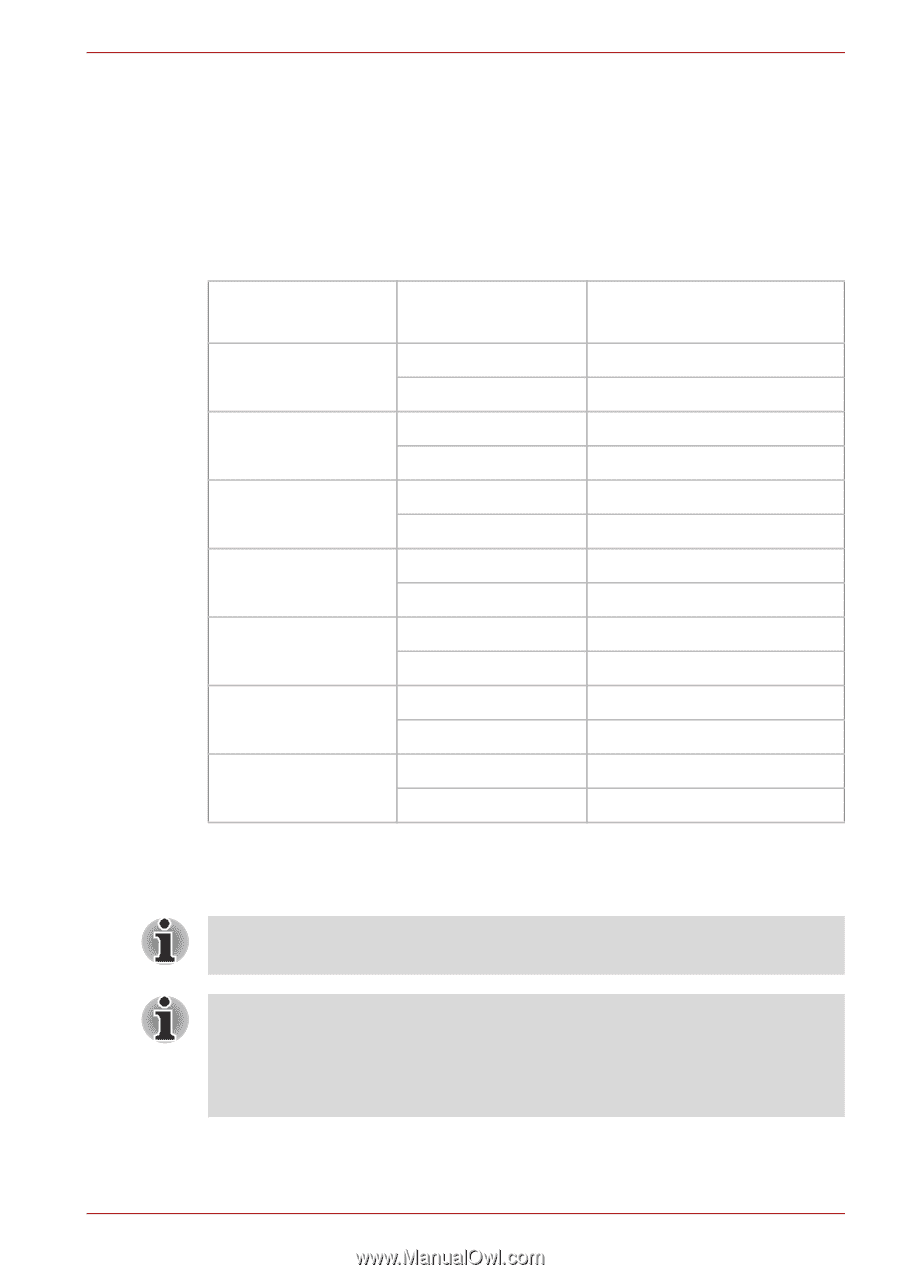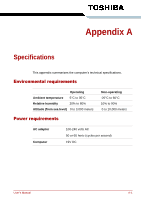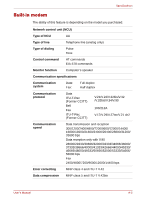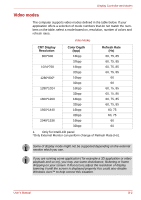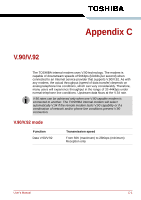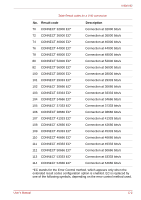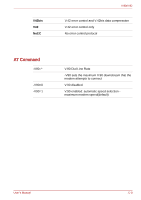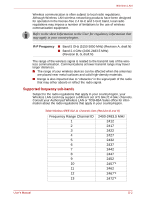Toshiba Satellite L300 PSLB0C-08T08C Users Manual Canada; English - Page 186
Video modes, CRT Display, Resolution, Color Depth, Refresh Rate
 |
View all Toshiba Satellite L300 PSLB0C-08T08C manuals
Add to My Manuals
Save this manual to your list of manuals |
Page 186 highlights
Display Controller and Modes Video modes The computer supports video modes defined in the table below. If your application offers a selection of mode numbers that do not match the numbers on the table, select a mode based on, resolution, number of colors and refresh rates. Video Modes CRT Display Resolution 800*600 1024*768 1280*8001 1280*1024 1600*1200 1920*1440 2048*1536 Color Depth (bpp) 16bpp 32bpp 16bpp 32bpp 16bpp 32bpp 16bpp 32bpp 16bpp 32bpp 16bpp 32bpp 16bpp 32bpp Refresh Rate (Hz) 60, 75, 85 60, 75, 85 60, 75, 85 60, 75, 85 60 60 60, 75, 85 60, 75, 85 60, 75, 85 60, 75, 85 60, 75 60, 75 60 60 1. Only for Intel/LCD panel *Only External Monitor can perform change of Refresh Rate (Hz). Some of display mode might not be supported depending on the external monitor which you use. If you are running some application ( for example a 3D application or video playback and so on), you may use some disturbance, flickering or frame dropping on your screen. If that occurs,adjust the resolution of display, lowering it until the screen is displayed properly.You could also disable Windows Aero™ to help correct this situation. User's Manual B-2