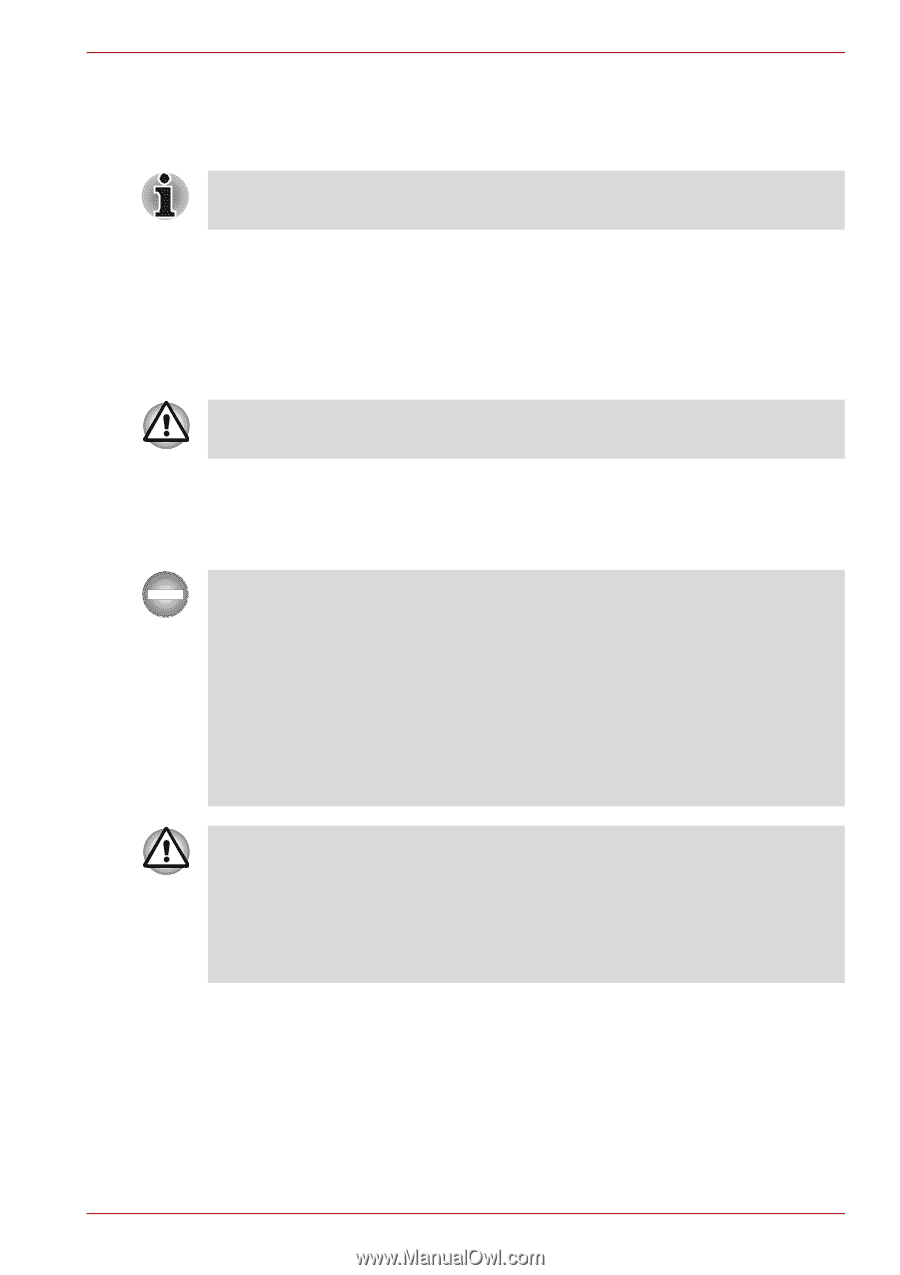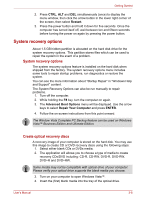Toshiba Satellite L300 PSLB8A Users Manual AU/NZ - Page 65
Sleep mode, Data save in hibernation mode
 |
View all Toshiba Satellite L300 PSLB8A manuals
Add to My Manuals
Save this manual to your list of manuals |
Page 65 highlights
Getting Started 4. Enable the desired hibernation settings for When I press the power button and When I close the lid. 5. Click the Save changes button. You can also enable hibernation mode by pressing FN + F4 - please refer to Chapter 5, The Keyboard, for further details. Data save in hibernation mode When you turn off the power in hibernation mode, the computer takes a moment to save current memory data to the hard disk. During this time, the Disk indicator will light. After you turn off the computer and memory is saved to the hard disk, turn off the power to any peripheral devices. Do not turn the computer or devices back on immediately. Wait a moment to let all capacitors fully discharge. Sleep mode In sleep mode the power remains on, but the CPU and all other devices are in sleep mode. Turning Off Your Computer where Electronic Devices are Regulated or Controlled. When you have to turn off your computer aboard an aircraft or in places where electronic devices are regulated or controlled, always shut down the computer completely or put the computer into Hibernation mode instead of allowing it to go into sleep mode, and turn off any wireless communication switches or devices, while in sleep mode, the computer operating system may reactivate itself to run pre-programmed tasks or to preserve unsaved data, and might interfere with aviation or other systems, possibly causing serious injury. ■ Before entering sleep mode, be sure to save your data. ■ Do not install or remove a memory module while the computer is in sleep mode. The computer or the module could be damaged. ■ Do not remove the battery pack while the computer is in sleep mode (unless the computer is connected to an AC power source). Data in memory will be lost. User's Manual 3-6