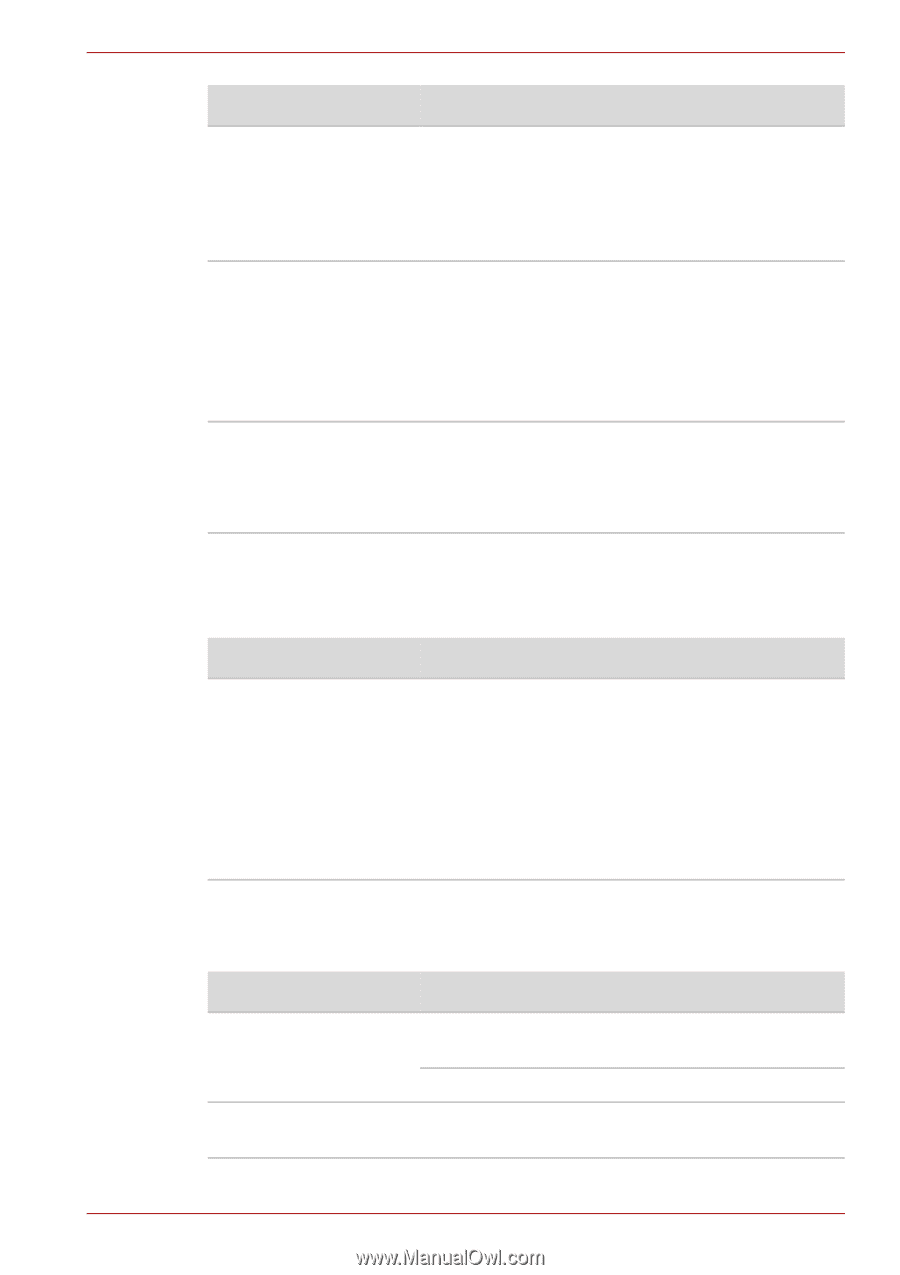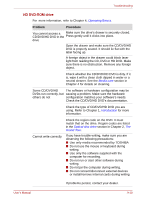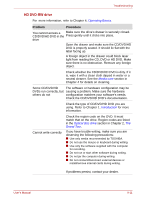Toshiba Satellite L300D PSLC0C-02V08C Users Manual Canada; English - Page 171
PC Card/ExpressCard, SD/SDHC/MS/MS Pro/MMC card, Control Panel, Mouse, ENTER, Buttons, Pointer Options
 |
View all Toshiba Satellite L300D PSLC0C-02V08C manuals
Add to My Manuals
Save this manual to your list of manuals |
Page 171 highlights
Troubleshooting Problem The mouse pointer moves too fast or too slow The mouse pointer moves erratically Procedure 1. Open the Control Panel, select the Mouse icon and press ENTER. 2. Click the Buttons tab. 3. Set the double-click speed as instructed and click OK. Try changing the speed setting in the mouse control utility. 1. Open the Control Panel, select the Mouse icon and press ENTER. 2. Click the Pointer Options tab. 3. Set the speed as instructed and click OK. The mouse might be dirty. Refer to your mouse documentations for instructions on cleaning. If problems persist, contact your dealer. PC Card/ExpressCard Refer also to Chapter 8, Optional Devices. Problem PC card/ExpressCard error occurs Procedure Reseat the PC card/ExpressCard to make sure it is firmly connected. Make sure the connection between the external device and the card is firm. Check the card's documentation. If problems persist, contact your dealer. SD/SDHC/MS/MS Pro/MMC card Refer also to Chapter 8, Optional Devices. Problem Procedure Memory card error occurs Reseat the memory card to make sure it is firmly connected. Check the card's documentation. You cannot write to the Make sure the card is not write protected. memory card User's Manual 9-14