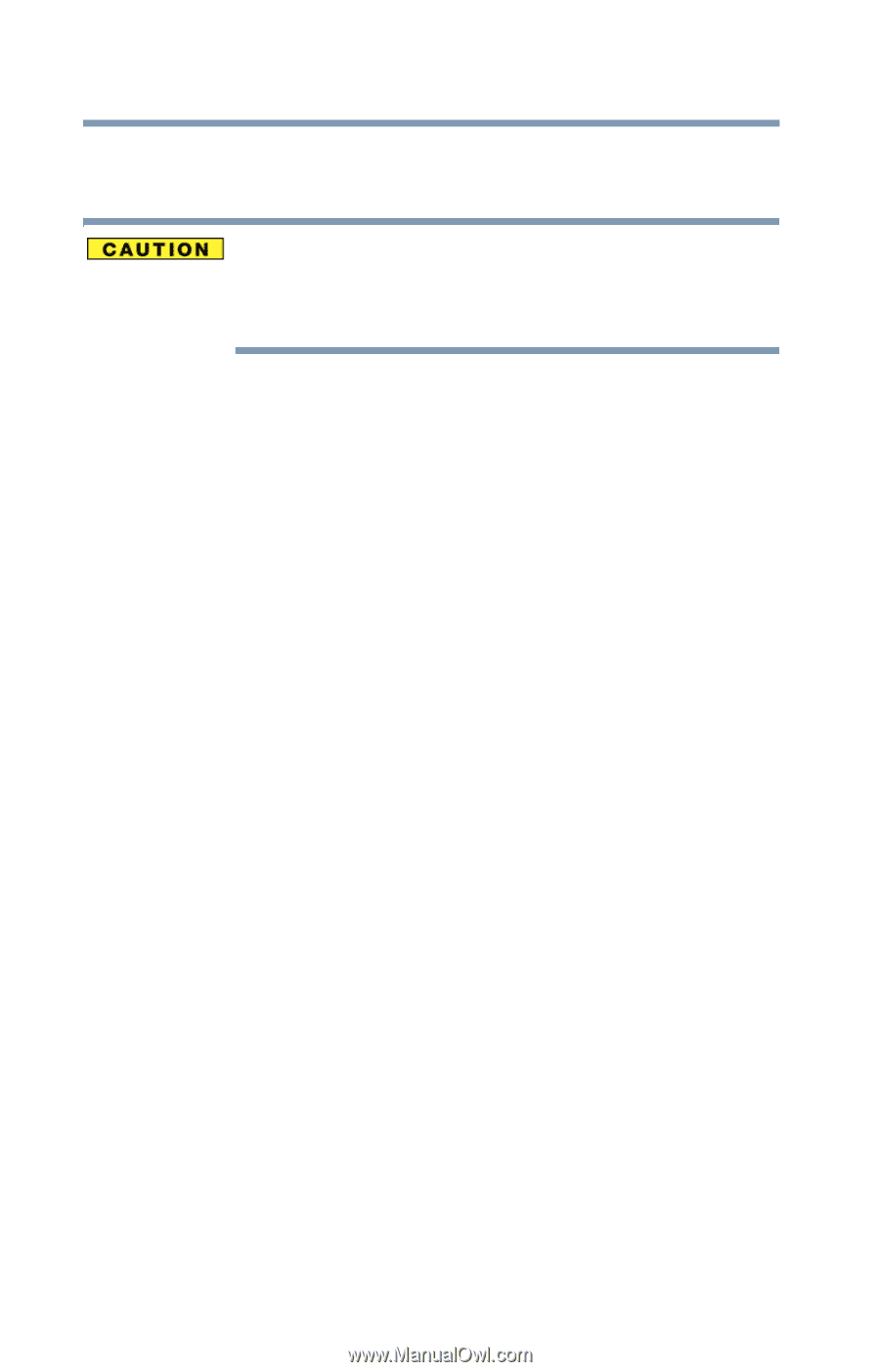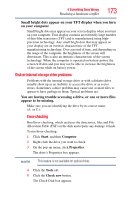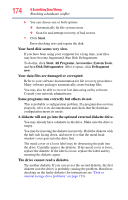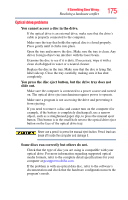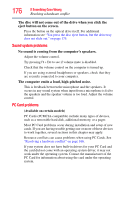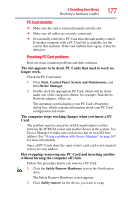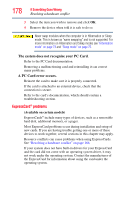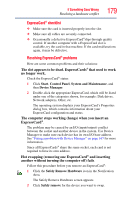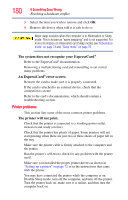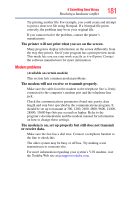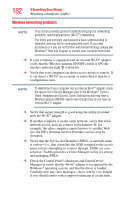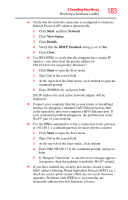Toshiba Satellite L305-S59071 Toshiba User's Guide for Satellite L305/L305D Se - Page 178
ExpressCard® problems, The system does not recognize your PC Card, A PC Card error occurs.
 |
View all Toshiba Satellite L305-S59071 manuals
Add to My Manuals
Save this manual to your list of manuals |
Page 178 highlights
178 If Something Goes Wrong Resolving a hardware conflict 3 Select the item you wish to remove and click OK. 4 Remove the device when told it is safe to do so. Never swap modules when the computer is in Hibernation or Sleep mode. This is known as "warm swapping" and is not supported. For more information on Hibernation and Sleep modes see "Hibernation mode" on page 74 and "Sleep mode" on page 75. The system does not recognize your PC Card. Refer to the PC Card documentation. Removing a malfunctioning card and reinstalling it can correct many problems. A PC Card error occurs. Reinsert the card to make sure it is properly connected. If the card is attached to an external device, check that the connection is secure. Refer to the card's documentation, which should contain a troubleshooting section. ExpressCard® problems (Available on certain models) ExpressCards® include many types of devices, such as a removable hard disk, additional memory, or a pager. Most ExpressCard problems occur during installation and setup of new cards. If you are having trouble getting one or more of these devices to work together, several sections in this chapter may apply. Resource conflicts can cause problems when using ExpressCards. See "Resolving a hardware conflict" on page 166. If your system does not have built-in drivers for your ExpressCard and the card did not come with an operating system driver, it may not work under the operating system. Contact the manufacturer of the ExpressCard for information about using the card under the operating system.