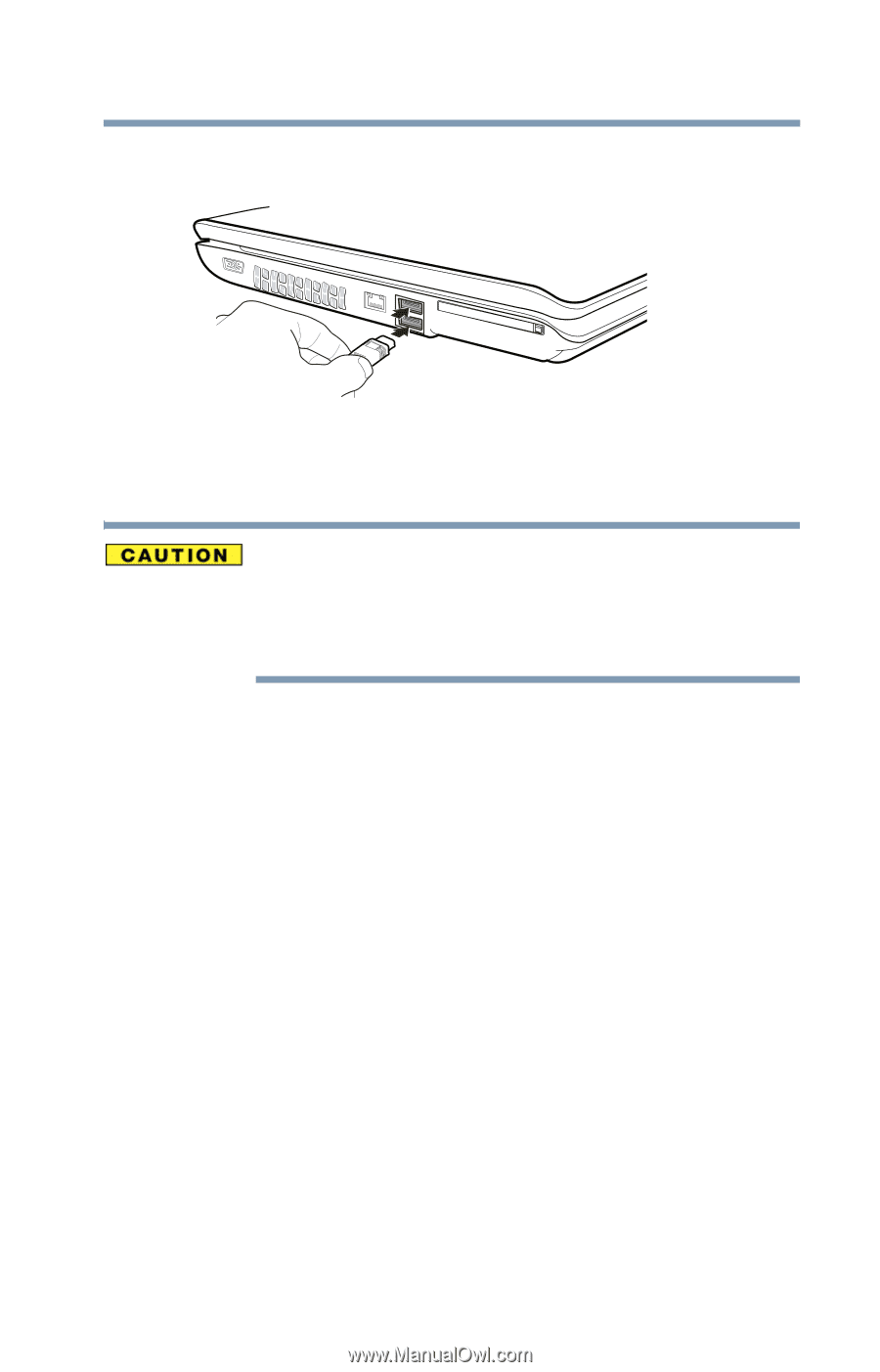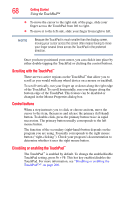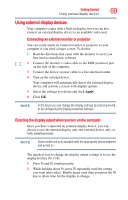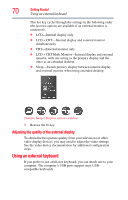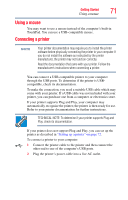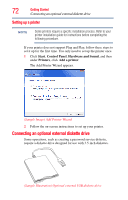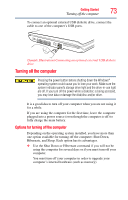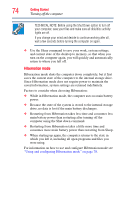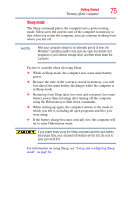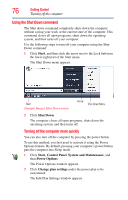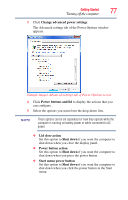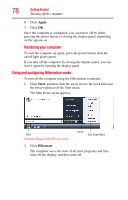Toshiba Satellite L305D-S5925 Toshiba User's Guide for Satellite L305/L305D Se - Page 73
Turning off the computer, Options for turning off the computer
 |
View all Toshiba Satellite L305D-S5925 manuals
Add to My Manuals
Save this manual to your list of manuals |
Page 73 highlights
Getting Started 73 Turning off the computer To connect an optional external USB diskette drive, connect the cable to one of the computer's USB ports. (Sample Illustration) Connecting an optional external USB diskette drive Turning off the computer Pressing the power button before shutting down the Windows® operating system could cause you to lose your work. Make sure the system indicator panel's storage drive light and the drive-in-use light are off. If you turn off the power while a disk/disc is being accessed, you may lose data or damage the disk/disc and/or drive. It is a good idea to turn off your computer when you are not using it for a while. If you are using the computer for the first time, leave the computer plugged into a power source (even though the computer is off) to fully charge the main battery. Options for turning off the computer Depending on the operating system installed, you have more than one option available for turning off the computer: Shut Down, Hibernate, and Sleep. Each option has its advantages. ❖ Use the Shut Down or Hibernate command if you will not be using the computer for several days or if you must turn off your computer. You must turn off your computer in order to upgrade your computer's internal hardware (such as memory).