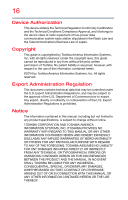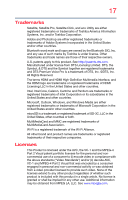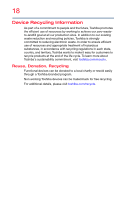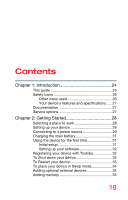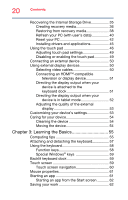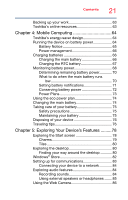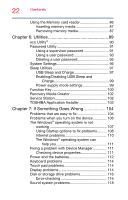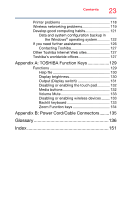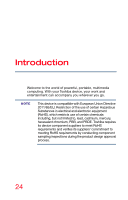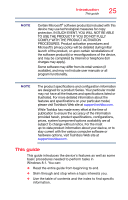Toshiba Satellite L30W Satellite Click 2 (L30W-B Series) Windows 8.1 User's Gu - Page 21
Mobile Computing, Exploring Your Device's Features, Using the Web Camera - b screen
 |
View all Toshiba Satellite L30W manuals
Add to My Manuals
Save this manual to your list of manuals |
Page 21 highlights
Contents 21 Backing up your work 63 Toshiba's online resources 63 Chapter 4: Mobile Computing 64 Toshiba's energy-saver design 64 Running the device on battery power 64 Battery Notice 65 Power management 66 Charging batteries 66 Charging the main battery 66 Charging the RTC battery 67 Monitoring battery power 68 Determining remaining battery power 70 What to do when the main battery runs low 70 Setting battery notifications 71 Conserving battery power 72 Power Plans 73 Using the eco power plan 74 Changing the main battery 74 Taking care of your battery 75 Safety precautions 75 Maintaining your battery 75 Disposing of your device 76 Traveling tips 76 Chapter 5: Exploring Your Device's Features .........78 Exploring the Start screen 78 Charms 79 Tiles 80 Exploring the desktop 80 Finding your way around the desktop 80 Windows® Store 82 Setting up for communications 83 Connecting your device to a network 84 Exploring audio features 84 Recording sounds 84 Using external speakers or headphones ....... 85 Using the Web Camera 86