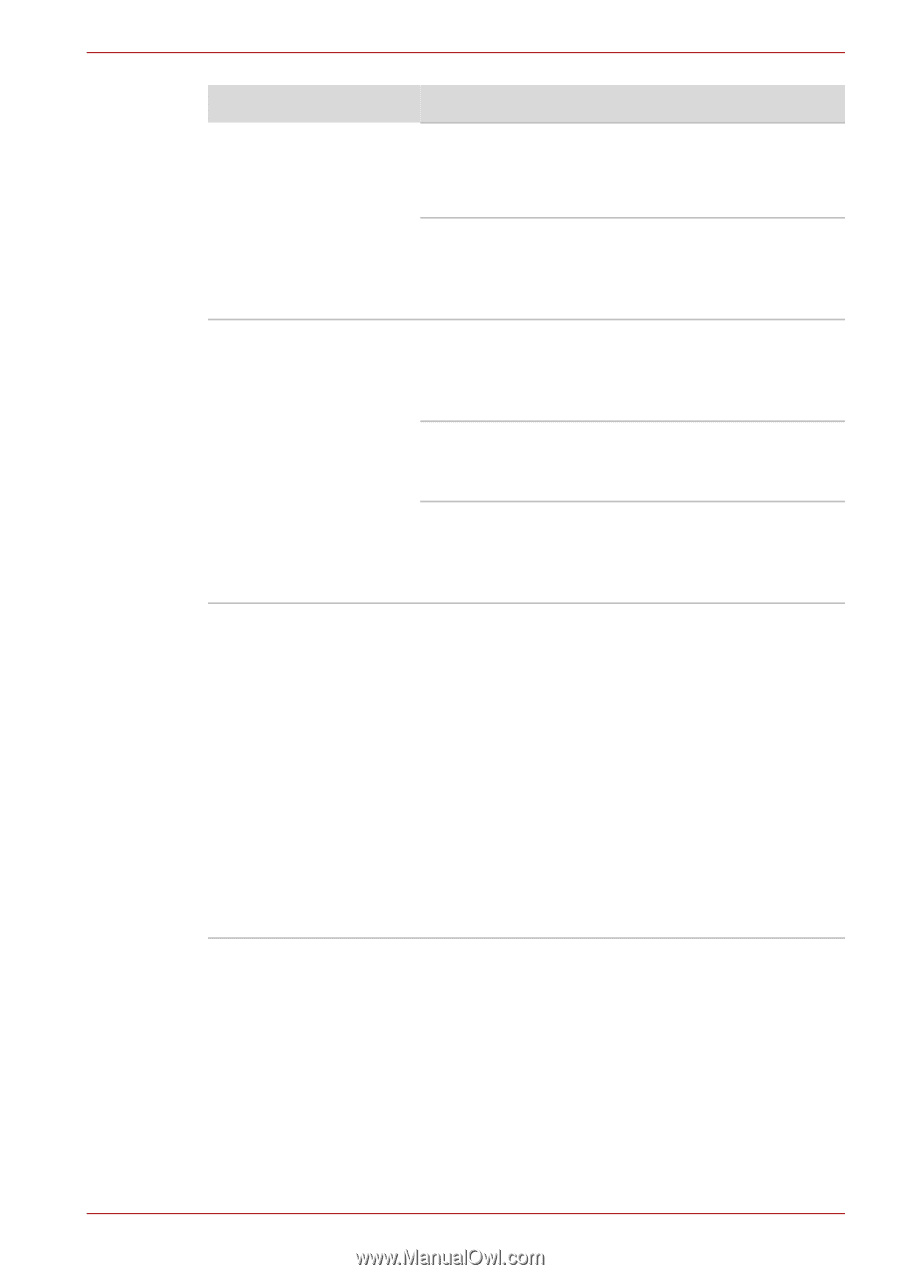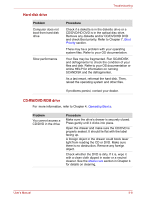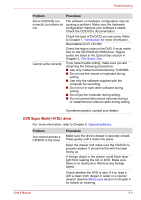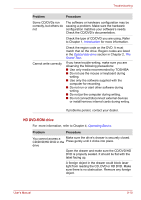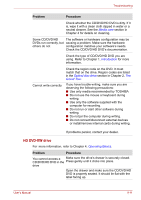Toshiba Satellite L350 PSLD0C-03M08C Users Manual Canada; English - Page 164
Check the CD/DVD/HD DVD's documentation., Media care, Introduction, Optical disc drive, Grand Tour
 |
View all Toshiba Satellite L350 PSLD0C-03M08C manuals
Add to My Manuals
Save this manual to your list of manuals |
Page 164 highlights
Troubleshooting Problem Procedure A foreign object in the drawer could block laser light from reading the CD, DVD or HD DVD. Make sure there is no obstruction. Remove any foreign object. Check whether the CD/DVD/HD DVD is dirty. If it is, wipe it with a clean cloth dipped in water or a neutral cleaner. See the Media care section in Chapter 4 for details on cleaning. Some CD/DVD/HD The software or hardware configuration may be DVDs run correctly, but causing a problem. Make sure the hardware others do not configuration matches your software's needs. Check the CD/DVD/HD DVD's documentation. Check the type of CD/DVD/HD DVD you are using. Refer to Chapter 1, Introduction for more information. Cannot write correctly Check the region code on the DVD. It must match that on the drive. Region codes are listed in the Optical disc drive section in Chapter 2, The Grand Tour. If you have trouble writing, make sure you are observing the following precautions: ■ Use only media recommended by TOSHIBA. ■ Do not use the mouse or keyboard during writing. ■ Use only the software supplied with the computer for recording. ■ Do not run or start other software during writing. ■ Do not jar the computer during writing. ■ Do not connect/disconnect external devices or install/remove internal cards during writing. If problems persist, contact your dealer. User's Manual 9-12